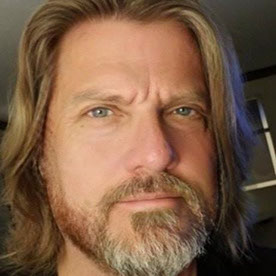- Home
- Premiere Pro
- Discussions
- Re: "Rendering Required Files" - huh?
- Re: "Rendering Required Files" - huh?
"Rendering Required Files" - huh?
Copy link to clipboard
Copied
I'm editing a sequence with a couple of nested sequences and a multicamera edit. Suddenly I'm encountering huge delays when PP RANDOMLY decides it needs to do some rendering. I (seemingly at random) get the message "Rendering Required Files" and then I have to wait for minutes to do anything!
• There are no compilicated effects in any of the sequences.
• There are only a few tracks in the master sequence, and only one or two tracks of audio and/or video in the prior sequences.
• I have a dual quad core MacPro with 16GB of RAM.
• I have 4x1TB hard drives.
I can not for the life of me understand why it needs to render anything. I get the feeling this has to do with audio, but I can not pin this down. Can anybody explain what the heck the program is rendering so I can figure out a workaround?????
Copy link to clipboard
Copied
Warning - semi-rant follows.
I am complaining, but not that there's a bug. The attitude that comes out of this company - and so many others in the software industry - just drives me nuts. They essentially tell us a) that bugs are a result of mysterious forces beyond their control (ie files just naturally get "corrupted" on their own) and b) that we should just figure out ourselves how to work around them (hence this forum).
As far as I can tell right now they're busy in Freemont working on push-button story telling. I'd rather they stopped working on gimmicks, and stopped blaming their bugs on sunspots and/or solar radiation, and just fix what they have. PP doesn't need more bells and whistles, it's a very good package right now - when it works as it's supposed to.
Copy link to clipboard
Copied
I have discovered that there are few problems that can't be fixed with a Z800, 48 gigs of ram and 16 virtual cores.
Copy link to clipboard
Copied
This clearly has something to do with audio in nested sequences. If I turn the audio off in the 1st sequence, the "rendering" still is "required", but it only takes a few seconds. So I tried exporting the audio of the first sequence to an AIFF file, importing that file and placing it in the timeline of the first sequence, turning off the audio in the other tracks for that sequence. The pointless rendering in the second sequence still occurs, but it's much quicker and this seems to be a manageable workaround for now. A wav file or some other format may be even quicker.
The ability to nest sequences is and essential feature of a modern NLE. Clearly Adobe is not aware of how people actually use their product, instead are focused on making software that can make a whiz-bang demo. Who in their right mind would program this waste of time into their application and call it a feature?
Copy link to clipboard
Copied
HI,
I have a similar problem but not wit h a multicam sequence.
Imported a load of HDV footage (M2T) files, dropped them on to a sequence, they all play back fine.
Create a new sequence, same as the first
load sequence 1 into source monitor and select first edit point, drop this clip into sequence 2. so far so good this nested sequence plays back fine.
Howvere as soon as I add another edit or even just split the current clip on the timeline I then get the Renedering required files message!!!!!
realy frustrating, this doesn't happen on Standard Def DVcam footage and now is randomly working with M2T files in a different sequence!!!
Copy link to clipboard
Copied
Might be because of the compression used in the original audio. DV uses Uncompressed audio. HDV uses MPEG.
Copy link to clipboard
Copied
I see a lot of posts with mac users not being able to retain temp media files, not sure if it is missing from the cache or where. Not so many PC users with this type of post.
It should be addressed if there is a defined issue.
Copy link to clipboard
Copied
This multicam/audio/rendering "bug" has been at the very top of my list of grievances for years now. Actually, the only gripes I have with PPro at all have to do with multicam editing. I love the PPro app, it does everything that I personally need it to do in an NLE until it comes time to edit a multicam project (which is about 50% of my projects).
Obviously the "rendering required files" issue is a major problem, because it literally stops EVERYTHING that I am doing in PPro. As with other users, I have found creative ways to dodge this, but sometimes the particular job requires using the multicam source sequence audio in whole or in part. If this happened in the background like other audio-related tasks, it would be different, but instead I'm forced to turn up the speaker volume and walk away to do something else until I hear the audio blast that tells me the "rendering required files" storm has passed. That's my rant, and I'm sticking to it.
The other complaint I have about multicam is that it is limited to 4 tracks. There are other quirks and tiny problems around the multicam workflow but in general I do find that Adobe's approach to multicam in PPro is much simpler and easier (except for the rendering audio disaster) than other NLEs. If it had more than 4 tracks (say, 8 or 12 or 24 even) and the rendering audio bug wasn't there (as it has been since multicam was introduced) then I'd have little to complain about personally in PPro.
I know a bunch of you have other hot-topic issues, but for me, those are the only ones, and they are HUGE.
Copy link to clipboard
Copied
I usually delete my synch sequence combined audio track from the multicam sequence, then paste in the original separate audio tracks from the synch sequence into the multicam sequence. The audio doesn't need to render or draw waveforms anymore. I then mix the audio tracks, then lock them, only unlocking to perform ripple deletes and such.
Copy link to clipboard
Copied
Thank you, Stephen, the voice of reason. This step is quick, easy and solves the problem. It's all I've ever done in multicam.
Copy link to clipboard
Copied
Stephen, I have 'worked around' this bug by deleting the audio portion of the MC track while editing. I still have the original sequence audio to cut to. However, sometimes it's pretty inconvenient, for example, if I'm not working directly in the sequence that has the full MC track in it, but have copied a portion of the MC track to another sequence, a nested MC, so to speak, without all the other original tracks that made up the MC. Sometimes I want the audio from the MC, but it's been deleted. Any workarounds for this or just live with it and take original audio along with the MC video track where I go?
Copy link to clipboard
Copied
Yea, I can see where if you are just taking multiple exeprts from a multicam sequence it could be a drag. All nested sequences need to render audio.
I assumed you were doing a multicam edit, more than a multi-sequence edit. I don't know why you would be bouncing from sequence to sequence so much if it were a multicam project.
Copy link to clipboard
Copied
Not that I'm too much into the "me too" kind of reply, but I just wanted to add my data into this thread in hope for an eventual fix.
I'm using the PC version (CS5.5) with all the latest updates, on an Intel i7 (4 cores +HT), 24 GB RAM, 2 nVidia GTX470 (sli), a SolidState drive for OS and Apps, and 4x 2TB disks in RAID10 configuration for my data. I think the PC's performance should be more than adequate.
My projet seems similar to what other users have been describing. I have a first sequence on which I have laid 2 video tracks and 2 additional audio tracks. No video effect has been applied. As for audio effect, I have applied EQ and Dynamics on 2 of the tracks (not on the clips themselves). Ultimately, I ended up muting 3 of the audio tracks. Therefore, only 1 audio track ends up in my mix. The audio clip is an uncompressed mono WAV file which was generated by Audition (44.1kHz, 16bits).
On a second sequence, I laid the the video and audio parts of Sequence1 as two seperate clips, so they are completely unlinked. I have set the video clip to MULTI CAM. The audio clip having been laid on the sequence seperately is not influenced at by any of my video edits and camera changes. I have used this approach after reading other users' input on this thread.
When the dreaded "Rendering Required Files..." poped up, I did a couple of UNDO/REDO in order to pin point the exact operation after which the problem occurs. It happened right after I used the Razor Tool to cut my audio clip. At this point, I haven't move my clips' begin and end points. I only applied a cut somewhere in the middle of the audio clip and left it untouch. I can undo that cut and the problem dissapears. But as soon as I cut my clip again, I can no longer play my Sequence #2 without the "Rendering Required Files..." window poping up. I have several hours of video to edit. This happened at 35 minute into the sequence. I can't afford the time to wait for all the rendering to take place, only to end up in the same position where the application will not remember the render it just did.
Interestingly, I can play Sequence #1 with no problem. On Sequence #2, the problem persits even if I mute (click the speaker and eye icons) all audio and video tracks. I tried selecting a limited work area, even a blank are with no audio nor video, and I still have the problem when I hit the enter (preview) key.
Also, there's a yellow line on top of my timeline (both sequences) meaning Premiere should attempt to render the sequence on the fly.
Copy link to clipboard
Copied
As I'm sure many will be interested to know, CS6 has the same problem. I upgrade to CS6, and one of the first things I did was try this one out. I opened my previous CS5.5 project, converted it to CS6. I took the audio of Sequence #1, placed it on Sequence #2 and made several cuts using the razor tool. When I try to play the sequence, the dreaded windows pops up again. ![]()
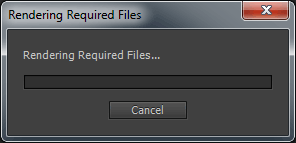
In the end, my workaround is to export Sequence #1's Audio track as a wave file. I then use it on Sequence #2. This kindda sucks as I need to re-export the audio everytime I wish to make adjustments to the mix. This defeats the whole purpose of sequence embeding and dynamix linking... ![]()
Copy link to clipboard
Copied
Funny enough, I tore my hair out for a few hours then solved it.
For now?!
I went to the original sequence, went to the sequence menu and chose "render audio."
Problem solved. Apparently it was rendering nested sequence on the fly, but not remembering those renders.
After that, J-K-L works too.
Dang! Just re-opened the project and the problem is back.
Aaaaand rendering the source sequence audio solves it again. Once a day is ok considering all the alternatives.
(Cutting two multicam edits together - never again!!! Too much hassle, even without this problem)
Copy link to clipboard
Copied
I solved the "Rendering Required Files" problem by removing the audio from an After Effects project that was dynamically linked to Premiere Pro. The audio (narration) was only there to help me with timing.
Copy link to clipboard
Copied
Ditto to all. My solve was rendering out all original sequence audio and then placing the new render in the nested multicam sequence.
I have a good machine. I work with audio engineering frequently and have playedback over 80 tracks of wav audio simutaneously in realtime for mixing without a single problem. What I don't understand for the life of me is why PP gets hungup on a single nested track of audio...It should NOT be that hard to reference only the audio that is playing in the nest (in my case it's only one audio track with each nested clip) The fact that this problem is serveral years old reflects poorly to the PP crew. Please fix this guys.
I had an additional problem I haven't seen mentioned here. Not only was it taking FOREVER to render out the timeline, but I noticed that whenever I played back my video render...certain clips were using the WRONG camera audio source! Bizzare. The original sequence plays fine, but as soon as you nest it in a new sequence it looses track of what audio track I had playing....this happens even AFTER deleting all other audio tracks on the timeline...
I did some troubleshooting and noticed some similar things as others, but also something else that might be a key factor in finding a solution.
- deleting the audio from the nested MC sequence allows you to play real-time again.
- DELETE 50% OF YOUR AUDIO CLIPS ON THE TIMELINE AND IT RESTORES REALTIME PLAYBACK.
I had 30 seperate nested MC edits in my final sequence. I started deleting the audio clips a few at a time. I noticed that once I deleted about 50% of them I could playback the remaining timeline, AUDIO and ALL! I originally thought this might be due to a corrupt audio file like someone else mentioned above, but it is not. It was consistant because I could choose ANY clips, and as long as I ended up deleting about HALF of them frome the timeline the playback was restored. (about 50 min.for my timeline)
Obviously this isn't a fix, but it's a clue I venture.
For those who are "rendering your audio" every day....If your audio stays consistant, I recommend you EXPORT your timeline and then permanently import the audio rather than using cached renders which tend to disappear.
Copy link to clipboard
Copied
one other note.
The best way I found to export all your audio if you have multiple sequences is using the AME (Adobe Media Encoder)
Open it.
Open Premiere Project
Drag all sequences to AME (NOT the funky MC sequence that requires rendering everytime you hit play!)
Ctrl+A to select all sequences in AME
change encode type to .wav
hit run.
Import all to a PP timeline on their own and either nest or export them as one single .wav
Use that file for your master timeline
Copy link to clipboard
Copied
Had the same extremely long audio render issue when exporting in Premiere CC.
BUT I found a "work-around"!!!!!!!!!
PLEASE ADOBE!!!! allow us to export without rendering audio when we edit with nested sequences like footage... or eidt multicam sequences within a MASTER sequence.... please!!!!!
Here was the workaround!!!!
1. I have about 50 different multicamera sequences, which are individual interviews, each sequence containing muliple cameras and audio sources.
2. I dragged and dropped those sequences into a MASTER sequence to edit like clips, hoping I could still use the multicam function on small indivual clips... this means my MASTER clip has several mutlicamera sequence clips of my interviews...
3. But when you export this MASTER sequence, it has to render audio for some reason, taking forever.... hours!!!
4. Work-around-------
After you have finished your final video and DO NOT need to move Interview clips around.... I copied the MASTER 1 sequence to create a MASTER 2 sequence, so i didn't mess up my original.
5. Then double clicked on every interview to verify the good sounding SOURCE AUDIO was on Audio Track 1... if not, then re-arrange your audio track to make your source audio on track 1... then I selected the SOLO button for Audio Track 1
6. Then... back in my MASTER 2 sequence, I selected all the Interview Sequences, right click and select Multicam, then select "Enable". Then right click again with all interviews still selected, and select Multicam, then select "Flatten".... then choose Camera 1. It will grab whatever is on Audio and Video Tracks 1 from each individual interview section, but giving you the "good source audio" that was on Audio Track 1
If you've already made audio volume or effects... You lose those... But you gain the EDIT desicion of the interview clips you wanted.
7. Now is the time to add audio effects or export the interview audio and edit it in Audition CC, then bring it back into Premiere, drop it and align that edited audio track on an empty Audio Track.
8. Now to replace the "flattened" video... which forced your Video Track 1 to be the only video on the MASTER 2 sequence. You need to go back to MASTER 1 sequence, select all your nested interview Sequences, right click, select "unlink". Then re-select only the Video portion of the interview sequences clips, and copy them, Command+C
9. Go back to MASTER 2 sequence, "paste" (Command+V) those nested sequence clips on the timeline. You may have to re-align them over your "flattened" clips.....
Now finally your DONE!
You now have several "nested" sequence clips of your interviews, which you can multicam, your audio track is mtached with those clips....
Now when you export... it's not refering to the audio of your interview sequences... it's only looking at the "good source audio"...
Exporting normal FAST speed... as it should
What a MESS!!! to go through just to export some audio without rendering the audio
Adobe Please Help!!!!!! Flattening should not be the Work-Around!!!!
Why can't Premiere just understand I only want the interview audio track that is already playing on my MASTER sequence, which is being referenced from the interview sequence?
Copy link to clipboard
Copied
I was editing an hour and a half long video from three different camera angles. My solution to this problem was to go into the base sequence and render the audio.
I was doing a multicam edit, 3 video streams sync'd to 1 audio stream.
The set up was:
1. MULTICAM EDIT SEQUENCE (in it's own timeline)
- Nested Sequence.
2. NESTED SEQUENCE (new timeline):
- camera 1
- camera 2
- camera 3
- audio
So I would go into the nested sequence, render it's audio seperately inside that sequence. Then I went into my multi cam editing sequence, and rendered audio again. This took the waveforms and brought them into the top sequence. Then I let it run once when it needed to "render required files" - this process took approximately 3 minutes, and never happened again.

Copy link to clipboard
Copied
I solve problem with few "ugly" steps.
Render Required Files fired if I use checkbox "Maintain Audio Pitch" in "Speed/Duration" dialog. Without this checkbox speeding of voice is make voice like cartoon 😃
Well, once render required files done it is play without re-rendering. But if I re-open project it is repeat.
What I do: I select all tracks, run "Speed/Duration" dialog. It looks like this:
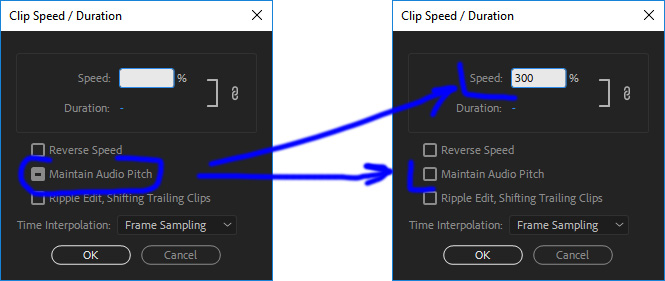
Pressing "Ok" and my tracks loose line:

I make Undo of operation: Ctrl+Z and voila: tracks play without reRendering!!!

Copy link to clipboard
Copied
Just to add my tuppence...
2022 and PP v22.6.2 (build 2) is still doing this.
To fix: Select all audio tracks, right-click, choose "Speed/Duration" and untick "Maintain Audio Pitch"
Endless "Rendering Required Files" goes away.
So far. Hoping that I haven't jinxed myself now, wish me luck.
Copy link to clipboard
Copied
FINALLY a workarund for this 10 y/o bug, and I'm surprised that Adobe still didn't fixed it.
This issue happens if you check "Maintain Audio Pitch" when you change clip speed. Problem is: if you don't check it, you'll have cartoon voices. If you apply it to video only without checking "Maintain Audio Pitch" and apply to audio checking it, you'll have desync. If you nest it, waveform will become wrong.
So, to fix this:
- Apply the effect to both audio and video at the same time, checking Maintain Audio Pitch.
- Select audio track and click "Edit in Audition" (you need Adobe Audition installed)
- In adobe audition, do anything (cut, silence, etc) and undo. save it.
- Now your track will have a .wav file, just link it to the video.
Done 🙂
-
- 1
- 2
Find more inspiration, events, and resources on the new Adobe Community
Explore Now