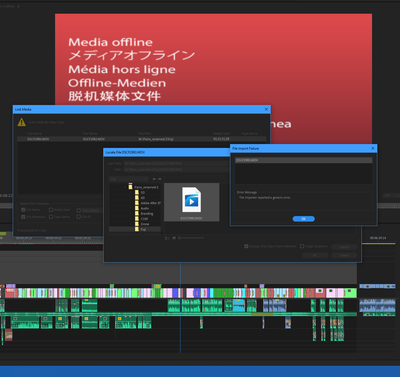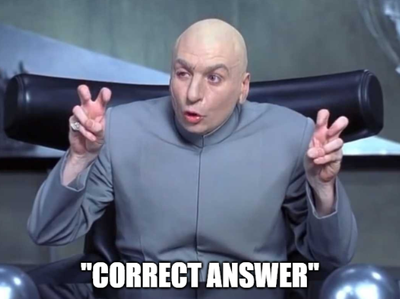- Home
- Premiere Pro
- Discussions
- Re: "The importer reported a generic error"
- Re: "The importer reported a generic error"
Copy link to clipboard
Copied
Whilst this is a useful error message, it still hasn't helped me resolve the issue.
I currently have 5 sequences, all containing the same file type - but when I load the premiere pro file it asks me the location of two of the files, both in seperate sequences - all the other files are located just fine. I pointed the "Where's this file..." process in the right direction and on two of the files (the two missing ones) I got the above error message. Why? How can I fix it?
The file types are .MTS.
I did start the project in CS5.5 and then when I got CS6 I opened it up in that, and it converted everything just fine. It's only when I've re-opened the project the next day I got this problem. Could this be the reason? But why only two of the files and not the rest?
Thanks in advance for your responses!
 1 Correct answer
1 Correct answer
Changing anything inside the top level folder for tapeless media is generally not a good idea. It can break functionality in some cases.
This likely would have been resolved by deleting the Media Cache files and cleaning the Media Cache Database, which won't break anything.
Copy link to clipboard
Copied
Sorry also, one other thing:
My camera has shot at 25fps - but when I open the new sequence it tells me 'the sequence settings are incorrect, do I want to auto change them to the correct ones', so I clicked yes - and now the sequence settings are 50fps when that's actually incorrect. Very confusing 😕
The camera is a Panasonic TM700
Copy link to clipboard
Copied
First, about sequence settings
Please NOTE that the PPro CS6 screen may look a bit different
For CS5 and later, the easy way to insure that your video and your project match
See 2nd post for picture of NEW ITEM process http://forums.adobe.com/thread/872666
Second, about MTS files
CS6 Bug AVCHD http://forums.adobe.com/thread/1004369?tstart=0
-and http://forums.adobe.com/thread/1004369?start=0
Third, do be sure you update to PPro 6.0.1
All Adobe updates start here and select product, read to see if you need to install
updates in number order, or if the updates are cumulative for the individual product
Copy link to clipboard
Copied
Just had a similar problem... after opening a project and sequence I have been working on for some time, one piece of media (.MTS file), out of hundreds, has gone offline and when I tried to re-link it, I got a File Import Failure "Importer reported a Generic Error" message...
I have been working on this project and with this media for months (in other projects as well) with no issues. I updated to PPro 6.0.2 a few days ago, but have had no issues with this media until this morning.
Hmmmm...
Copy link to clipboard
Copied
Same thing just happened to me this morning. Opened up a CS6 project that I have been working on for some time and a couple of random .mts files have gone offline.
Does anyone know how to resolve this? Perhaps trash the preference file and reboot?
Shane
Copy link to clipboard
Copied
Same thing here. Very frustrating. Some help from Adobe would be appreciated.
Copy link to clipboard
Copied
FAQ: Why are some codecs and sequence presets missing from my installation of Premiere Pro?
If that doesn't resolve the issue, report back.
Copy link to clipboard
Copied
I don't see the link between the problem and this "solution".
Copy link to clipboard
Copied
Activation issues may be preventing certain importers from functioning correctly. That is why Jim suggested that solution, and I agree with him. It's the first thing I would try.
Thanks!
Copy link to clipboard
Copied
WOW. It's so great to see how helpful the Adobe staff is. <Insult removed by moderator>
Copy link to clipboard
Copied
I have the exact same problem. I've been working on the same project on and off for months, when a clip went offline this morning.
What worked for me was making a copy of the footage and moving it to a different folder. It instantly fixed the problem. It's a short term fix for something that Adobe should be addressing.
Copy link to clipboard
Copied
I have seen this error in CC related to licensing issues.
I highly recommend using Chat and getting specific help from Adobe Support. For me something was corrupted and each time, Support had me clear certain files and folders.
Copy link to clipboard
Copied
nicburon wrote:
I have the exact same problem. I've been working on the same project on and off for months, when a clip went offline this morning.
What worked for me was making a copy of the footage and moving it to a different folder. It instantly fixed the problem. It's a short term fix for something that Adobe should be addressing.
Thanks for reporting Nic.
Copy link to clipboard
Copied
This is the only way to fix a large ammount of files.. Just copy the footage to other folder(s)
Copy link to clipboard
Copied
Thanks. I tried deleting the caches as well as reinstalling and it still had issues. Once I renamed the folder where the footage was located did the error finally disappear.
Copy link to clipboard
Copied
8 years later...still getting the same problem
Copy link to clipboard
Copied
8. Years. Later. Unreal. I lost an entire weekend of productivity and sleep to this 8-year old issue.
Copy link to clipboard
Copied
Try to copy+paste your original clip to another folder and import it again. But make sure the clip itself is good, not damaged
Copy link to clipboard
Copied
I also had this problem with MTS files from my PANASONIC HMC151 camera.
There was no problem when I first loaded the there was no problem. But when I returned to a project after a week to do some minor alterations for my client, 3 out of the 15 clips were off-line and reported as having a GENERIC ERROR.
When I tried to re-import them same problem occured. Copying the files and re-naming them 10014.MTS in stead of 00014.MTS did the trick wich means there is nothing wrong with the files itself.
I hope this helps some-one who like me was in desparate need with a deadline come closer every minute.
Copy link to clipboard
Copied
Changing anything inside the top level folder for tapeless media is generally not a good idea. It can break functionality in some cases.
This likely would have been resolved by deleting the Media Cache files and cleaning the Media Cache Database, which won't break anything.
Copy link to clipboard
Copied
This doesn't answer anything. Not sure why it was marked the correct answer. I tried deleting/cleaning up media cache and it still didn't solve it.
Copy link to clipboard
Copied
Check out my resolution!
Copy link to clipboard
Copied
Preach
Copy link to clipboard
Copied
Thanks sir, worked for me
Copy link to clipboard
Copied