 Adobe Community
Adobe Community
- Home
- Premiere Pro
- Discussions
- Relating Timeline Clips to Source clips? (Premier...
- Relating Timeline Clips to Source clips? (Premier...
Copy link to clipboard
Copied
When I have a project with lots of source clips - usually with non-descriptive filenames like "MVI_0691.MP4" or something, I'd like to have an easier way to see what source clips in the project go with what clips in the timeline. I've noticed that if I rename it in one it doesn't rename it in the other. Nor does clicking on, selecting, or highlighting it in one have any visual effect on the other. Ideally, while I'm working I'd like to be able to click on a clip in the timeline and see the source clip it came from in my project "light up", or vice versa.
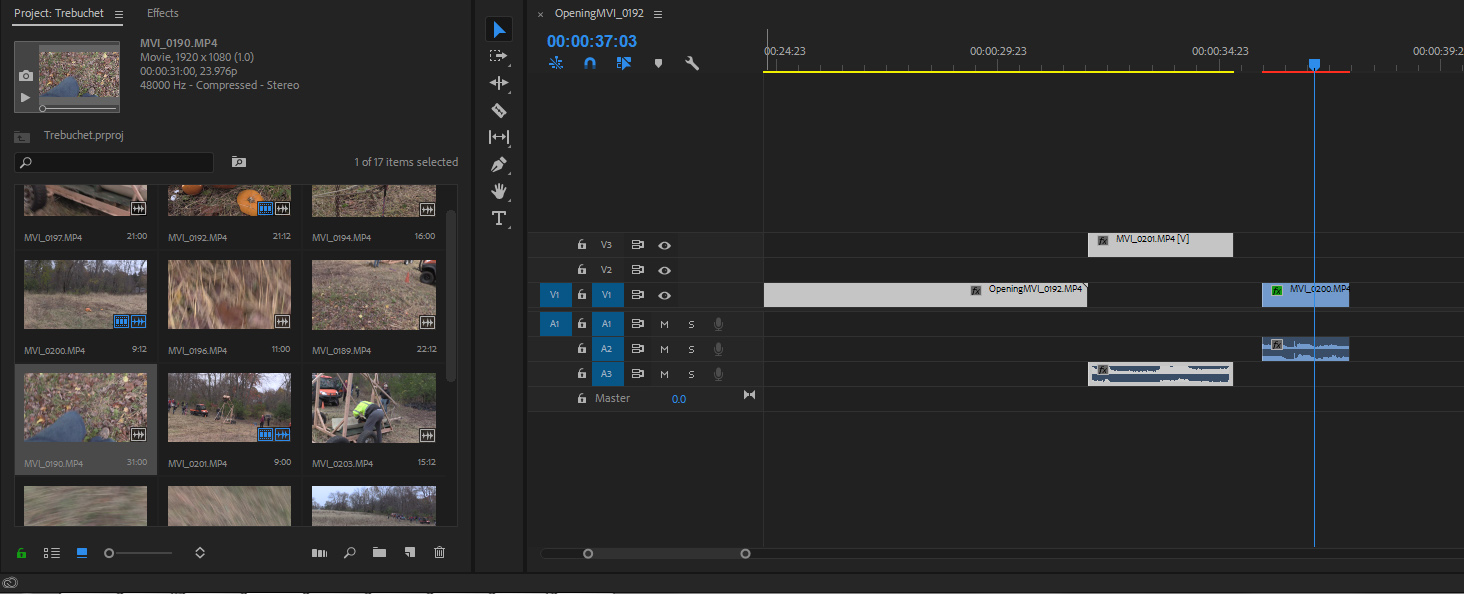
Is there any way to do this?
Thanks in advance.
 1 Correct answer
1 Correct answer
Add the Video Usage Column to the metadata display in the list view.
It will show you the number of instances you have used the clip, and if you click on the chevron next to the usage number, where it was used:
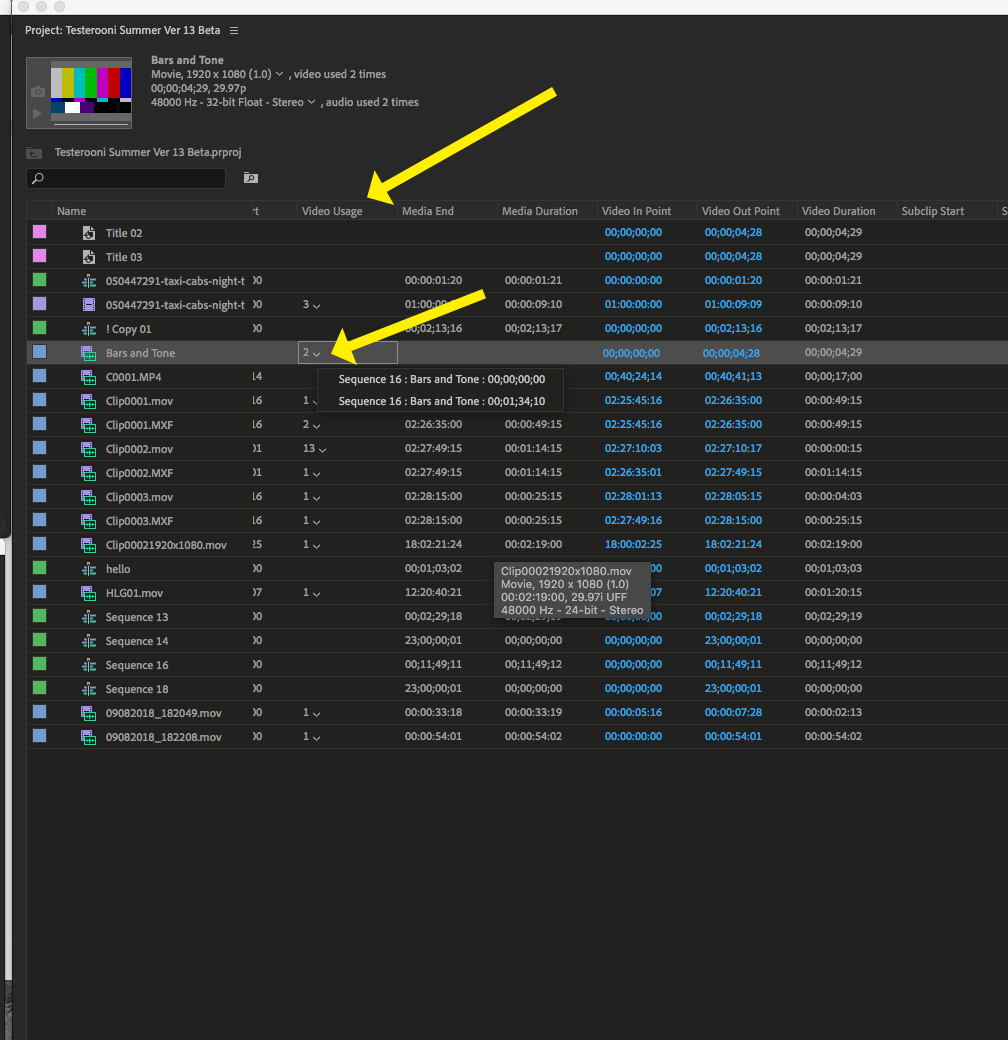
MtD
Copy link to clipboard
Copied
Right click on the clip in the timeline and from the drop down menu choose "Reveal in Project".
To get the name to appear the same in both the Project Panel and Timeline, go to File > Project Settings > General and check the box for "Display the project Item name and label color for all instances":
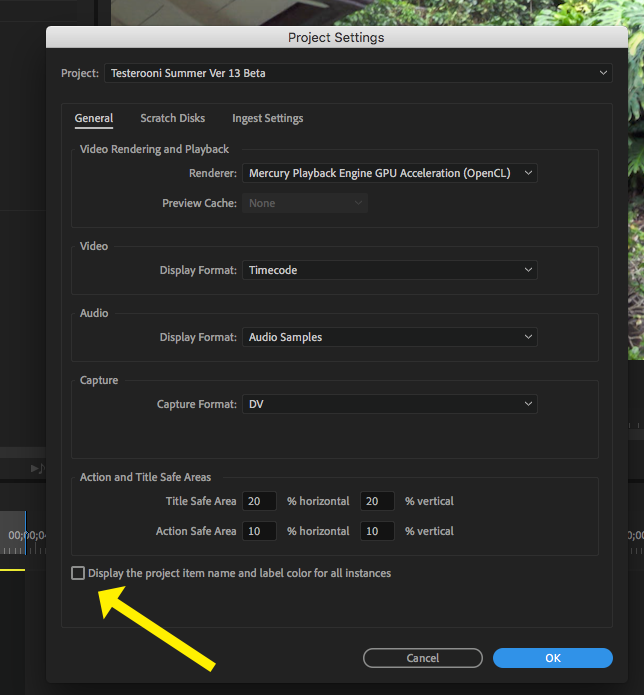
MtD
Copy link to clipboard
Copied
So it looks like that's a one-off, i.e., right-clicking and selecting "Reveal in Project" just reveals it that one time. But the right-click menu for a clip in the timeline has 42 items in it! So navigating through those is a fair amount of work for something I'd like to do in
one easy click.
I was hoping the color label feature would help. What I don't get is that the 'label' option, where you set the color, is in the project dropdown, but it apples to the timeline clip! (NOT the clip in the project). If you can set it for the clip in the project why doesn't it display it for the clip in the project? That would provide another easy way to relate the clips in the project to the ones in the timeline.
So here's a related question: Is there an easy way to see which clips in my project are already used in my timeline?
Copy link to clipboard
Copied
Add the Video Usage Column to the metadata display in the list view.
It will show you the number of instances you have used the clip, and if you click on the chevron next to the usage number, where it was used:
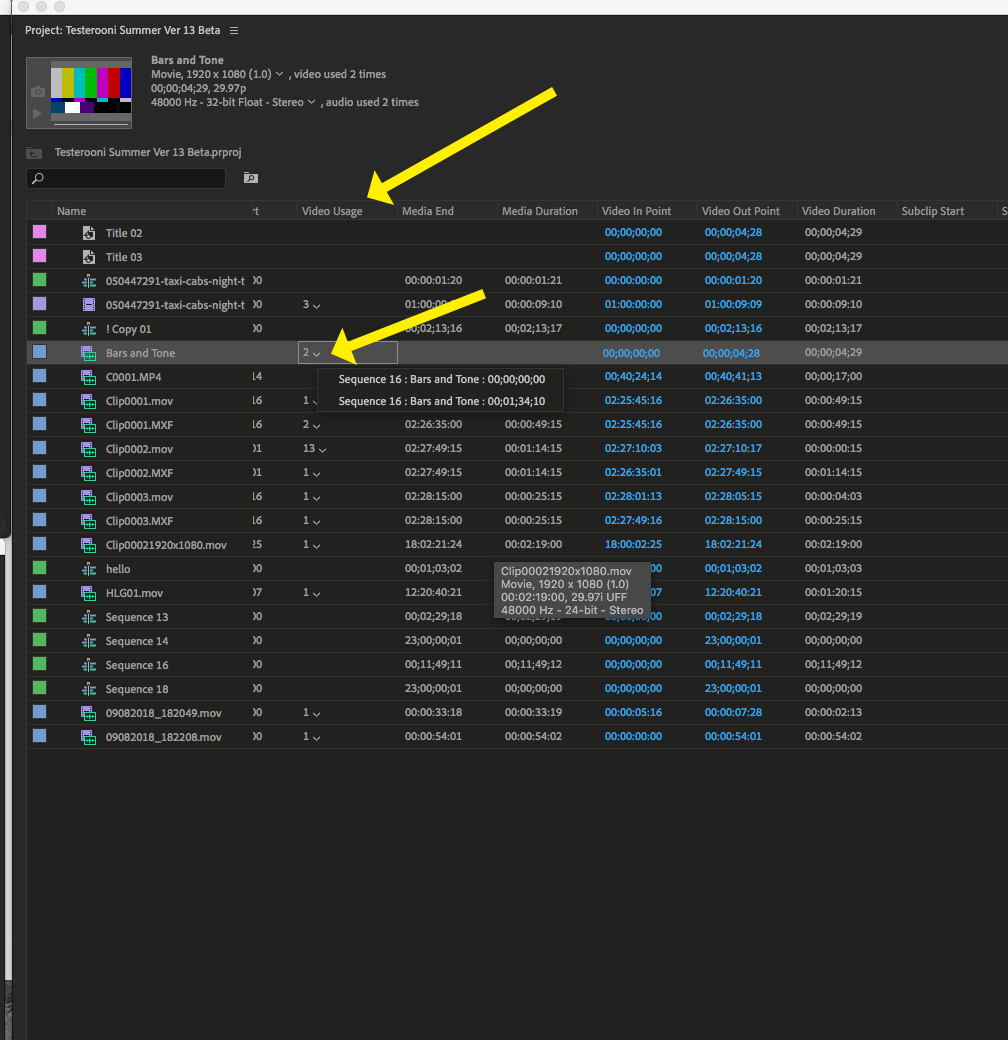
MtD
Copy link to clipboard
Copied
If you check the box shown in the first reply the label colours do propagate from clip to timeline & vice versa
You really need a ‘show media relatives’ option, like Avid (useage columns are useful but not for this)
Or maybe a smart bin/search filter that offered that functionality (show only items in current timeline, the inverse would also be useful)
Premiere Pro: Hot (2503 ideas) – Adobe video & audio apps Is the place to request it