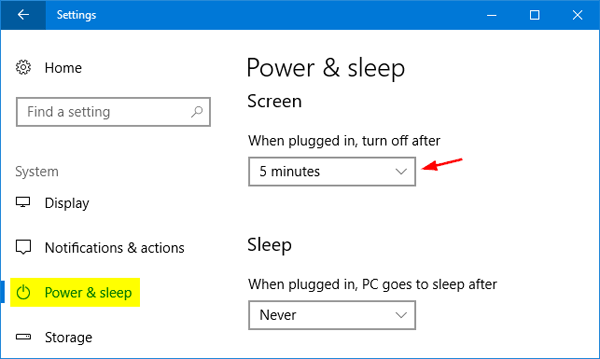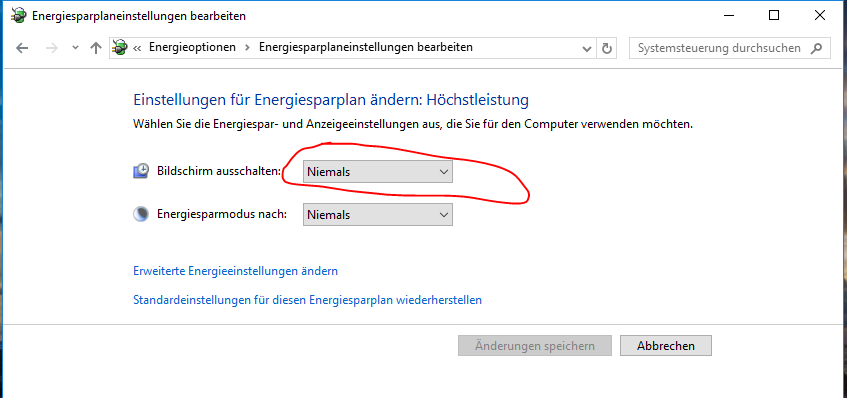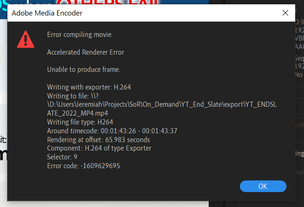- Home
- Premiere Pro
- Discussions
- Re: Render issues - error code: -1609629695
- Re: Render issues - error code: -1609629695
Copy link to clipboard
Copied
I have issues with exporting clips I edited some months ago. I have these issues in Premiere Pro as well as with the Media Encoder.
- Interestingly, Premiere and Encoder are sometimes able to render the clips, sometimes not.
- When I export the material in full HD, the video looks OK, but when I export in HD the video looks grainy
- When the Media Encoder is unable to render the video, closing & reopening seems to help sometimes. However, after one or two clips, I get the issue again.
Unfortunately, I have to export about 25 clips and will have to export them several times for iterations.
Fehler beim Export
Fehler beim Kompilieren des Films.
Fehler bei beschleunigtem Renderer
Frame kann nicht produziert werden.
Schreiben mit Exporter: H.264
Schreiben in Datei: \\?\F:\Export\02 - Genium EN.mp4
Dateityp wird geschrieben: H264
Um Timecode: 00:00:06:15 - 00:00:06:21
Rendering bei Offset: 8,880 Sekunden
Komponente: H.264 vom Typ Exporter
Selektor: 9
Fehlercode: -1609629695
I tried:
- switching to CPU rendering only
- copying the content of a sequence to a new sequence
- downgrading premiere and encoder, but then I was unable to open the document because I already saved it with the newest Premiere version.
- Removing Lumetri Color correction
System: Win 10, i7-7700, Nvidia Gtx 1060
Thanks!
 3 Correct answers
3 Correct answers
Ellen,
What troubleshooting have you tried so far?
First of all, look at the warning dialog box. What's going on at 1:38 in your sequence as indicated in the dialog box?
- You might have a corrupt render file.
- If you re-render the clip in that area, can you render then?
- You might have a corrupt clip.
- If you swap out the chosen clip with a clip from, say, another take, can you render then?
- You might be running out of VRAM at that point in your sequence.
- If you change the renderer in File > Project Setti
This worked thanks.
"If you change the renderer in File > Project Settings to: Mercury Playback Engine GPU Acceleration (Software Only), can you render then?"
In my case, the bug was - as described - that the Media Encoder cannot handle the screen locking.
Thus you should prevent that Windows locks the screen.
In the Windows settings, set "turn off after" to "never"
Or go to your power plan settings in windows ...
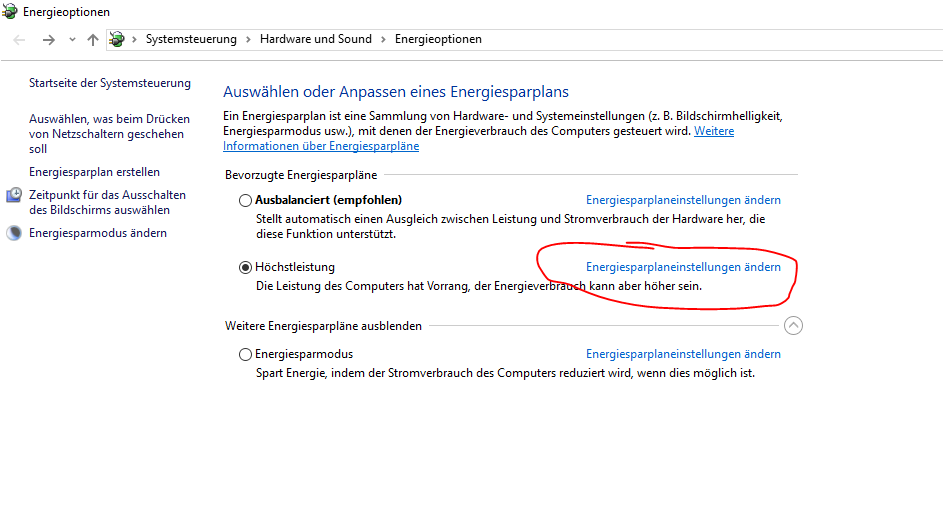
Copy link to clipboard
Copied
Note to Rakesh and the Community:
Shadow Highlight & RGB Curves are "Obsolete Effects"
It would be wise to discontiue use of any Obsolete Effects in current workflows. These effects are intended for use for restoring legacy projects, not for use in new sequences.
The same could be said for "Legacy Titler."
If you have a problem with discontinuig use of obsolete effects or Legacy Titlter for whatever reason you have, please let the Premiere Pro Development Team know on User Voice.
Thanks,
Kevin
Copy link to clipboard
Copied
Hey, i have with the Curves the 1 color black and white effect added to my project because it looks cool. Is there a way to do that effect without the curves? (because you said earlyer that the Curves a 'outdated effect is. I have also trouble with the render using this effect.
Copy link to clipboard
Copied
That's too tricky to find out error. I have been rendering since last 1 hour and finally I read your comment.
Copy link to clipboard
Copied
Warp stabilizer seems to creating thie error msg for me .. been using it regularly earlier (upgrd PR issue??)
Copy link to clipboard
Copied
I"m working in AE - was getting the same cursed error, but my google search led me here. Ann's answer gave me an idea, so..In case someone else stumbles across this who was like me, my fix was:
Reading some other forums I found that the combination of the Hue/Saturation effect and blur can effect the encoder (or sometimes just Hue/Saturation on its own). By using the search feature in the layers panel - I click+drag turned off all of the Hue/Sat effects on my layers, let the preview refresh a frame, then turned them all back on again. For whatever reason - now exporting to encoder isn't crashing with this error.
Copy link to clipboard
Copied
Cyrene,
Sorry about this.
"I click+drag turned off all of the Hue/Sat effects on my layers, let the preview refresh a frame, then turned them all back on again. For whatever reason - now exporting to encoder isn't crashing with this error."
Sounds like a corrupt preview file. It happens from time to time. Glad you solved it. Ann Bens is correct. Always inspect clips where the Timecode indicates an error. Good tip.
Kevin
Copy link to clipboard
Copied
same problem here, and the timecode indicated in the error msg is NOT even part of the exported area... it is AFTER the export area, and in fact the timeline is empty there.
- I tried removing an HLS efftct - no help. changed to "Mercury Playback Engine GPU Acceleration - Software Only" - no help.
- deleted all media cache and preview files - still doesnt work.
- one section on the timeline has a linked AE comp where there is a Wigglerama effect.
- deleted the effect (even though it does exist in other exports) -
- finally it is exporting.
Premiere is just a time-sucking-bug-filled software and if they carry on this way ppl will abandon ship the moment there is a decent alternative to the suite, and its just a matter of time.
Copy link to clipboard
Copied
This was my problem! Thanks a lot!
Copy link to clipboard
Copied
Hi,
I've faced this exact error code today with CC 2020. Was using AE to export many with the same preset but with different index.
After messing around a while, my issue was a corrupted render cache file, which I've resetted and cleared them all. This simply fixed my issue.
I guess, there are some conflict with the versions render cache and the old ones were simply not matching with the fixed effects and stuff. (Got so many effects on some layers so I did not disable/enable them one by one.
Hope this helps.
Copy link to clipboard
Copied
I had the same issue when trying to export from After Effects with AME no matter the format I chose.
I finally managed to make it work. I watched all rendering and saw where it stopped, then I went to the timeline and removed whatever effect was at that exact time (turned out to be caused by a glitch effect that I used from a paid transition pack).
I hope this helps. Good luck
Copy link to clipboard
Copied
Delete Render files and Render again solved it for me, thanks!
Copy link to clipboard
Copied
I experienced this same issue exporting from After Effects to AME, which drove me nuts for hours on end. After reading through these and other suggestions with no luck, I finally discovered it was because one of the layers had time interpolation settings. This was a file previously created in After Effects CC 2015, but opened and edited in AE CC 2020. I hope that helps anyone else having the same issue!
Copy link to clipboard
Copied
Thank your for sharing your story, panoptic.
Kevin
Copy link to clipboard
Copied
I know this thread is kinda old but it seems there are a number of reasons for this to happen, some of which aren't so obvious.
I've been fuming for the past hour trying to figure out why my stupid video wouldn't render.
The reason?
Hard drive was full. Sometimes it's the simple solutions! However, it would be nice to get an error message that simply says "no can do, not enough space" would have saved me a lot of time and frustration.
Copy link to clipboard
Copied
"Shadow Highlight & RGB Curves are "Obsolete Effects"
this was the aha! moment I needed. once I removed the fx that had rgb curves on it it worked just fine. just FYI
Copy link to clipboard
Copied
How is this a solution? What did you do to fix it?
@Shweta23 this is marked as the correct answer?
Anyone else find out how to fix it?
Copy link to clipboard
Copied
Solved by clean(delete) the Media cach files and in my case i changed the location and i will be solved.
Copy link to clipboard
Copied
Got this error while rendering an AE project with Media Encoder. Solved by clearing disk cache & restarting both AE & ME.
Copy link to clipboard
Copied
I have same problem , i'm using premiere pro version 14.7 and i get error message like @ellenw37115119 during exporting file at h.265/h264 including transitions and effects.
I found somthing interesting, if i use export media with queue 'media encoder' the export file is sucsseed.
This is issue that very disapoint me in premiere pro and i hope that in the next update this bug will fixed.
Copy link to clipboard
Copied
All,
Top thread showing this error. It is therefore catching many potential solutions to this issue.
Thanks,
Kevin
Copy link to clipboard
Copied
Check this Solution - hope it works for you.
".....So the video eventualy rendered by doing this:
toggle all the video/ audio targets OFF>
then try export as usual
hope this works for you.."
Copy link to clipboard
Copied
Getting this error as well 2021. Years later, nice. I spend more time finding workarounds than I do editing with Adobe. Brand new machine 5950x, 3080ti, Gen 4 M2s, 64gb RAM and still the same old errors and now new ones. Mine has something to do with warp stabilizer, it reports areas where it failed and even when deleted, the errors continue. Beyond frustrating. I'm now editing a presser piece by piece because of this hot mess.
Copy link to clipboard
Copied
Almost all my clips required warp stabilizer (no motion) and almost all of them failed with GPU errors. I was using a template project that was updated but must be a problem for Premiere as creating a new project accepted the clips and I used that project solely for stabilizing then replaced the clips in the original project to deliver.
Copy link to clipboard
Copied
I'm getting this message as soon as my export hits any graphics made with the new Text tool. I can render out only if I turn off the hardware acceleration or export as an AVI.
I already have my power settings set to to never sleep, etc... I cleared the cache, deleted all render files, restarted Premiere, restarted Media Encoder, power cycled the computer. It happens at the exact same time or frame, if I adjust anything it always happens the first frame the graphic is one screen, every time.
It does it if if I try to just export directly out of Premiere instead of queueing to Media Encoder, too.
I also notice that when exporting the primary monitor will flicker. This has never happened to me before and doesn't happen on other projects that I export without graphics created by the Text tool that I have noticed.
This clip is less than 60 seconds long and has no color correction applied. It has one motion applied that scales the video down to reveal the text underneath, other than that, no effects are applied.
Everything driver wise is up to date.
Premiere Version 22.1.2 Build 1.
Media Encoder Version 22.1.1 Build 25
Windows 10 Home, i7-7820HK 2.90GHz, 32 GB RAM, NVIDIA GTX 1070
Copy link to clipboard
Copied
Hello, my friend.
I also solved this problem. The solution is as follows.
The reason why this happened to you is that you probably stabilized a clip that has a different FPS than what you have set in the sequence. For example, your RAW clip has 50fps but your timeline has 24fps. When you stabilize, you do get a field count, but one frame disappears. You probably lost one frame somewhere in that clip and then a black spot was created. You need to cut out this ''empty'' frame. After cutting, the error message no longer appears.
That's all. Good luck 🙂
Find more inspiration, events, and resources on the new Adobe Community
Explore Now