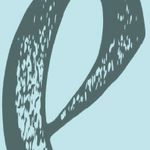Adobe Community
Adobe Community
- Home
- Premiere Pro
- Discussions
- Rotate a video in Premier pro CC 2017
- Rotate a video in Premier pro CC 2017
Copy link to clipboard
Copied
I have a video clip that was recorded sideways (couldn't be avoided. It was on a phone). I want to rotate the video 90 degrees before I make clips out of it. I googled how to do it, and most of the responses said to look under the Motion tab in Effect Controls. These were older posts for older versions of Premier Pro. In the 2017 version, there doesn't seem to be a Motion tab in Effect Controls. How do I rotate the video in the 2017 version? I am new to the software, so I admit I may just be looking in the wrong spot.
[Here is the list of all Adobe forums... https://forums.adobe.com/welcome]
[Moved from generic Cloud/Setup forum to specific Program forum... Mod]
 1 Correct answer
1 Correct answer
Because
lordkuro wrote:
I want to rotate the video 90 degrees before I make clips out of it.
you want to apply a Master Clip Effect.
Click on the clip you want to rotate in your Program Panel to select it.
Go to the Effect Controls Panel and make sure the tab that is named Master*"Clip Name* is selected. It will be empty.
Go to the Effects Panel (not the Effect Controls Panel) and in the search box at the top type "Transform".
The Transform effect will be revealed. drag it to the (empty) Effects Contro
...Copy link to clipboard
Copied
Even in 2017 there is still a rotate parameter in the Motion Tab in the Effect Controls.

I have a video clip that was recorded sideways (couldn't be avoided. It was on a phone)
You dont have to hold the phone vertical you can rotate the phone to a horizontal position.
Copy link to clipboard
Copied
(couldn't be avoided. It was on a phone)
Oh dear...
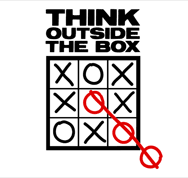
Copy link to clipboard
Copied
Or rotate the tv 90 degrees.
Copy link to clipboard
Copied
Actually I have found that while recording a live session on Facebook this evening, they have defaulted to the phone in portrait mode. So the first portion of our program was 90 degress out of wack. I am now trying to correct it for a true Cenematic presentation. I suspect that this feed and your comment will be accesed frequntly in the future.
Copy link to clipboard
Copied
Because
lordkuro wrote:
I want to rotate the video 90 degrees before I make clips out of it.
you want to apply a Master Clip Effect.
Click on the clip you want to rotate in your Program Panel to select it.
Go to the Effect Controls Panel and make sure the tab that is named Master*"Clip Name* is selected. It will be empty.
Go to the Effects Panel (not the Effect Controls Panel) and in the search box at the top type "Transform".
The Transform effect will be revealed. drag it to the (empty) Effects Controls Panel and into the Master*"Clip Name* area and release.
You should now see the controls, and you can rotate the master clip.
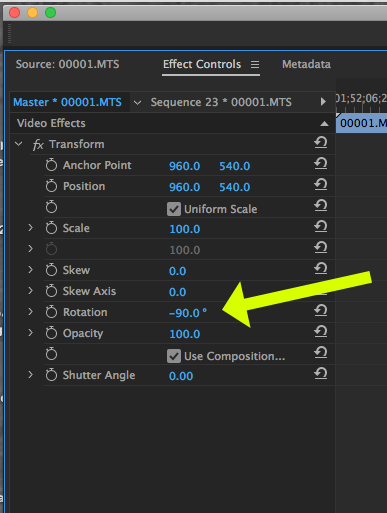
Now, each time you use the clip, the rotation will be applied.
MtD
Copy link to clipboard
Copied
Thank you! I think I almost have it. The only issue now is when I try to drag the transform effect to the effects control panel, the
cursor has a circle with a slash through it and won't open the effect, like in this screenshot. Am I just dragging/dropping something in the wrong spot?
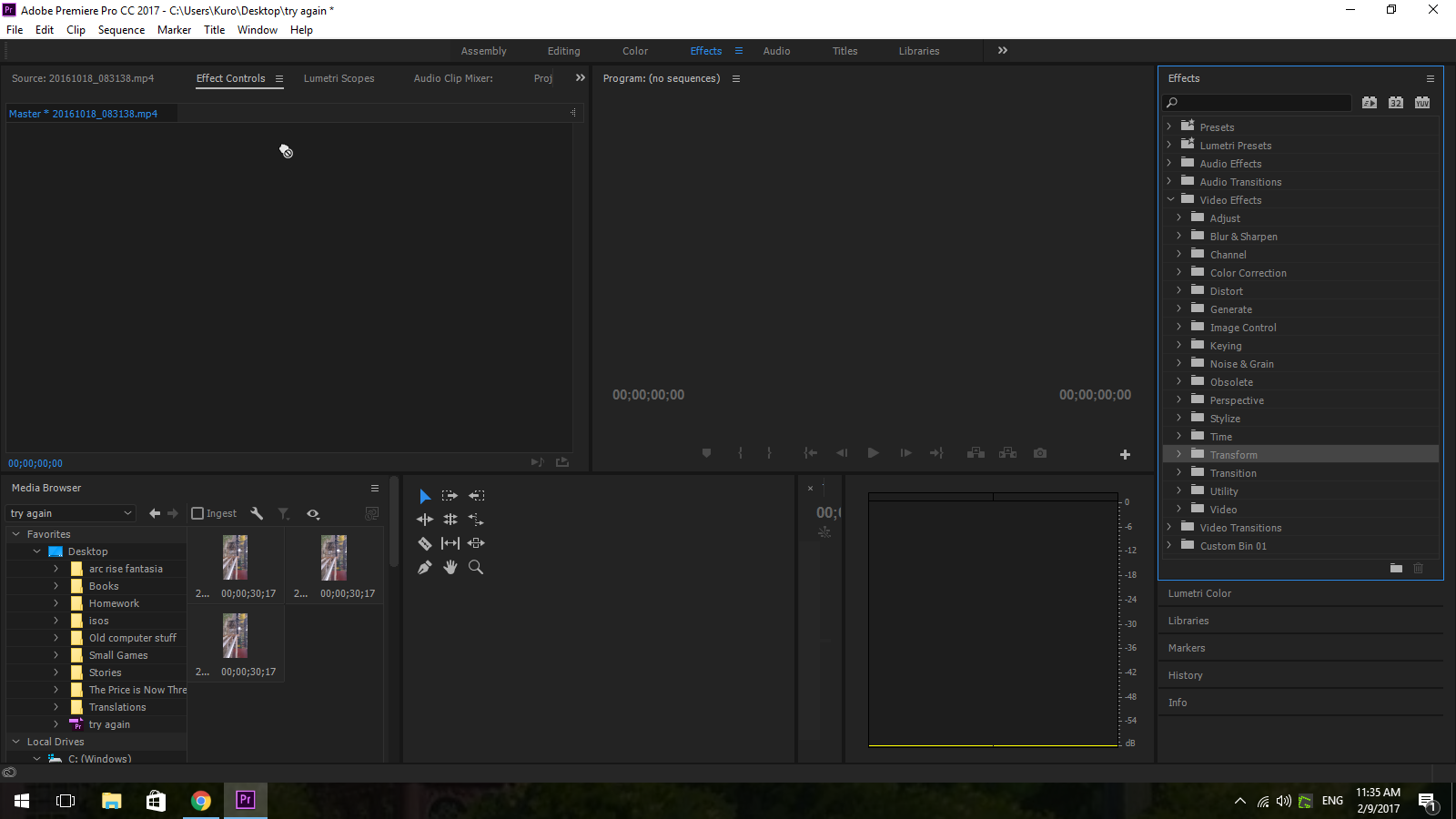
Copy link to clipboard
Copied
Sorry, I wasn't clear.
You want the effect, not the folder.
Look in Video Effects > Distort to find the Transform effect. Drag that.
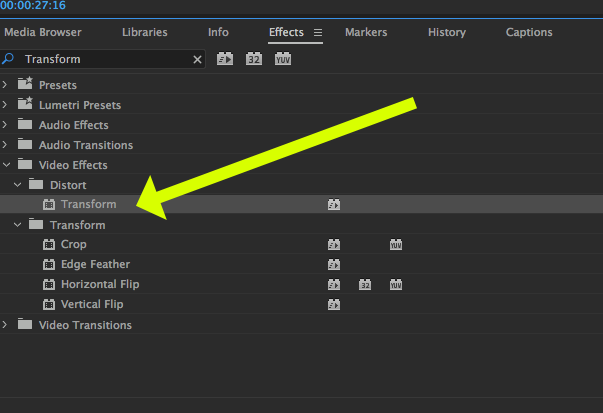
MtD
Copy link to clipboard
Copied
Now it's working. Thank you!
Copy link to clipboard
Copied
If you have all small clips I think you will be better off making a preset either out of rotation in the Motion tab or the Transform effect and dropping it in one go on all the clips in the timeline. Instead of doing the master clips one by one.