- Home
- Premiere Pro
- Discussions
- Re: Small Caps without Legacy Titler
- Re: Small Caps without Legacy Titler
Copy link to clipboard
Copied
I've been searching for a while and can't seem to find the answer. How do I enable "small caps" without the Legacy Titler. It's not under "Essential Graphics" or "Effects Controls" and nothing happens when I select the Titles workspace tab at the top of the screen. Help!
 2 Correct answers
2 Correct answers
Hi djamplifide,
You can make a feature request for that here. If you need this kind of title, you can use the Legacy Titler.
Thanks,
Kevin
When this thread started (PR 2017), the faux Small Caps was not in the graphics panel. The group of faux effects with small caps in your screenshot appear to have been added with 2018 or at some dot version. they are not in 2017.1.4 and are in 2018.1.2.
Thanks for pointing this out. Maybe the feature request here did the trick, lol!
Copy link to clipboard
Copied
Small caps? Capitals are usually larger.
Copy link to clipboard
Copied
Small caps are the shorter caps in typefaces like this:
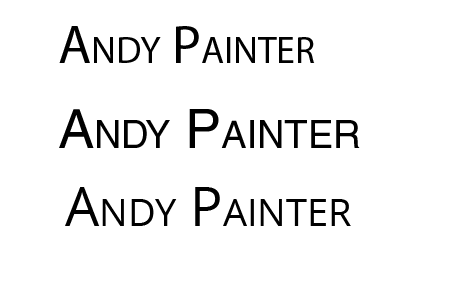
Copy link to clipboard
Copied
To the best of my knowledge, that's font specific. Meaning only certain fonts work that way, it's not an option you can toggle for any font you like.
The best you might do for fonts that don't work that way is to type everything in caps and then make the first letters a larger point size.
Copy link to clipboard
Copied
No, it's actually an option in many of the Adobe Apps. Illustrator for example has the option right under all the other options. It used to be an option in the Legacy Title tool, but i'm trying to figure out how to toggle it in the new updated PrPro.
It's the button that's toggled in this Illustrator screen shot:
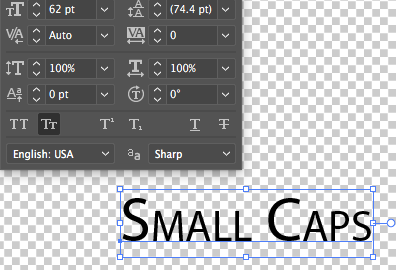
Copy link to clipboard
Copied
Small Caps, as well as the other style controls you see in AI, Ae and other apps, are referred to as Faux styles. They are not a Font-specific option, they are a programmatic shortcut for making all cap text look like that. Aside from using the Legacy Titler, you could also create a Graphics Text Layer with all caps, size up the font for the first big cap letter you want, and then copy/paste that value to the other characters that need it. (perhaps adjusting kerning for certain cases as needed) Of course, if you need a whole manuscript in a faux style like that, it will take way too long that way, but fortunately it's usually only something you'd do for a main Title or Header, which should be fairly manageable by hand. Once you've done that once, consider exporting it as a mogrt and then using that for future instances and just swapping out characters as needed.
Beyond that, Kevin is right. It can be be submitted as a feature request. That's a good thing to do even when it's something that we already know about, because it helps us gauge how large the overall demand for a certain feature may be.
Copy link to clipboard
Copied
Hi,
Just reading your response now, and I had a question: why the discrepancy in how Adobe treats text from app to app? AE, Premiere, ID, Illustrator: they all have different interfaces and features - not to mention limitations - in regards to treating text. This, I don't understand. Why wouldn't they all be similar, since they're all part of the same family of apps? The small caps, for example, should be a staple of text treatment in Premiere since we can easily do this in AE etc.
Thanks
Paul
Copy link to clipboard
Copied
Adobe is a world-wide company, many of the development teams and their leadership based in various companies around the world. It's not like they work in the same building or anything like that. The programs sprang initially from various places, and have been brought under the "Adobe" banner and developed further.
Past that, the code for say Illustrator is vastly different than that for Photoshop, which is vastly different from Premiere Pro, and that's completely different from AfterEffects. By the nature of what's needed for each program's main job.
Neil
Copy link to clipboard
Copied
paulh72938705 wrote
Why wouldn't they all be similar, since they're all part of the same family of apps?
They are similar, just not identical. And we're always trying to get more parity as we develop new versions. But there are many apps and many user needs so there will always be differences.
Copy link to clipboard
Copied
Hi djamplifide,
You can make a feature request for that here. If you need this kind of title, you can use the Legacy Titler.
Thanks,
Kevin
Copy link to clipboard
Copied
Thanks buddy.
Copy link to clipboard
Copied
Why make a feature request when the feature is already available! I'm amazed that after a year and a half, no one has provided the truly correct answer to this problem. djamplifide, you were very close with message #4 above. First, select your text in the Program window using the Text tool. Then, in the Essential Graphics panel, click on Edit at the top, then look down in the Text Control section at the bottom of the panel. Then, just click on the Small Caps tool and Voila, you have Small Caps! Here's a screen grab of the necessary button to click.
Glen
Copy link to clipboard
Copied
When this thread started (PR 2017), the faux Small Caps was not in the graphics panel. The group of faux effects with small caps in your screenshot appear to have been added with 2018 or at some dot version. they are not in 2017.1.4 and are in 2018.1.2.
Thanks for pointing this out. Maybe the feature request here did the trick, lol!
Copy link to clipboard
Copied
Mr. Jones
You are right. This feature is not available in Adobe Premier CC 2017.
Copy link to clipboard
Copied
yo Glen, it's not that. 5 years from your post, it's still not available. look at your (A) its not a small (a) its still the same how do I fix this?
Copy link to clipboard
Copied
The tooltip for that option is "small caps." It makes a letter typed as a capital a large cap, and a letter typed as lower case a small cap.
Is that what you are looking for?
Stan


