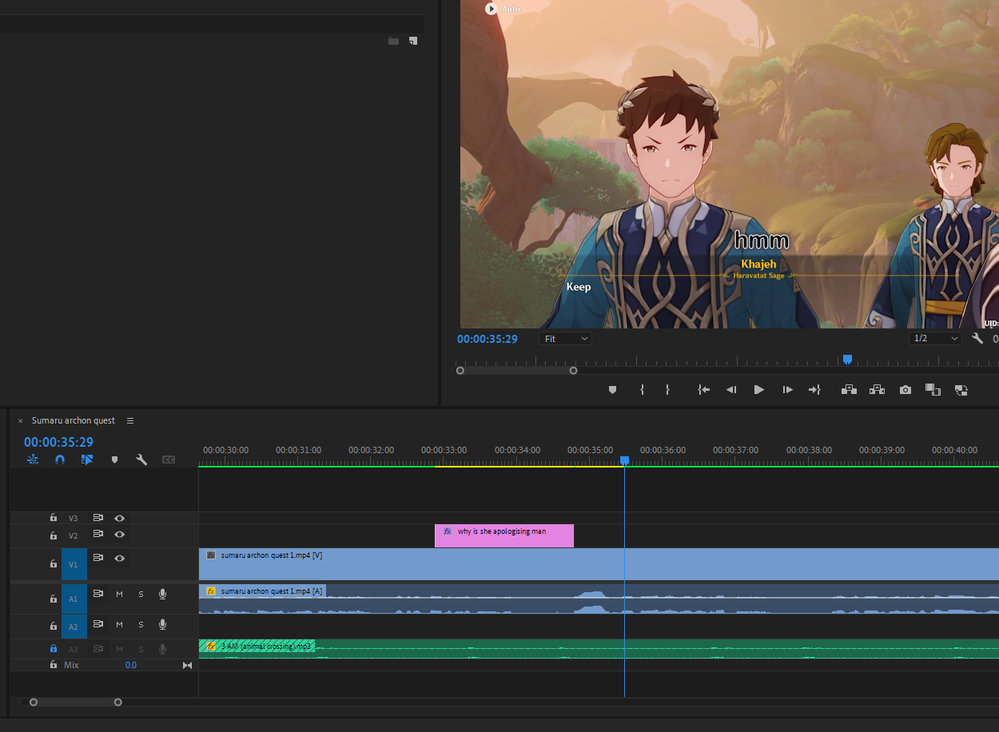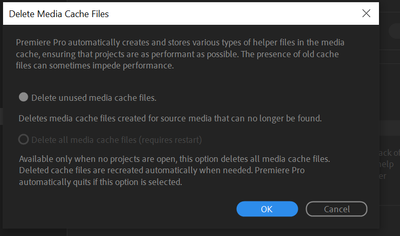- Home
- Premiere Pro
- Discussions
- Re: Text not showing up on timeline
- Re: Text not showing up on timeline
Text not showing up on timeline
Copy link to clipboard
Copied
hello, im somewhat new to premiere pro and recently ive just ran into an annoying issue of text being in my video but not on my timeline, i saw a similar post to what im having an issue right now but their answer was to look at all the extra tracks they unknowingy had pilled up, but that isnt the case for me, so i really have no idea why this text is here and why it cant be clicked on, selected or seen anywhere
Copy link to clipboard
Copied
Is the text part of your original video or did you create it? If you didn't create this text and it's part of the video, then it's baked in and you can't edit it.
Copy link to clipboard
Copied
I created it, then edited it, and even later deleted and replaced it to try and fix the issue but it's still there
Copy link to clipboard
Copied
Are you referring to the text which says: "Khajeh"? Or "hmm"?
Maybe it's part of the video?
Adobe Certified Professional
Copy link to clipboard
Copied
I'm referring to the "hmm". It was a line of text I added a while ago and then later changed to be mainly white text instead of black, plus some other little tweaks. But for some reason the original text is still somehow there
Copy link to clipboard
Copied
It could be a stuck frame. How many frames is this text showing up in? You can try clearing your media cache by going to Preferences > Media Cache, then clearing. Read the instructions for how to clear the cache for your current project. Relaunch Premiere and see if it's fixed.
Copy link to clipboard
Copied
That is odd. The timeline status shows green, except for the yellow (maybe not realtime; was it "rendered"?) which covers not just the graphics text on V2, but right up to the CTI.
I agree that it looks like a left over media cache bit. But, does the clear media cache clear files in use? I would also try Sequence -> Delete Render Files.
If none of that works, close this project and clear cache or just deleter the cache files.
Unlikely, but are you sure you didn't export and reimport the mp4?
Stan
Copy link to clipboard
Copied
@Stan Jones clearing the media cache doesn't take care of the current project by default, but the revamped option in the prefs gives you a very easy way to handle this. No more needing to manually find the files and trash them, it's pretty nice.
Copy link to clipboard
Copied
Thanks, David. Yes, very helpful.
Stan
Copy link to clipboard
Copied
the black text is only appearing for 1 frame, so i could go and delete all the single frames to fix it, but ive also found another odd fix. If i add a text box over the frame that has the black text, it for some reason overrides it, so by adding this text box and not typing in anything, leaving it empty, i can remove the black text without deleteing the frame. a tedious fix but a solution for now, would love anymore suggestions on what it may be though.
Copy link to clipboard
Copied
That fact that using a new blank text box is likely forcing Premiere Pro to re-render preview files ... and this makes the problem go away is a sign that there's something going on with your cache files as David and Stan have mentioned
Copy link to clipboard
Copied
ive tried deleting the cache files and it did nothing sadly
Copy link to clipboard
Copied
Hi Tripsy_,
Make sure you choose File > Close All Projects first, then go into Media Cache Preferences and delete ALL the cache. That can help a lot.
Thanks,
Kevin