 Adobe Community
Adobe Community
- Home
- Premiere Pro
- Discussions
- Re: The videos look corrupted but they really aren...
- Re: The videos look corrupted but they really aren...
Copy link to clipboard
Copied
So I've been recording my drawing process with OBS Studio and the files look fine, I check over them after every recording after I've done an initial test before I even start. I'll import them into Premier Pro and when I put it in the preview side to cut it, the screen goes crazy, like it's possessed. I thought it was just that side, so I figured I would just use the other part once I put it in the sequence. It worked, until I went to another page and came back and it did the same thing. Here's a pic of what it looks like. What can I do to fix this? I just updated to the latest of the 2017 version before I started working this time too.
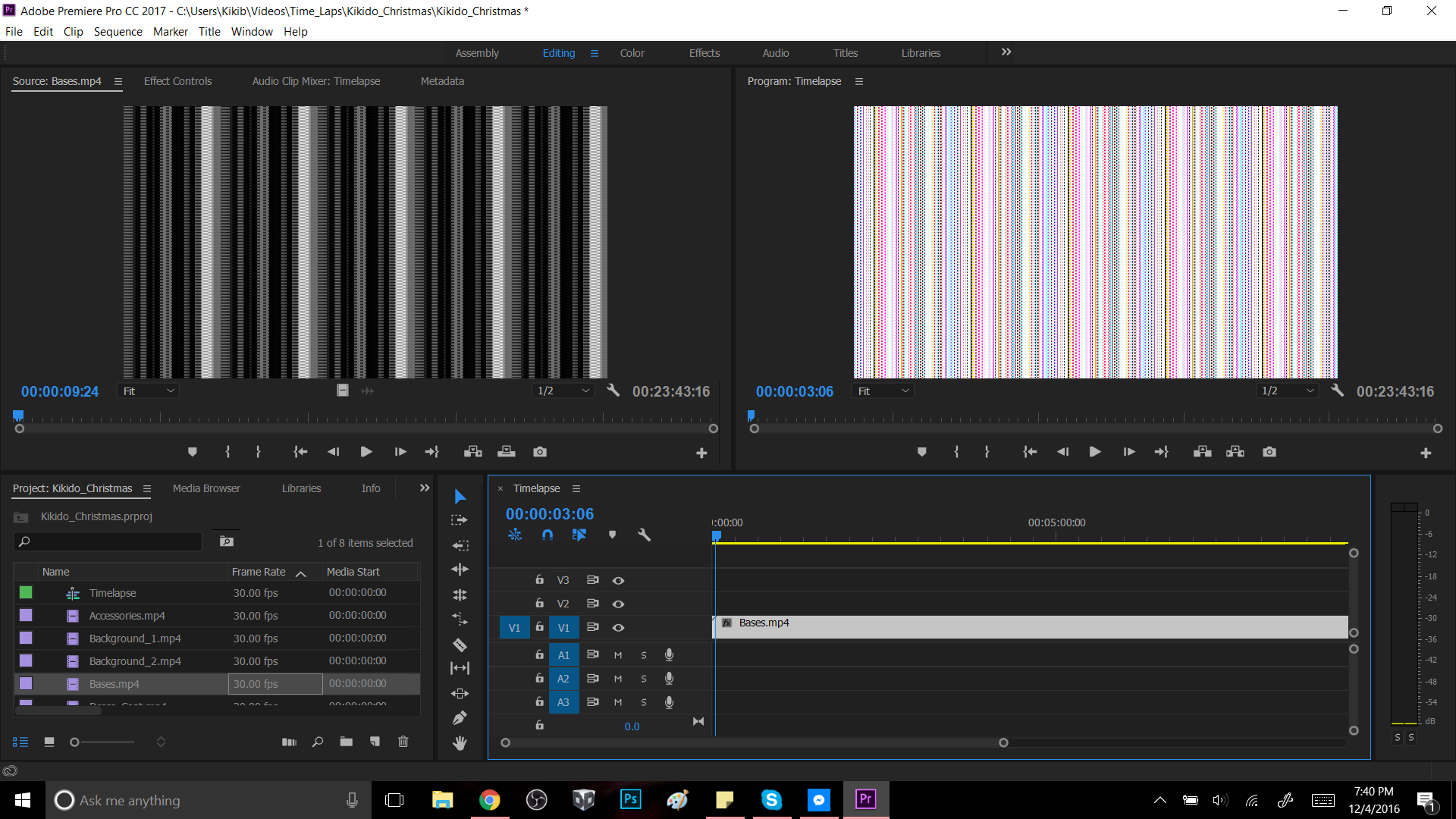
 1 Correct answer
1 Correct answer
Go to Edit>Preferences>Media and uncheck Enable accelerated Intel h.264
Copy link to clipboard
Copied
Exactly what is INSIDE the video you are editing?
Report back with the codec details of your file, use the programs below... A screen shot works well to SHOW people what you are doing - For Windows Internet Explorer press the PRINT SCREEN button on your keyboard, and then do CTRL-V to paste the screen print from the clipboard into a forum message
Free programs to get file information for PC/Mac http://mediaarea.net/en/MediaInfo/Download POST IN TREE VIEW
More information needed for someone to help... please click below and provide the requested information
-Premiere Pro Video Editing Information FAQ http://forums.adobe.com/message/4200840
-WITH Exactly which version of Premiere Pro
-WITH the brand/model graphics adapter (ATI or nVidia or ???) and exact driver version
-Do not count on Windows to be fully up to date when it comes to device drivers
-Go to the vendor site to be sure you have an updated driver for your graphic adapter
•nVidia Driver Downloads http://www.nvidia.com/Download/index.aspx?lang=en-us
•ATI Driver Autodetect http://support.amd.com/en-us/download/auto-detect-tool
-WITH exactly what are the codec details of what you are editing? (see above)
Copy link to clipboard
Copied
Go to Edit>Preferences>Media and uncheck Enable accelerated Intel h.264