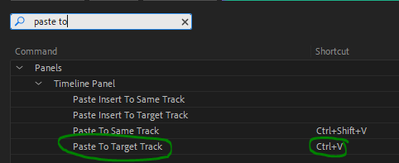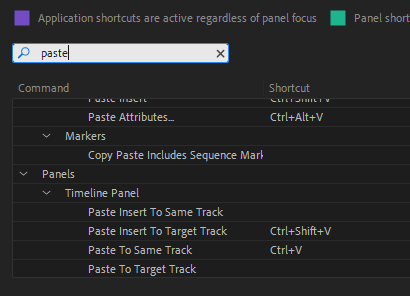Copy link to clipboard
Copied
I might be crazy, but in the latest release if I copy a clip from one sequence to another, the pasted clip shows up on a non-targted track. That is if the clip is on track 1 of the source sequence and the target sequence has track 4 selected as the target, the clip pastes to track 1 instead. It's entirely possible that I'm doing something wrong, but I seem to remember that the clip should paste to the target track regardless of the source track number. Help??? TIA
 2 Correct answers
2 Correct answers
I can't decide whether I should feel stupid, or wait to see if I am missing something.
I knew the Beta had a new set of shortcuts for pasting/track targeting, but I now see this was implemented in 22.5:
https://helpx.adobe.com/premiere-pro/using/whats-new/2022-5.html#paste-same-track
This does change the DEFAULT behavior.
Because I am using a custom keyboard setup, it did not affect me. I changed to the "Adobe Premiere Pro Default," and voila, I see the same behavior being described.
The
...They changed the DEFAULT paste result in 22.5:
https://helpx.adobe.com/premiere-pro/using/whats-new/2022-5.html#paste-same-track
The change adds a keyboard shortcut to paste to the targeted track, but it is unassigned.
Or to go back to the "old" way, just delete the shortcuts in the Panel -> Timeline section of the Keyboard customization: "Paste Insert To Same Track" -> Ctrl+Shift+V and Paste [Overwrite] To Same Track -> Ctrl+V.
Stan
Copy link to clipboard
Copied
Yeah, it just changes my workflow again, but I'll also deal!
Copy link to clipboard
Copied
This is one of those things you can opt out of.
The only difference is that they added 4 commands at the Timeline level. And assigned shortcuts to them that are the same as shortcuts at the Application level. So when in the Timeline panel, that shortcut overrides the one at the Application level. I may be wrong about whether they existed before 22.5, but I don't think so. In any event, the shortcuts are what makes the difference in workflow. The shortcuts are:
Before 22.5 and the same after, at the Application level:
Paste -> Ctrl+V
Paste Insert -> Ctrl+Shift+V
Paste Attributes -> Ctrl+Alt+V
Not existing before 22.5 and added, with 2 shortcuts, in the Timeline Panel:
Paste Insert To Same Track -> Ctrl+Shift+V
Paste [Overwrite] To Same Track -> Ctrl+V
Paste Insert To Target Track -> Unassigned
Paste [Overwrite] To Target Track -> Unassigned
So, edit the keyboard shortcuts by deleting the 2 assignments for the timeline panel, save as custom, back to the old way. Or delete those 2, and add different assignments for the "Same Track" options.
Stan
Copy link to clipboard
Copied
Thanks...got it! I actually might try this...for now I have alt-Q as paste to target. My hand likes it more : )
Copy link to clipboard
Copied
Very good and helpful post Stan, thanks very much. 🙂
Copy link to clipboard
Copied
As someone else pointed out on this thread, you can go into Keyboard shortcuts and set 'paste to target track' as command-V and set 'paste to same track number' as command-shift-V. That should do it.
Copy link to clipboard
Copied
Having the exact same problem since recent upgrade.
Copy link to clipboard
Copied
They changed the DEFAULT paste result in 22.5:
https://helpx.adobe.com/premiere-pro/using/whats-new/2022-5.html#paste-same-track
The change adds a keyboard shortcut to paste to the targeted track, but it is unassigned.
Or to go back to the "old" way, just delete the shortcuts in the Panel -> Timeline section of the Keyboard customization: "Paste Insert To Same Track" -> Ctrl+Shift+V and Paste [Overwrite] To Same Track -> Ctrl+V.
Stan
Copy link to clipboard
Copied
thanks!
Copy link to clipboard
Copied
Thanks, very helpful - this had me scratching my head when I switched to a fresh computer.
To clarify: Paste To Target Track (which is unassigned by default) seems to be the setting under the Timeline Panel shortcuts which has the old behaviour. My updated shortcuts:
How does PP determine which track the "Paste To Same Track" command works on? What does "same" refer to? (Seems arbitrary).
Copy link to clipboard
Copied
The "same" track is the one you copied from.
The "old" method had no options under the timeline. And the shortcuts applied to the application (PR) as a whole. So whether in the timeline or some other panel, you got the paste [overwrite]/paste insert behaviors.
With the options added under the timeline panel, shortcuts there override the shortcuts for application.And to get the paste "to same [track]" behavior, you must use a shortcut: the options in the Edit drop down still only have the paste to target track behavior.
What you have now is (which is what you may want), when in the Timeline Panel, Ctrl+V will paste [overwrite] to the targeted track and Ctrl+Shift+V will paste [overwrite] to the same track you copied from. If you are not in the Timeline Panel, you'll get the "old" shortcut behavior.
Stan
Copy link to clipboard
Copied
It seems like this fix works for copying and pasting.
But what about just normal inserting? Let's say I have a sequence opened up in my source monitor (doing pancake editing). I then have a clip on V2, but I want to insert it on my main timeline to V1. It always goes to V2, no matter what I do.
Anyone have a workaround for this??
Copy link to clipboard
Copied
@trishd64095122
So if you have Video Track 1 of the source patched it goes to Video Track 1 of the target, it still goes to Video Track 2?
Might you be confusing the patch with the target?
Copy link to clipboard
Copied
Thankfully this has started to pop up as the answer to this issue.
So bizzare to change a default behavior of something so integral. Fixed it for myself by adding a shortcut that will paste to same track (alt+v) and then leaving the other ctrl v alone.
As others have mentioned, using my own keyboard shortcuts, so this seems to have over ridden the shortcut file I was already using. Kind of a jerk move there Adobe.
Copy link to clipboard
Copied
But there is no "timeline panel" in version 2023! And no "paste to target track!"!This is really annoying!
Copy link to clipboard
Copied
I don't know what you are seeing @noraj88380704
I see both:
Give us some clues to work with if you are not just venting.
-
- 1
- 2
Find more inspiration, events, and resources on the new Adobe Community
Explore Now