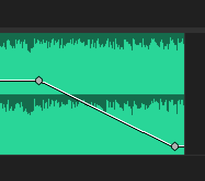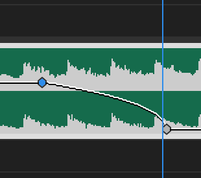- Home
- Premiere Pro
- Discussions
- Re: Using pen tool to adjust audio track volume in...
- Re: Using pen tool to adjust audio track volume in...
Copy link to clipboard
Copied
Hello all, I hope you are having a good day!
While working on an edit yesterday, I noticed an issue with the Pen Tool fading out my audio tracks. To make quick fades in my timeline, I use the pen tool to click a clip and drag keyframes to the volume levels I'd like. Normally, this would create a linear change, but as you can see in the attached video, dragging keyframes now automatically creates a curve between them. The interpolation of the keyframes is still set to "linear," so I can't think of a reason why this might be happening.
For reference, I am using Premiere v14.6.0 on a Core i5 MacBook running MacOS Catalina.
And some photos as well,
-Here's what a fade with the pen tool normally looks like:
-And here's what Premiere, for some reason, just started doing:
If there is any solution to this or setting that needs to be fixed, I would really appreciate it! Thank you for your time!
-Jay
 1 Correct answer
1 Correct answer
Confirmed bug.
WORKAROUND (thanks to Matt Stegner) : Save, Close and Reopen.
Copy link to clipboard
Copied
I'm wondering if the fade is still linear but the scaling of the graphic on the timeline is now some sort of log.
Copy link to clipboard
Copied
Thank you for the input! After some tests, any fade I make right now doesn't seem to be linear, despite saying it is. That's what's confusing me.
Also, as for the photos I provided, the two clips shown are different audio files. The top one was an audio file I edited before the problem started occuring, and the bottom one was an audio file I edited today. That's why the waveforms look different. I'm not sure if that was what you were asking about, but I'm sorry if there was any confusion there!
Copy link to clipboard
Copied
I have the same problem. If I close and open the project, the fade is shown linear. Is it the same for you?
Copy link to clipboard
Copied
Yep, I've closed and reopened several times and even deleted/reinstalled Premiere. None of that has fixed the problem. I'm confused as to whether a setting got changed without my realizing or if this could be a program bug?
Copy link to clipboard
Copied
Likely a bug, because when I add new linear keyframes with the pen tool, the animation curve is bezier-ish. When I close and re-open the project, the animation curve displays as straight-line linear.
EDIT: When I add new keyframes after close/open, the animation curve continues to display as linear.
Copy link to clipboard
Copied
I checked it is only display error on screen. Bezier and linear fade (after reopening) give the same volume, this can be checked in Audition.
Copy link to clipboard
Copied
Confirmed bug.
WORKAROUND (thanks to Matt Stegner) : Save, Close and Reopen.
Copy link to clipboard
Copied
This works, thank you so much!
Copy link to clipboard
Copied
Yeh, looks like a bug. It's happened to me a few times. Adjusting the bezier curve even slightly makes it snap dramatically to +/- infinity. Adobe, please fix.
In the meantime – your suggestion worked!
Find more inspiration, events, and resources on the new Adobe Community
Explore Now