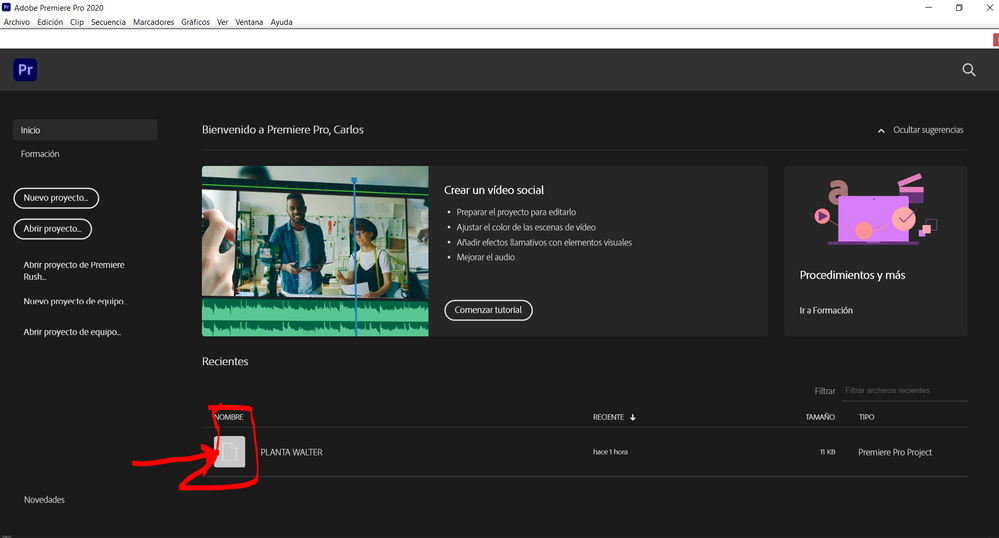Adobe Community
Adobe Community
Welcome to Premiere Pro 14.8!
Copy link to clipboard
Copied
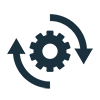
- It is recommended for all users.
- If you are experiencing any issues, please create a new post explaining your issue so we can help.
- If you have a bug to report or any complaint please do that on User Voice.
New Features in Premiere Pro 14.8
Documentation on the new features is here. New features and enhancements in the January 2021 (version 14.8) release of Premiere Pro.
Timecode Support for Non-Standard Frame Rates
Added support to display and use any non-standard frame rate timecodes, such as 120fps, 240fps or VFR clips.
Color Space and Gamma Changes
The default working color space and Gamma curve has been modified for all RED files.
Performance improvements
Performance improvements in H.264/HEVC encoding for TigerLake processors (11th generation Intel Core mobile processors).
Fixed issues in Premiere Pro 14.8
- Home screen panels don’t resize correctly with high resolution displays.
- Improved stability when quitting immediately from Home Screen.
- Marquee selection fails to select video track.
- Images are squeezed horizontally when scaled below 50% in non-square pixel aspect ratio sequence.
- Media Browser icons appear incorrect on macOS Big Sur.
- Block noises when importing some Canon MP4 files.
- Application may hang when changing playback setting to software only with ProRes RAW on macOS.
- DVCPro HD file fails to import.
Complete documentation
Known issues:
The previous NVIDIA game ready driver (461.09) is conflicting with Premiere Pro 14.8 and Windows PCs with NVIDIA GPUs.
- Solution 1: Install the Studio driver. download it here.
- Solution 2: Install the latest Game Ready driver, 461.40 is now available and is working with Premiere Pro 14.8. Download it here.
Please update to either driver, and you'll be clear of the issue. The Studio driver is the preferred one for Premiere Pro users, and provides the better user experience, but either one will work.
Copy link to clipboard
Copied
Português (BR)
Por favor, corrija o erro que estou tendo em que o Premiere Pro não exporta os videos, está travando e estou tendo muita dificuldade em prosseguir trabalhando, olha está horrivel.
Aguardo o retorno de vocês!
Copy link to clipboard
Copied
Sorry Danilo!
Have a NVIDIA GPU? Make sure to install the proper NVIDIA driver here: https://www.nvidia.com/en-us/drivers/results/167762/
If that's not your issue, let us know. If that fixed your issue, also let us know.
Thanks,
Kevin
Copy link to clipboard
Copied
What's happened?! The program has stopped working completely! It won't play, it's crashing. I can't even import .tifs.
Copy link to clipboard
Copied
Hi Ellie,
That doesn't sound right. Sorry. Can you give us full details of your computer system and source footage?
Thanks a lot,
Kevin
Copy link to clipboard
Copied
Haven't heard from you yet, Ellie. Any word? Hope to help.
Kevin
Copy link to clipboard
Copied
After i change my mcOS to Big Sur, my cretive clound and my premiere 14.8 are unstable. i cant work. what can i do?
Copy link to clipboard
Copied
I would try reinstalling Creative Cloud and then Premiere Pro. Report back after that. Best of luck!
Thanks,
Kevin
Copy link to clipboard
Copied
I already did it, did not work. The problem persists.
Copy link to clipboard
Copied
Hi, after latest update Premiere doesnt load Full Graded IPP2 Mode like it used to do it before. Even tho IPP2 is selected as Image Pipeline, it only shows Primary Development? could you advice please?
Thanks
Copy link to clipboard
Copied
Istvan,
Sorry, my friend. I will try my best to get you an answer from the formats team, OK?
Thank You,
Kevin
Copy link to clipboard
Copied
Hi, thanks!
Btw I have another issue - I have video clip on V1 track, then I need to put some B-roll above it. When I choose option "set to frame size" everything looks fine on preview screen, but when I export footage (tried Proress, h264 and h265) I would be able to see a line of missing pixels on top of the frame, as if footage on V2 track actually didn't set to frame size properly. the only solution is to go through each clip and scale it up just a touch.
Could you advise please?
Copy link to clipboard
Copied
Hello,
For the past 24 hours I've been experiencing an abnormal increase in my export times through Premiere Pro.
I've tried troubleshooting in the following ways:
- Re-installing Premiere Pro
- Updating my NVIDIA driver to 461.40 and then downgrading again to 460.89
- Clearing my cache
- Selecting only my added graphics card (GTX 1080) for hardware accelerated decoding.
- Stress test the graphics card to ensure it's not bugging.
My computer spec are the following:
- Intel i7-8700K @3.70GHz
- NVIDIA GeForce GTX 1080
- 64GB RAM
I am trying to export a 12min 4K video composed of three shots which were graded with Film Convert and sharpened with Red Giant. These plug-ins I use every day and export this kind of videos daily. The last export I did was Friday and over the weekend the export time went from 30- 40min to 3 hours and a half. I've exhausted everything in my knowledge to trouble shoot, @Kevin-Monahan please help me with this.
Copy link to clipboard
Copied
Raul,
Sorry for the issue. As I understand it, your export times have increased for the format you are exporting with this version of Premiere Pro. I am guessing you are speaking about exporting H.264, as you didn't mention specifics. My guess is that hardware accelerated encoding is not working as expected.
You said, "Selecting only my added graphics card (GTX 1080) for hardware accelerated decoding." I am not sure what you did, but that sounds like the step you need to look at regarding troubleshooting. Honestly, you should not be forcing the GPU for your CPU/iGPU to do anything beyond their normal functions. Don't disable things manually, in other words.
Your CPU/iGPU is needed for hardware accelerated encoding and should be used alongside your discrete GPU. The discrete GPU, if available, is for Mercury Playback GPU acceleration operations. This is different than hardware accelerated encoding with CPUs that do not have Quick Sync, like AMD chips.
I would try a clean reinstallation of your GPU drivers and set any NVIDIA and Intel CPU/iGPU operations and settings back to default operations, if indeed, you have changed them.
Finally, check with these third party plug-in foundries and inquire if you need a software update or not.
Regards,
Kevin
Copy link to clipboard
Copied
Hey Kevin,
Thank you for the prompt response.
I am sorry for not being clear... I am exporting a H.264 file. Actually, I am exporting the Youtube 4k preset provided by Adobe. Yes, it seems that hardware accelerated encoding is not working properly. I say this because I change it to software encoding and although still very slow, it is faster than the hardware encoding option.
What I meant by "selecting only the NVIDIA graphics card" is the option that is found under Preferences>Media> H.264/HEVC hardware accelerated decoding and in give me two check boxes: INtel & Nvidia. I tried turning them on and off, but I've reset these as well back to normal.
I just did a re-install of my GPU drivers and change the Premiere Pro Media settings back to default and the exports are still taking extremely longer than usual. Actually, I tried editing a 3 cam multi cam sequence in 4K, and it plays flawlessly without any drop frames, but at the moment of exporting its taking upwards of an hour for a 11min clip.
I am not sure what else to do anymore? Should I downgrade Premiere Pro versions?
Also, I check these 3rd party plug ins, and they have no software update available.
Copy link to clipboard
Copied
Thanks for the info! Weird. It seems like certain hardware combos are having trouble with the last couple of versions of Premiere Pro and hardware acceleration for exports. Perhaps your combo is one of those. Are you sure that it is enabled in your Export Settings dialog box (Video tab > Encoding Settings)?
If not, it's strange, since your system should be tackling these exports like gangbusters. I think we may want to troubleshoot along those lines and see what we can find out. If this issue is important to solve right away, then use, reverting to the last version that had no problems with hardware acceleration might be the way to go. I'll go see what I can find out from devs.
Regards,
Kevin
Copy link to clipboard
Copied
Hey Kevin,
Yes, hardware encoding is checked on. I've attached a picture of the specific export settings.
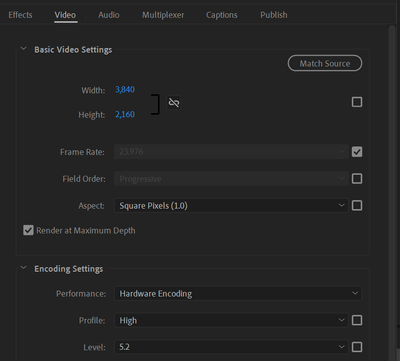
What version do you suggest I reverse to?
I recently tried 14.7 and the beta version and both have the same issue. It's strange because the first minute or so it renders it as it usually would, and it gives an estimate of 20-25min but then eventually it stops and the remaining time begins to count up towards 1 hour plus, which is unusual for an 11 minute 4k H.264 file.
I've also noticed that in that beginning render portion, the program is using both GPU but when it starts slowing down, it stops using the built-in GPU and shoots the NVIDIA GPU to 100%. Hopefully this helps. Please let me know any other option I have to address this serious problem. Thank you.
Copy link to clipboard
Copied
Raul,
Sorry to confuse. Some customers try to adjust NVIDIA settings at the system level. Sounds like you are not doing that.
Here are my suggestions after perusing your Export Settings dialog box:
- Think you may be adjusting stock settings. Set Level back to 5.1. My settings are grayed out at that level on macOS/AMD.
- You also do not need to have Render at Max Quality. That can increase export times, as well, and should be off unless you're scaling on export.
Report back after trying these things.
Thanks,
Kevin
Copy link to clipboard
Copied
Buenos días, es normal que aparezca ese cuadro, lo que pasa es que foematiíe mi laptop y al instalar ahora me aparece así, antes de formatear no me apaarecía eso.
Copy link to clipboard
Copied
Is this considered PP 2021 or is it still technically PP2020?
Copy link to clipboard
Copied
PP 2020
Copy link to clipboard
Copied
Correct. Thanks, Carlos.
Kevin
Copy link to clipboard
Copied
Hi, I am having nightmares still. Downloading ProRes 422 from Atomos into Pr triggers crashes within a minute of editing.
In SLOG3, no color grading or luts added, just beginning to sort footage...and bring to time line. No matter what the sequence settings are, or drag and accept sequence matching, Pr crashes within a a few minutes. New PC, latest Gameready driver 461.40 installed for Nvidia GTX 3080. PC is new, AMD Ryzen 9 3900X 12, 32GB RAM, 64 Bit, Windows 10
Its unusable at the moment, with work deadlines looming...any help is so appreciated
Copy link to clipboard
Copied
SO far: I have read through the threads Kevin, downloading the studio driver 460.89. Seeing if that helps, even though there is a newer NVIDIA studio driver it seems.
Copy link to clipboard
Copied
Profpalm,
Sorry for the trouble. The studio driver is the preferred driver for Premiere Pro. Here is a link for you: https://www.nvidia.com/en-us/drivers/results/167762/
Can you try it and let us know? A clean installation is the preferred method.
Thanks,
Kevin
Copy link to clipboard
Copied
Kevin! Awesome! From this board I saw what you had posted. Now its like BUTTER! WOW! I had forgotten the joy of editing! lol Listen everyone, if you have Pr version 14.8 you MUST have the studio driver. Kevin, I am using the 460.89 should I just stick with that? I bet this also is why beginning to work with RAW files I crashed every 5 minutes too. Should Adobe put out a huge warning that you need the Studio driver from NVIDIA? I had no idea..except here. THANKS!!!