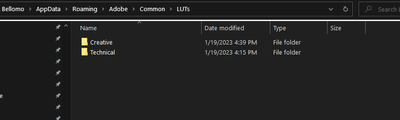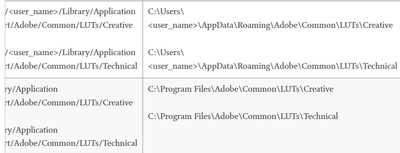- Home
- Premiere Pro
- Discussions
- Re: Where has custom LUT folders ("Technical"/"Cre...
- Re: Where has custom LUT folders ("Technical"/"Cre...
Copy link to clipboard
Copied
Trying to install custom LUTs.
The way this was done, and is still listed in the manual, is by adding luts to the folder System>Library>Application Support>Adobe>Common>LUTS> "Technical" folder or "Creative" folder.
on my system those folders no longer exist. I recenty upgraded to Premiere 2022. Instead there are "Input" and "Output" Luts folders. I tried putting my luts in here, but alas, they do not appear in the Lumetri dropdowns.
Where the heck are we supposed to put our LUTS? Even the Adobe documentation seems to have it wrong.... but i'm hoping it's me!
Thanks for yoru help.
 1 Correct answer
1 Correct answer
If they are not there you make them yourself.
FAQ: Premiere Pro Lumetri Color Custom LUT directo... - Adobe Support Community - 4785911
Copy link to clipboard
Copied
If they are not there you make them yourself.
FAQ: Premiere Pro Lumetri Color Custom LUT directo... - Adobe Support Community - 4785911
Copy link to clipboard
Copied
Thank you for the tip!
Totally understand that Adobe, as a mom and pop company with only a handful of clients, looks past such details in their official documentation. Makes it really fun for people who rely on their software for their livelihood.
Copy link to clipboard
Copied
On most system, as Ann notes, you have to add those two 'last' folders yourself.
On some installs, the folders are created on installation.
Why the difference? No freaking clue.
Neil
Copy link to clipboard
Copied
I have created those folders but my lut is not showing in the drop downs. I know the LUT is good because I can import it and it works fine. Anyone else have this problem?
Copy link to clipboard
Copied
Copy/paste that location so we can nake sure no extra characters got in.
Which tab of Lumetri are you trying to use?
Neil
Copy link to clipboard
Copied
C:\Users\jbellomo\AppData\Roaming\Adobe\Common\LUTs\Creative
C:\Users\jbellomo\AppData\Roaming\Adobe\Common\LUTs\Technical
I tried both folders , tried different LUTs , I also coped and pasted from adobe's webpage the names of the folders.
Copy link to clipboard
Copied
And you're attempting to 'see' the one in the Technical folder in the Basic tab, and Creative folder in the Creative tab, right?
Which should all work.
Now the one caveat that trips people up is Premiere will NOT see those if you add them when open. It scans such places at launch and only shows what was there when you started Pr.
So after adding them, or presets in some cases, you need to close/reopen Premiere. Don't know if that's in play here.
Neil
Copy link to clipboard
Copied
I looked in both drop downs and they showed in neither. I also rebooted my computer and nothing.
Copy link to clipboard
Copied
Wow ... that's just wrong.
The chart they give in their Help files has another location, have you tried that one?
Neil
Copy link to clipboard
Copied
this is the only instrutions I found. can you point me where the correct path is, because this was also the path I found in the help files
Copy link to clipboard
Copied
Just to let everyone know, this still does not work
Copy link to clipboard
Copied
I use the C/Program Files/Adobe/Common folder tree and have for years without any trouble. If you haven't, try that route.
Then do something odd and obvious to the image in Lumetri, save as a Cube, and to the Technical and Creative folders of that tree.
Close and relaunch Pr, see if they appear.
Neil
Copy link to clipboard
Copied
I have , I put them in the folders and they do not work. This used to work when I was on a MAC , but when we switched to a windows platform premiere does not see files.
Copy link to clipboard
Copied
That is just totally bizarre! I've known of users that struggled to get the full file-tree correct, but once they got that to the perfect nth degree, it all worked.
Huh.
Neil
Copy link to clipboard
Copied
As you can see from my previous post I sent , I have the right tree setup. I'm stumped
Copy link to clipboard
Copied
Me too. Sadly.
Copy link to clipboard
Copied
It is April now so maybe this has been solved but this is what I found. On a Mac go to Applications > Adobe Premiere > Right Click to Show Package Contents > Contents > Lumetri > Luts > and you will the Creative & Technical folders with the LUTs that are already installed in there. Then just drag and drop.
Copy link to clipboard
Copied
I never had a problem on the MAC , it when I moved to windows that I had this problem
Copy link to clipboard
Copied
@Fergus Hammond do you have an idea?
Copy link to clipboard
Copied
No , I followed adobe file structure and they never appeared in the list
Copy link to clipboard
Copied
If they're in Program Files/Adobe/Common/LUTs, and the subfolders therein, but do not show after restart of Premiere, that's not good.
Which is why I pinged Fergus.
Copy link to clipboard
Copied
Princem45075079 is right on this.. this workded for me... see his post above...
Copy link to clipboard
Copied
Thank you.. this worked for me!
Copy link to clipboard
Copied
Unfortunately putting your LUTs there may have ... issues ... down the road.
Those LUTs are selected for use, not by LUT name, but by relative position in the alphanumeric computer sorting. As in "8th LUT down", not by "AlphaBlue_R709" ... so add more LUTs, you'll get different ones used on a clip next time you go to it.