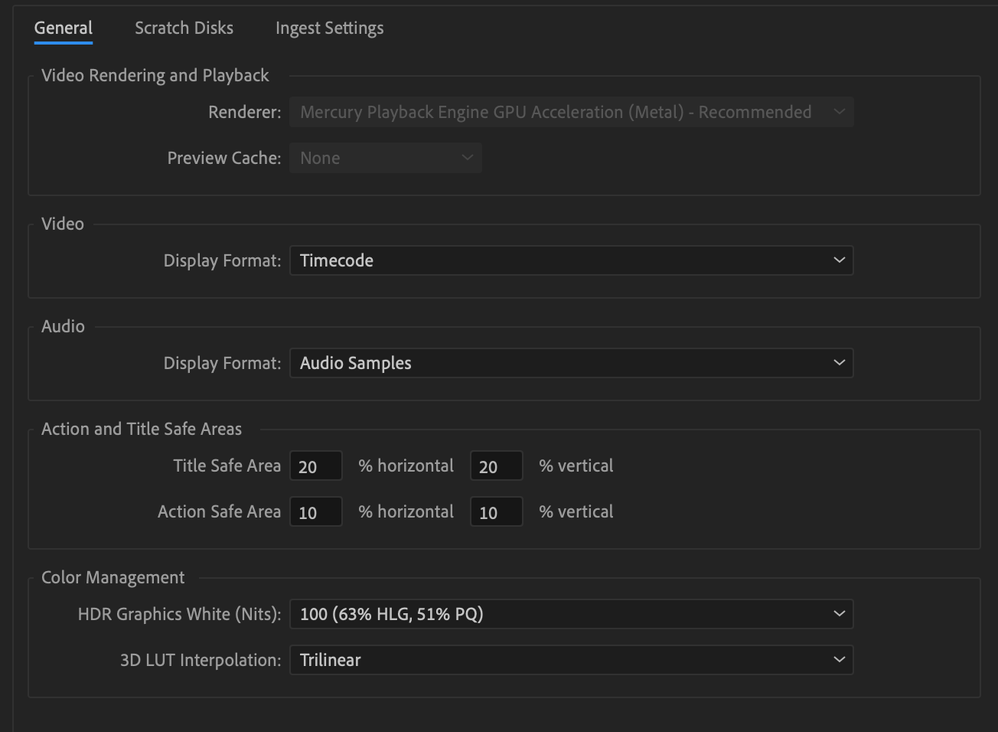- Home
- Premiere Pro
- Discussions
- White Screen whenever video effect is applied in P...
- White Screen whenever video effect is applied in P...
White Screen whenever video effect is applied in Prem Pro 15.4
Copy link to clipboard
Copied
I'm on Premiere Pro 15.4 and whenever I apply a video effect (e.g. Replicate or Warp Stabilizer,) the screen goes white. This isn't just the program monitor, upon exporting the video is white as well during the duration of the effect. Turning off the FX fixes the issue.
I am working off of an M1 Macbook Pro.
Copy link to clipboard
Copied
Sorry, Owen! 8 or 16 GB RAM? What kind of footage?
Thanks,
Kevin
Copy link to clipboard
Copied
Just received my new M1 Max 64GB ram 16inch and this is also happening to me. However the same bug happens when transistions are applied above a clip with lumetri. The only solution is to apply lumetri effects to an adjustment layer (not the clip), and have the transitions on another adjustment layer below. This needs to be fixed.
Copy link to clipboard
Copied
sam here brother, same configuration m1 max mbp 16 with 64gb ram.
Such a shame adobe
Copy link to clipboard
Copied
Update to Premiere Pro 22.1.2. Can you, Serghios? If that doesn't work, change Project Settings > General to Software Only.
Thanks,
Kevin
Copy link to clipboard
Copied
My options to change Video Rendering and Playback are greyed out.
Copy link to clipboard
Copied
the exactly setting here. yes i have the last version
Copy link to clipboard
Copied
Oh, that's right. We don't have a Software Only category. Well, we didn't hear back from Owen, but we have Serghios and Tom here. I have an M1 to test with here in my home office too.
How were you able to replicate this problem? What kind of footage? What are the sequence settings? Which effects are you using? Is it all to do with Lumetri only? Hope to file a bug or at least add our findings to an existing issue.
If a transition is mucking up the mix, it may have to do with graphics processing order, which can usually be tricked in a normal machine (M1 is different it seems when it comes to the render order pipeline). You can try nesting one item or the other to have the order switched, thereby making it process correctly. Like, nest the clip with the Lumetri effect or other GPU accelerated effect, then add the transition element on top of the nest. Can you try that?
Thanks,
Kevin
Copy link to clipboard
Copied
A follow up to this post that didn't seem to get resolved. I'm also on an M1 Macbook 14" 32GB RAM. It doesn't happen super consistently but ocasionally when I add my preset transitions on to my footage, especially direction pan transitions using Mirror, Replicate, & Transform effects, the footage will display as pure white. I have the same transition effects applied to other clips in the timeline all using the same camera, settings, and framerate but it just doesn't work on these specific clips. Any help would be appreciated.
Footage: Canon R5, C-log3, FPS: 30 & 60.
OS: macOS Monterey 12.2.1
Premiere Pro: v22.2
Copy link to clipboard
Copied
As a sidenote, it appears that the "Replicate" effect is the one causing the issue since the footage goes back to normal when I disable just that effect in the Adjustment Layer.
Copy link to clipboard
Copied
I'm sorry about all the spamming. I realized that the inconsistency was coming from the fact that the specific clips I was referring to had Lumetri color effects applied to the clips themselves. This is cause the white out for the software. Adding Lumetri color effects to adjustment layers above the transition layers is the current workaround.
Copy link to clipboard
Copied
Hi, I'm having the same problem. Video rendering and playback options are greyed out like Owen's. I just upgraded from a 2013 trash can and was working off the same version of Premiere with no issues. Any progress on a solution?
Premiere 15.4.5
Mac Studio M1 Max
32GB RAM
Monterey 12.4
Copy link to clipboard
Copied
Pinging this one again because I just experienced the exact same bug. When applying a stock Adode Wipe or Iris transition between two of my clips, the program window becomes fully white for the duration of the transition. Turning off the Lumetri Color effect on the two clips being transitioned between fixes the problem and makes the transition work as it should, albeit without coloration.
Using an adjustment layer above the footage to apply the lumetri color effect is the workaround for now.
I am also on a Macbook Pro 14", 2021. M1 Pro, 16GB. macOS Monterey Version 12.5.1.
Copy link to clipboard
Copied
You can't edit your posts? I should also have said my footage is 3840 x 2160 Quicktime Movie, 24fps. If that also helps.
Copy link to clipboard
Copied
Its now November 2022, My organisation also experiencing this continous problem. Can anyone help and comeup with the solution? my team using version 23.0.0 on Mac OS Monterey and M1 pro bigSUR both 16GB
Copy link to clipboard
Copied
What kind of footage, please, faudzan?
Thanks,
Kevin
Copy link to clipboard
Copied
its only 1920x1080 footage for a montage not long than 5 minutes duration
Copy link to clipboard
Copied