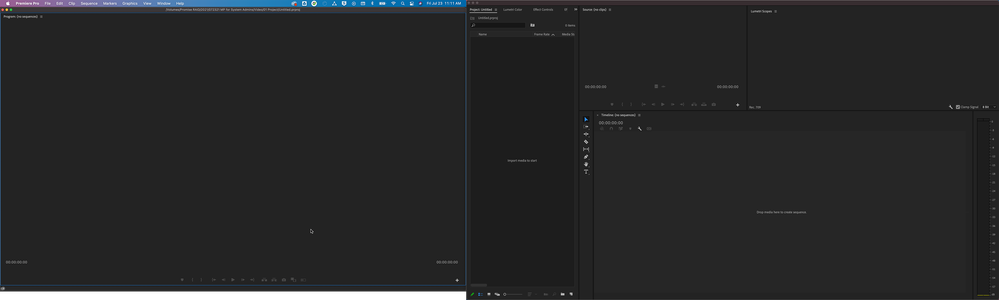Adobe Community
Adobe Community
- Home
- Premiere Pro
- Discussions
- Re: Workspace Project Panel not following template...
- Re: Workspace Project Panel not following template...
Copy link to clipboard
Copied
This is a small annoyance but just seeing if anyone might have an answer for me.
I have a workspace that I created and when I create a new project the project panel never comes in how I save the workspace.
Below is how I have saved the workspace.
And here is how it comes in when I create a new project. You can see the project panel is now on my second monitor stacked with the Lumetri color panel and effects controls.
 1 Correct answer
1 Correct answer
Hi Brandon Menneke,
We're sorry about this. Please try these steps & check if it's helping.
- Close Premiere Pro & navigate to Documents\Adobe\Premiere Pro\15.0\Profile-CreativeCloud- and rename the folder name Layouts to OldLayouts (this will cause Premiere Pro to ignore the old workspaces during the next launch).
- Launch Premiere Pro and create a new project.
- Rebuild your workspace and save it as a custom workspace.
- Close Premiere Pro & launch it again to check if it's available in a new proje
Copy link to clipboard
Copied
Hi Brandon Menneke,
We're sorry about this. Please try these steps & check if it's helping.
- Close Premiere Pro & navigate to Documents\Adobe\Premiere Pro\15.0\Profile-CreativeCloud- and rename the folder name Layouts to OldLayouts (this will cause Premiere Pro to ignore the old workspaces during the next launch).
- Launch Premiere Pro and create a new project.
- Rebuild your workspace and save it as a custom workspace.
- Close Premiere Pro & launch it again to check if it's available in a new project.
Let us know if it helps.
Thanks,
Sumeet
Copy link to clipboard
Copied
Thank you that did the trick!
Copy link to clipboard
Copied
I realize this is an old post but the problem still exists in 24.2.1. This solution, nor any others i've tried, have worked for me. It would be nice if Adobe would spend some time on correcting this bug as it has been persistent for years now.