- Home
- Premiere Pro
- Discussions
- Re: Write-On Effect is Extremely Slow with Media P...
- Re: Write-On Effect is Extremely Slow with Media P...
Write-On Effect is Extremely Slow with Media Pending
Copy link to clipboard
Copied
Hi folks! I'm fairly new to video editing in general and am just really getting started with Premiere Pro recently. I've been learning a lot from online tutorials and picking up best practices and shortcuts as I go. I find I learn best from actually doing and usually follow step-by-step instructions on how to create effects. One of the more recent things I've been trying out is doing cinematic-like titles.
I found this video on YouTube on how to do an "Amazing Text Intro animation in Premiere Pro" from Make Your Media (published just four months ago).
However, whenever I try to mimic those exact steps, i.e. creating the effect from Video Effects -> Generate -> Write-on, toggling it on, moving a few frames in time, and simply repositioning the brush position to show as a line series of small dots (even before lowering the brush spacing to make a solid line), it takes about 5 minutes for the Program Sequence window to catch up. It's definitely not "fluid" at all like he shows in the video. Sometimes it even gets so hung up that it displays the "Media Pending" screen and never recovers.

Here are my specs on my Mac Pro. I certainly have (I think) adequate enough processing power with dual 6-Core Xeon 3.46GHz CPUs and PLENTY of RAM at 128GB. On top of that, I've got a 12GB video card. So I really don't think that hardware is the issue.
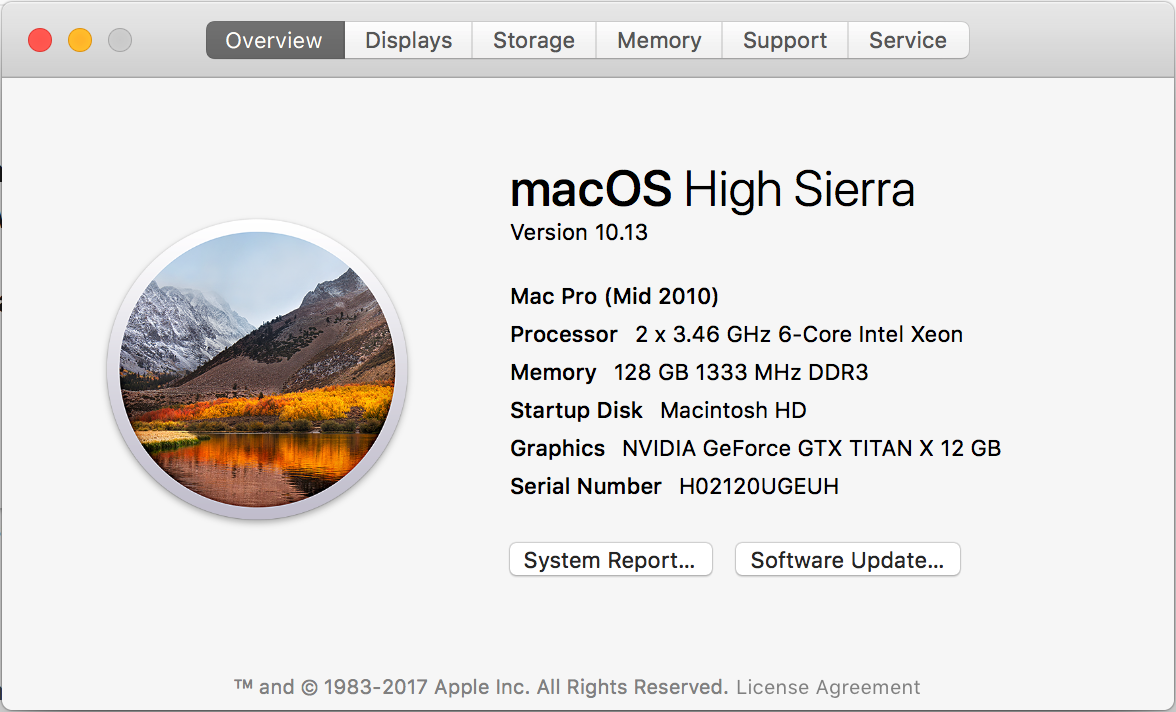
Plus, I've moved the project itself, its Media Cache, and its Scratch Disk locations to a 1TB Samsung NVMe 960 PRO M.2 SSD (mounted on a Lycom DT-120 PCIe card) that pumps out the following specs through the Blackmagic Disk Speed Test.

I've read some of the comments on the YouTube video itself where people are asking how his computer is doing that so quickly and most say it's his RAM. But at 128GB, I've got plenty available left over for Premiere.
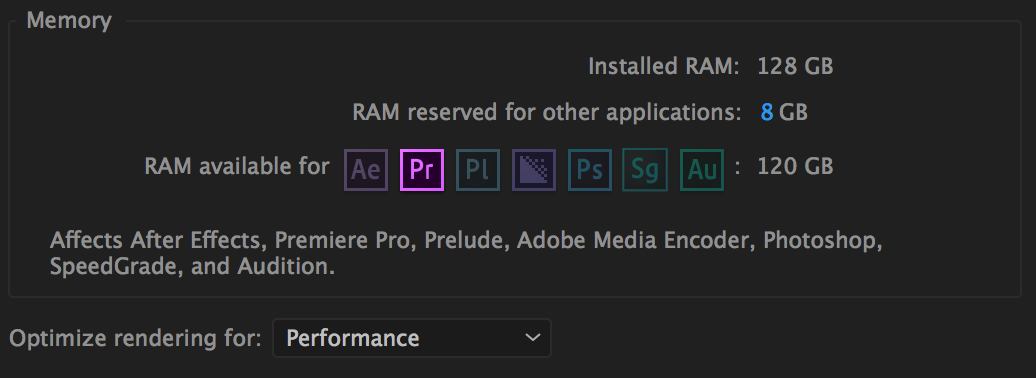
And the last thing I've done is make sure that the NVIDIA and CUDA drivers are updated (and utilized within the project itself).

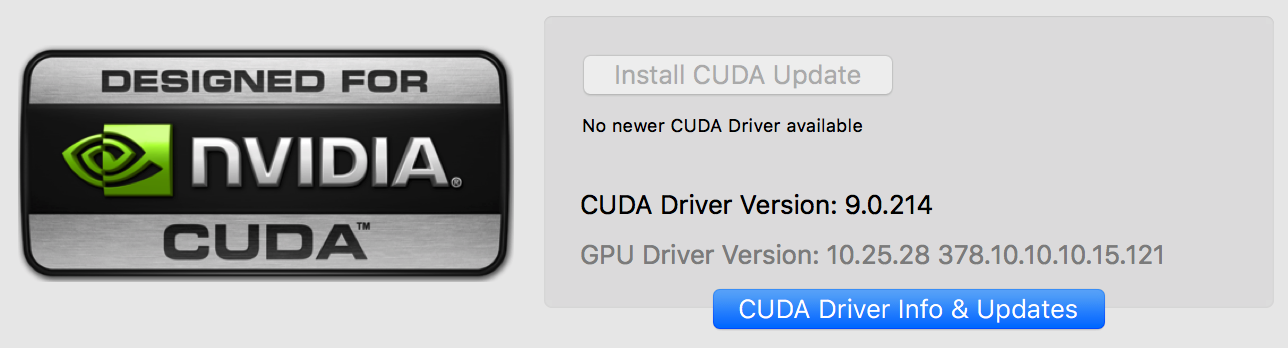

Can anyone help me with this issue? I've even tried changing the Sequence Settings to various default presets, defining my own custom settings, etc. and it always does the same thing. There is no difference in changing any of that. I've cleared cache, I've reinstalled Adobe, I've even gone as far as dumping the OS and starting everything from scratch, and it still will not render that effect as fast as it does in the YouTube video... not even close.
I have the Playback Resolution reduced to 1/2 (even at 1/4 it's not any better) and High Quality Playback, Safe Margins, Transparency Grid, and Overlays are all turned off as well.
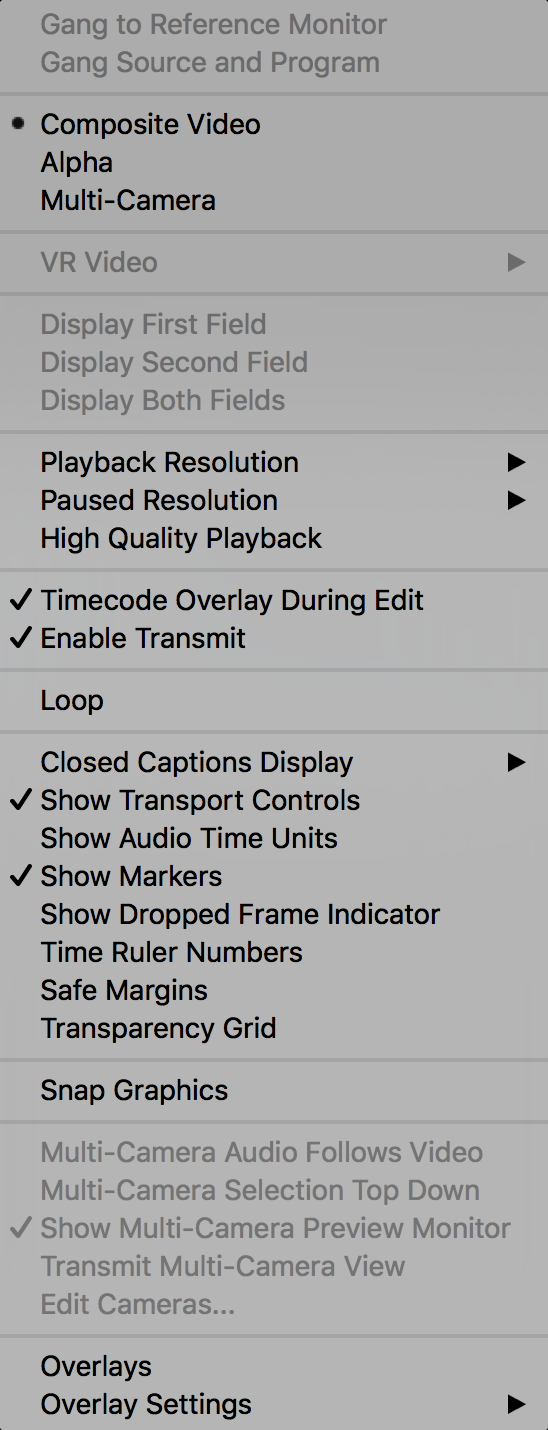
I am using Adobe Premiere Pro CC 2017.1.2.

Thank you in advance!
Copy link to clipboard
Copied
I went through and tried to replicate your issue, and couldn't, so I'm not sure of how to help.
Which is a bit frustrating, as this is the most complete request for help I've ever seen here. And I congratulate you on that! I certainly hope someone else can help with this ... Vidya Sagar, Richard M Knight, anybody else ... any ideas?
Neil
Copy link to clipboard
Copied
I certainly appreciate the effort anyway. If you read some of the comments under the YouTube video, you'll see other people asking/saying the same thing:
"My version renders so s l o w l y"
"How is your Adobe Premiere Pro running so fast... mine is delayed by like 10 minutes"
"It is seriously taking minutes to even scrub through the animation"
"Looks like everyone here is having some serious lag issues"
It's all or nothing it seems like, i.e. it works perfectly fine for some people while others it's causing serious lag. Here's something else... just for giggles, I installed everything on a Mac5K (Late 2015). I know the specs aren't nearly as good as my Mac Pro but it's a 4GHz Core i7, 16GB RAM, Radeon 4GB.
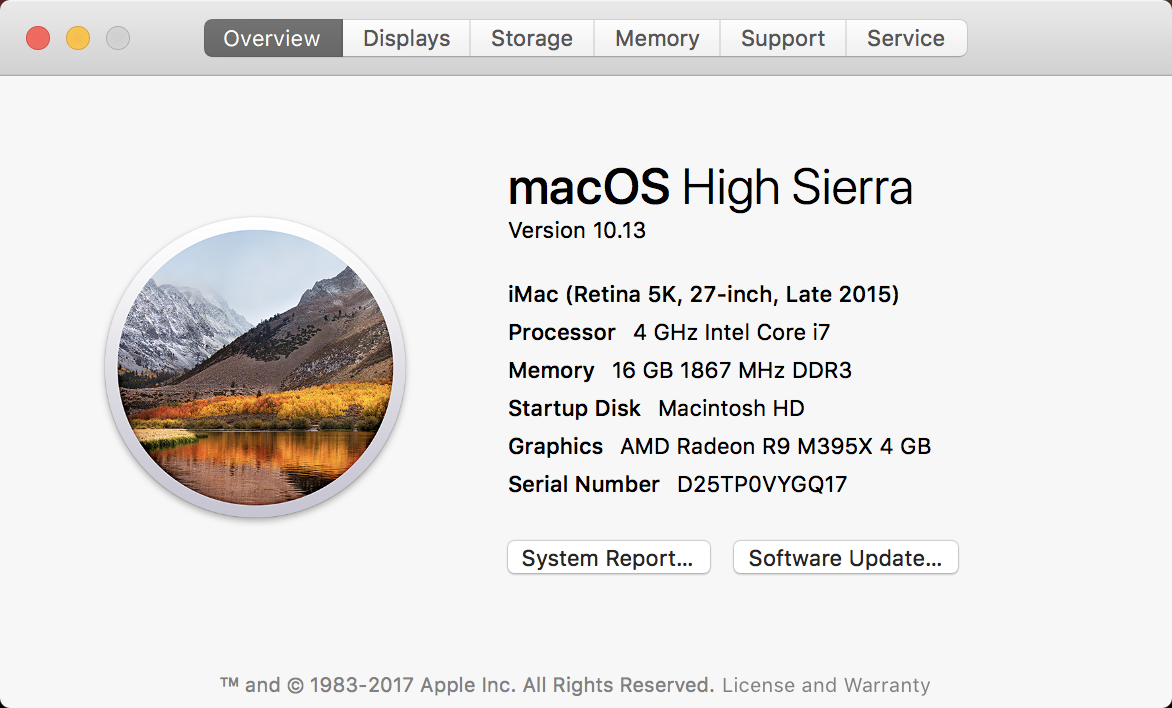
This other Mac doesn't have a CUDA supported card so I went with the OpenCL choice.

I get the exact same results. The very second I grab the Brush Position (in either X or Y) everything comes to a halt.

It takes nearly five minutes for the very first dot to extend itself in succession across the bottom of my Rectangle, the Program/Preview Monitor changes to "Media Pending", the CPU fan starts roaring like a jet engine, and Premiere itself locks up to where you can't click on anything else until it's finally finished.

If it does manage to come back from Media Pending and everything calms down, even trying to quit Premiere takes several minutes for it to shut down, sometimes resulting in having to do a Force Quit because it's locked up solid. This is the exact same behavior that's going on with the Mac Pro too. Both systems, completely different hardware, are acting identical.
Copy link to clipboard
Copied
I've got a 6-core i7, 32gb RAM, using an SSD system drive, m.2 projects, and media and cache all on internal SSDs on Win10, GTX1060/6gb, and am not having any such issues.
I know of some Mac users also not having troubles ... but others are having this. Very puzzling.
Was at a college visitation today with our youngest, and I sat in on a video editing class, talking after with a very good editing instructor. Their labs are identical Macs, all cloned for system and software installed. Most are working totally perfectly with PrPro.
A few may work, but are prone to sudden crashes. Their IT department is going nuts over this. They can't isolate a single difference.
Neil
Copy link to clipboard
Copied
Write on effect has always been a bit of a pita.
Best to do this kind of work in AE, much easier.
Copy link to clipboard
Copied
Update on this... I experimented a bit today and discovered that the more the distance between the Brush Spacing, the more "fluid" the movement when changing the X or Y position from the first set keyframe to its next position. I find that it's pretty responsive all the way down to around 0.175. Anything less than that and everything moves progressively slower as the spacing gets smaller. This is from the time I grab either the X or Y number and drag it to a new position on the opposite side of the screen to the time the preview window actually responds to what I'm doing.
0.250 - Super Responsive
0.200 - Super Responsive
0.175 - Super Responsive
0.150 - 1/2 Second Delay
0.125 - 1 Second Delay
0.100 - 2 Second Delay
0.075 - 3 Second Delay
0.050 - 4 Second Delay
0.025 - 6 Second Delay
0.020 - 9 Second Delay
0.010 - 13 Second Delay
0.009 - 17 Second Delay
0.008 - 24 Second Delay
0.007 - 32 Second Delay
0.006 - 1 Min / 3 Second Delay
0.005 - 1 Min / 38 Second Delay
0.004 - 2 Min / 21 Second Delay
0.003 - 3 Min / 16 Second Delay
0.002 - 4 Min / 29 Second Delay
0.001 - 5 Min / 47 Second Delay (sometimes causes the Media Pending screen to appear)
This is simply turning on the Write-On effect and drawing a horizontal line between two keyframes. No other effects used in the sequence.

The times are roughly the same between both Macs I've tried this on, regardless of whether the hardware is "better" or not, i.e. the smaller I go with the Brush Spacing, the longer it takes the transition to appear.
Copy link to clipboard
Copied
I'm seeing the same thing. Basically impossible to work with.
On Windows 10, x99 - 6850k w/64gb memory, 2 m2 drives, etc...
Copy link to clipboard
Copied
Which gets back to Ann's comment above ... this effect in AfterEffects works ever so much better.
And this one NEEDS work.
Neil
Copy link to clipboard
Copied
Thank you for finding and posting a solution to your own problem (not to mention the thorough explanation of the problem in the original post). Most of the time, follow-ups are never a part of the process because people don't want to take the time, so we definitely appreciate the solution of changing the brush spacing to create a smoother experience.
TL;DR -- Increase the "Brush Spacing" for a smoother experience with the "Write-on" effect
Copy link to clipboard
Copied
I'm having the same problem. I have a GTX 980 Ti 6GB and 64 GB ram with PCI-E SSD drives and this effect is a snail. I wanted to use this youtube tutorial also. No clue why this effect is so slow.
Copy link to clipboard
Copied
As I mentioned above, I had the same issue. I thought I'd try After Effects and it wasn't difficult, maybe easier.
Copy link to clipboard
Copied
Here's the < 4 minute tutorial I used:
Copy link to clipboard
Copied
Hey PilotMediaNews25
I find changing Brush Spacing to 0.02-0.07 (it changes depending on the distance between the keyframes) and Stroke length to 10.0 works quite nicely.
Its mainly the Stroke length that need changing to 10
I dont have a hulk like computer but it works quite nicely for me.
It also take like 2 sec to render as well but i am using Premiere Pro CC 2018.
Hope this helps
Find more inspiration, events, and resources on the new Adobe Community
Explore Now