- Home
- Premiere Pro
- Discussions
- Re: Yellow bar in timeline won't render
- Re: Yellow bar in timeline won't render
Copy link to clipboard
Copied
It looks like others have had this problem and it was not answered,
Premiere Pro CC 2015.2 release.
I have tried render" entire work area," I tried to place an in and out point but lost my "render to in and outs".
How do I render the yellow bars, it is not working anymore.
Attached file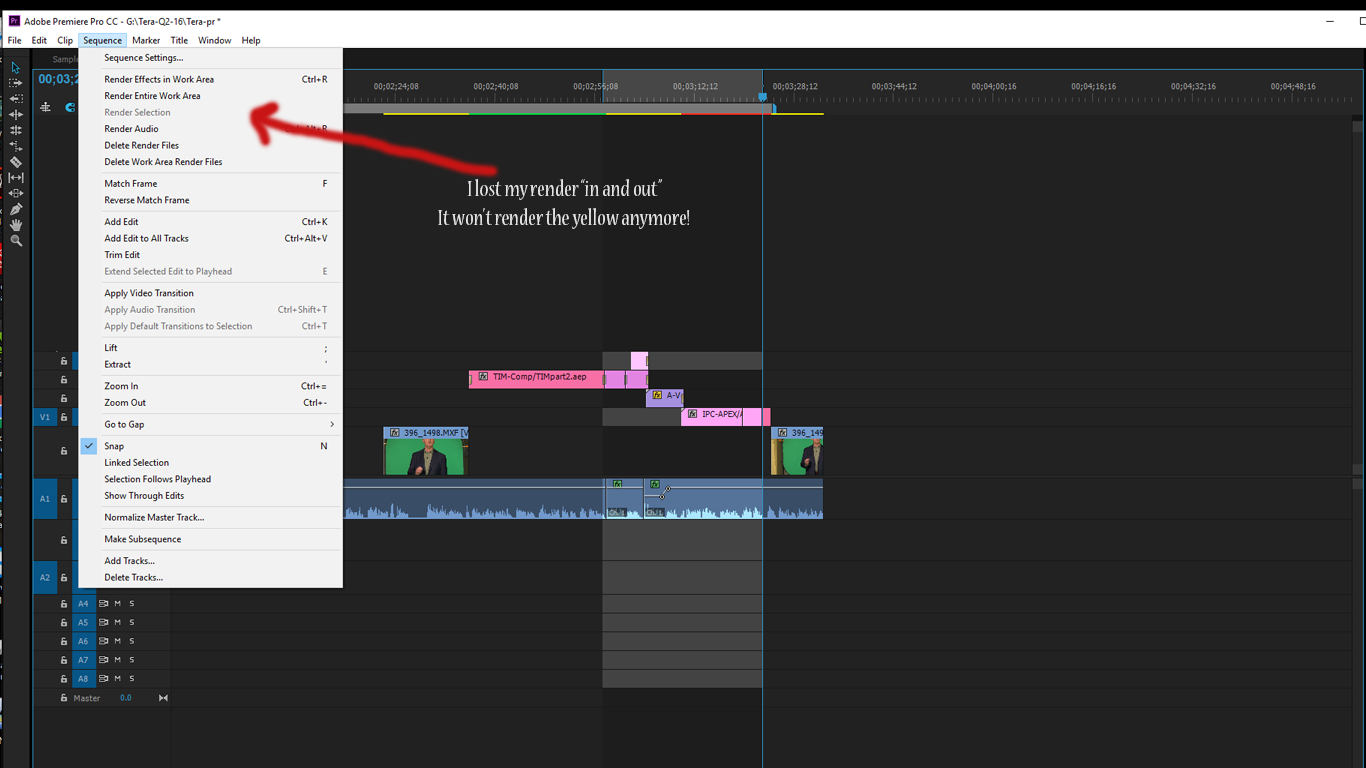
 1 Correct answer
1 Correct answer
Render in to out is only available when having the Work Area Bar turned off.
Set the in and out point and Render in to out will appear.
Copy link to clipboard
Copied
Why do you need/want to render yellow area?
Red, yellow, and green render bars and what they mean | Premiere Pro work area
Thanks
Jeff
Copy link to clipboard
Copied
Some times the playback chokes when it gets to a yellow clip. If it is all green it plays back in real-time fine. Is there a way to force the yellow to render a preview?
Copy link to clipboard
Copied
See post 2.
Copy link to clipboard
Copied
When i highlight the clip on the timeline and click Render Selection it always just plays the clip but the clip color above it is still always yellow and its not rendered ? I have also tried that odd method of marking in and marking out the selected area in the project panel which doesn't work either on Windows. Premiere Pro makes many simple things very complicated.
Copy link to clipboard
Copied
If the clip plays fine you dont have to render.
Red, yellow, and green render bars and what they mean « Premiere Pro work area
Marking clips in the project panel does not get the to render to green.
Put your work area bar over the clips you want to render in the timeline
The hit Render Entire Work Area under Sequence.
Or when not have the WAB active put in and out point on timeline and hit Render in to out.
Copy link to clipboard
Copied
the clip does not play fine. 1. I don't even have an option in this up to date Premiere Pro to render "Entire Work Area" , but instead only Render in to out, render effects in to out or render selection . Secondly, since Render selection doesn't do anything , my only options have been to use either Render in to out or Render effects in to out , in which both cases premiere pro start to render the entire 1 hour footage which I don't want. ?
Copy link to clipboard
Copied
This is happening to me. I was able to get the option of render entire work area by selecting the menu beside the sequence name (3 horizontal bars) and selecting work are, however I am still having the issue where the video starts to play but does not actually render when I select render entire work area. I have been searching online for a solution and cannot find anything.
Copy link to clipboard
Copied
Do you have the work area defined? For me, rather than setting the work area bar, I just make a quick in and out point, render in to out.
Neil
Copy link to clipboard
Copied
Render in to out is only available when having the Work Area Bar turned off.
Set the in and out point and Render in to out will appear.
Copy link to clipboard
Copied
I have the same problem. Premiere seems to think it doesn't need to render yellow stuff (and won't render the yellow stuff), but it frequently stutters or drops frame during playback when it runs into a couple of yellow effects at once.
I like the idea of "not needing to render" but only if I can force render it, since Premiere and I have different standards for what is considered "real time."
Copy link to clipboard
Copied
Yeah... I used the In to Out render option and it rendered, but why in the world won't "render Selection" not work if I highlight the HurkyJerky files in question.
I regret leaving FCP more and more. Sigh...
Copy link to clipboard
Copied
You need to change from variable framerate to constant frame rate
Copy link to clipboard
Copied
This is inaccurate and does not work.
So for whatever reason the form won't allow me to reply to Neil.
I had replied to Ann Bens supposed correct answer and the fourm put my comment where it did, yet another issue. Ann's instructions do not work, the fix is inaccurate and does not work.
Copy link to clipboard
Copied
This is inaccurate and does not work.
In a thread with a number of posts, such a cryptic comment doesn't give any help for suggesting something. So ... a bit of information and explanation would help.
Neil
Copy link to clipboard
Copied
My comment was removed because I gave a link to a resource which is so valuable to people.
Use a converter, like handbrake, to convert the file from its variable frame rate, to a constant frame rate. The yellow bar means your file will be desync'd at some point, therefore you need to make it so it plays nice with premiere.