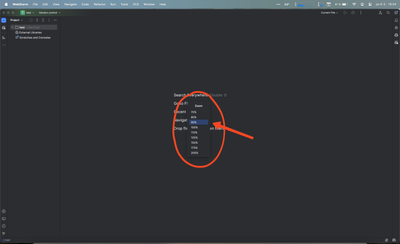I have always felt that while the UI in Premiere Pro is very good-looking, it hinders productivity on smaller screens because it is so large. When switching from a 32" 6K display to a 16" MacBook screen, I find myself struggling to edit efficiently with such limited screen space while on the go.
Recently, a company called JetBrains introduced new UI scaling options with values going below 100% in their integrated development environments. This made me realize that this solution could completely resolve my issues with Premiere's UI. I do not want to adjust the scaling of my MacBook screen; I would only like to adjust the scaling of Premiere.
I'm sure many other users feel the same way and would greatly appreciate such functionality.