- Home
- After Effects
- Discussions
- How do you get accurate colors? Viewport color wr...
- How do you get accurate colors? Viewport color wr...
How do you get accurate colors? Viewport color wrong. Renders washed out.
Copy link to clipboard
Copied
I'm noticing this on multiple computers using After Effects and I've also found multiple people complaining (example:https://forums.adobe.com/thread/2440559 ) about it and yet I have been unable to find any solution.
Here's the simplest example I can make.
Here's a pink PNG I made: https://i.imgur.com/9XCqJEE.png ... The hex number for it is #9f13a1
- I start a new After Effects project/comp and drop in the png: https://i.imgur.com/JSzpEol.png
- I try rendering out as prores 422: https://i.imgur.com/kW6pLSf.png
For reference, my color management settings are default: https://i.imgur.com/0gexYwK.png
Also, my color options in project settings are default: https://i.imgur.com/iET3h6B.png
Right off the bat, the color that appears in my view window is actually inaccurate. If I take a screenshot and look in photoshop, it's actually showing #a5009d. The bigger issue is that when I render it out, the colors are totally washed out. I'm showing #a007a1.
Here's all three colors side by side: https://i.imgur.com/1B4E02Y.png
Left is the png with the correct #9f13a1. Middle is how it looks in my After Effects viewport #a5009d. Right is how it looks when rendered #a007a1.
Can someone give me some advice on what I'm doing wrong here?
Copy link to clipboard
Copied
Please just drag your images to the forum. it's easier than posting somewhere else and creating links, easier for all of us.
Read up on color management. It has to be consistent.
Copy link to clipboard
Copied
Rick, I saw similar responses in the other threads of folks struggling with this. "Read up on color management" doesn't help. I've read up on color management. I spent 3 hours today trying every combo of settings I could think of. No matter what I did, the rendered video was coming out with slightly inaccurate colors. Much like the multiple other people I saw struggling with this who were told to "read up on color management", there doesn't appear to be a solution. I've tried setting both photoshop and after effects to Rec709. I've tried setting them to sRGB. I've tried all sorts of other color settings in After Effects, but I'm at a dead end here.
Should it be this complicated/impossible to get an accurate color out of After Effects? I create a project. Create a comp. Create a solid and pick a very specific hex number. Nothing I've done has allowed me to render out a video that has that same color. I've seen some threads claim this is an OSX bug. Others have said it's a QuickTime Bug. Some have made mention that opening a video in VLC will display accurate colors, but this seems like a non-solution.
Copy link to clipboard
Copied
You HAVE NOT enabled Color Management - it says so clearly in your Project Settings' dialog box.
What I'm suggesting should work for most use cases when outputting for digital delivery on a computer.
1) You need to set a Working Space for color on your system. You do this in the Project Settings window.

2) Once you've set a Working Space for color, you'll want to enable Color Display Management. The setting for this is within the View Menu -

3) When rendering, in the Output Module dialog, specifically the Output Profile, set it according to your target device -

Rec709 Gamma 2.4 is the flavor of choice for digital output today - this may change in the future.
Copy link to clipboard
Copied
Roland,
I appreciate the help. I'll be very thorough in this response so you can get a better sense of the issue.
First, you'll see that in Final Cut, I'm creating a blue solid with RGB of 0, 109 and 199 #006DC7. I will stay consistent with this throughout this entire process:
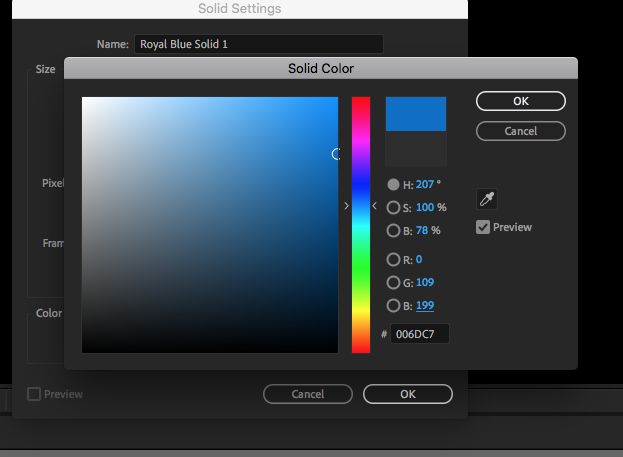
You'll see here that I'm taking your lead on the project settings and selecting Rec 709 Gamma 2.4:
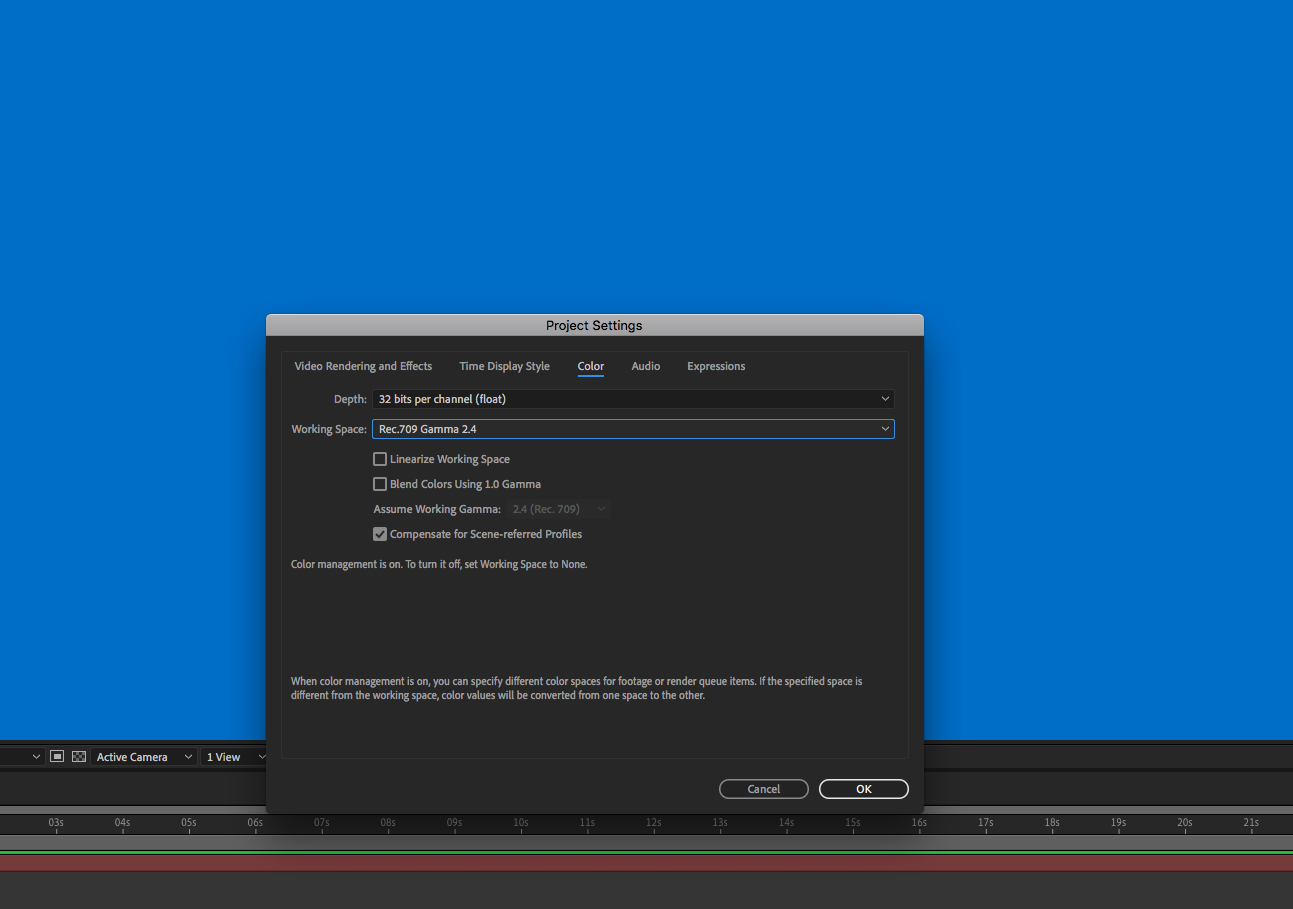
"Use Display Color Management" was already checked by default:
You'll see that I'm replicating your settings under output module color settings as well:

For more info, here's my render settings. It's almost entirely default except I'm changing animation codec to Prores 422 (I've also tried Animation and Prores 4444, but it doesn't make a difference for the purpose of this color problem I'm experiencing):

You'll see right away that my rendered .mov file is noticeably a lighter color than what appears to me in the After Effects viewer window. This is an issue I've seen several people complain about in threads like this. Some suggest this is a QuickTime issue and that if it's opened within VLC, the colors will appear accurate, but as you'll see below - this isn't a solution. 
I'll now go into Photoshop and create a new project with Rec 709 Gamma 2.4 for Color Profile:

Once again, I'm creating a solid with the exact same colors within Photoshop:

Likewise, I'm going to do the same thing within Final Cut X (yes, I know most people here use Premiere, but stick with me on this). Within Final Cut I have color space set as Rec 709:

I'll create a blue solid in Final Cut with the exact same RGB/hex:
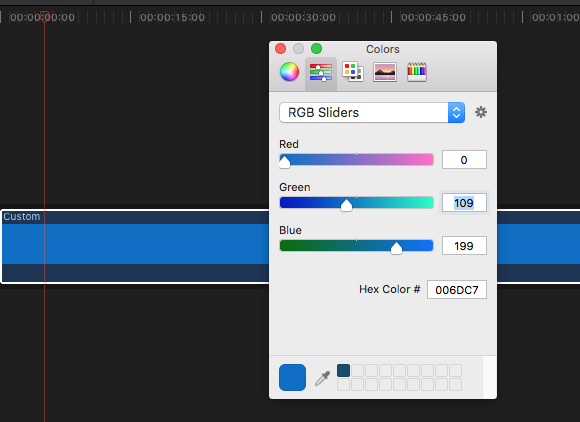
One last thing... I'll also go back into After Effects and instead of rendering out a .mov I'll render out a still frame as a PNG. a lot
a lot
For fun, I'll also go into Adobe Premiere, create an identical blue solid, and render out both a .png and a .mov...
Within Final Cut, I layer all of these rendered files on top of one another and you can see the various shades of blue:

You'll notice that the solid within Final Cut, any renders out of Final Cut (either as png or a mov), as well as the PNG I rendered out of Premiere are essentially identical.
You'll notice that the PNG I rendered out of After Effects and the PNG I rendered out of Photoshop are almost identical... though these differ from what I am getting out of Final Cut and the Premiere PNG.
The biggest issue, and the issue I'm trying to find a resolution to... is that the .mov I render out of either After Effects or Premiere, while identical to each other, are noticeably a lighter hue of blue than what I'd expect to see. This causes me problems in my workflow, because unfortunately at the company I work for, they are using Final Cut for the final edits, but every .mov I'm rendering out of After Effects ends up with desaturated/washed out colors. One potential work-around may be to render out of After Effects as a PNG sequence - though these still will not perfectly match with what I'm seeing in Final Cut, it at least will not be the desaturated/washed out colors I'm seeing by rendering out a QuickTime file.
I'm sure there's something I'm not understanding here and some step I'm overlooking. So please, if you see something wrong in my settings - I'd greatly appreciate any advice.
Copy link to clipboard
Copied
I take it that all your test are on the same system?
FCP's rendition of Rec709 may differ from AE's. I suggest you double check on FCP's Rec 709 actual settings, especially its gamma.
On getting slightly different hues on render is an issue that you mentioned you are already aware of - a CODEC may introduce color artefacts. Most folks sort this out by creating a preset on the receiving end of such footage, to correct the color artefact introduced during rendering. I suggest you do this for the ProRes variant you have to use.
Lastly, in AE, select each imported footage item you created in FCP and PS and take note of its Color Space info, in the Project Panel - is the metadata info correct/as expected?
Find more inspiration, events, and resources on the new Adobe Community
Explore Now