Copy link to clipboard
Copied
Hi
yesterday this problem happen when press play bottom the review not work
also timeline not moving
i use AE cc 2018
Windows 10 64 bit
Ram 8 GB
you can see the play bottom is square shape and no motion appear
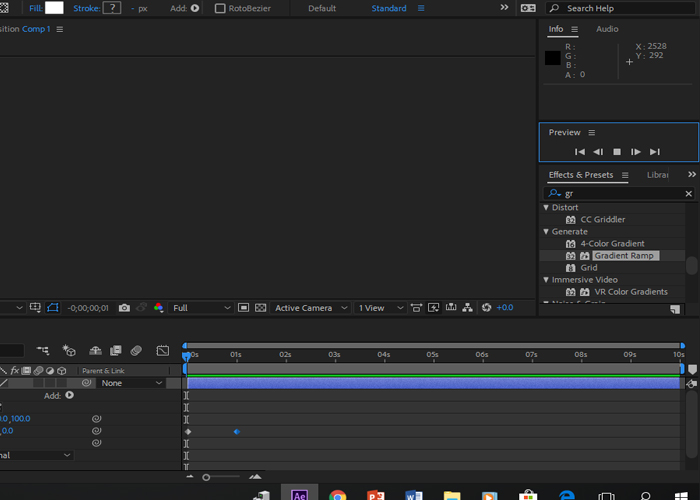
 1 Correct answer
1 Correct answer
When I leave AE open and take a break, a lunch (or leave it open overnight ), when I come back and hit the spacebar, it will play it once without sound and when I stop it and try to play it again, it does nothing. I can scroll the timeline and it composition updates, but can't play it back anymore. When I purge all the cache and memory it cleans it up and it also caches/renders it internally (green bar fills up) but it won't play it. When I check ![]() "cache before playback" on Preview panel then it
"cache before playback" on Preview panel then it
Copy link to clipboard
Copied
What i can do next is send me the file shown in the picture so i can compare with mine....[
Also i hope you already try these following things.
1. Check the disk Cash are enough...[If your media Cash HDD have Bad sectors it could stop, most probably AE will Quit for this situation. ]
2. Purge everything from File>Edit>Purge>All Memory and Disk Cash..

Copy link to clipboard
Copied
I can't find this file
There is no file with same name
@khadarshameer
Copy link to clipboard
Copied
I'm sorry. I can't see any issue with your set up. Someone needs to see exactly what you're doing and also take a look at your setup.
Copy link to clipboard
Copied
Cache
Copy link to clipboard
Copied
I have similar issue, after working for a while preview playback just stops playing back, AE caches but do not play it. Restart makes it works again, but I noticed when I set the Ray/tracing (Pref > Preveiw > GPU Inf > RT) engine from GPU to CPU and then back to GPU it also solved the issue. Looks like some GPU error viewport error.
Copy link to clipboard
Copied
Did the trick once, but here I am again...happens every time when I lock the computer or leave it be for a while.
Copy link to clipboard
Copied
i had the same prob and when i disable internet it worked
Copy link to clipboard
Copied
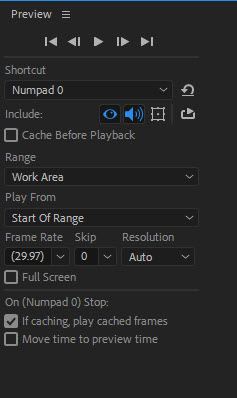
yes, I have latest drivers for graphics card
Copy link to clipboard
Copied
I have had the exact same problem. The fix I've found is to switch "cache before playback" on, in the preview window and then set the resolution to full in the comp viewer. I also do a purge as well. This seems to unplug whatever is clogging the system.
Just wanted to help!
Copy link to clipboard
Copied
I had this problem as well. Your advice did the trick. Thanks!
Copy link to clipboard
Copied
This still works! Thank you so much 🙂
Copy link to clipboard
Copied
I had the same problem. I have an external audio card, and just went to the defnitions> audio hardware and changed the device and simple started to work!
I hope it helps!
Copy link to clipboard
Copied
I had this problem for two years now, and your advice was the solution! THANKS!!!
I guess Adobe wont fix this, but we can only wish.
Copy link to clipboard
Copied
There are posts all over the internet about this issue and you have solved it. It is a simple audio hardware setup problem. I switched my audio hardware and BOOM, perfect playback. I owe you a beer!!!!
Copy link to clipboard
Copied
sua solução funcionou!
tenho uma drive que aumenta o volume do pc mais que o normal e acho que isso estava dando conflito no after, fui em preferencias>audio e troquei o reprodutor de audio, e funcionou ❤️
Copy link to clipboard
Copied
This worked for me. Thank you very much
Copy link to clipboard
Copied
In my case (I am on a Mac), deactivating 'Adobe DV' brought some relief.
Copy link to clipboard
Copied
Hi . I am having the same issue. I tried all way but couldn't fix it. can anyone help me with this problem.
Copy link to clipboard
Copied
I had the same problem and tried all the above on 2020 ver nothing did work and finaly I found out it was because of pixel aspect ratio which was set wrong and made preview not work correctly.
anyway I changed pixel aspect ratio from composition setting to square pixels and it worked!
maybe preview player is not compatible with change of aspect ratio.
Copy link to clipboard
Copied
I just did that and nothing seems to be working. It's really frustrating
Copy link to clipboard
Copied
I had the same problem on PC, and same help came in turning off ADOBE DV.
Adobe DV is the engine adjustment used when playing back older DV or HDV formatted footage that has interlacing and pulldown applied. It happened also in Premiere Pro. I did get this working again in premiere pro, with adobe DV on, by doing several things. Here's what you can check:
1. If your audio system has special drivers or a special enhancement system, turn this off before starting the app. These look like driver headers to adobe and it will pass the wrong data set to them, hoping for a reply, but will get nothing. The reply is a synchronization protocol that allows the clocking for the AV to be aligned.
2. Same as above for video system. If you go over HDMI, make sure your audio system goes to your onboard speaker system and that this is set before you turn on the app. HDMI will carry audio data in most systems and they will automatically choose it.
3. Make sure you haven't altered the "secret menu" at all. It has several values that affect this output, and will cause previews to fail.
4. Make sure number and caps lock are off. They apparently affect the way AE and Premiere render previews and especially the render queue.
I have been working on old VHS rips for some clients, and an update to the software made this barely workable. Came to find out that the subsystem for DV content has changed in several systems, as IEEE1394 support is being phased out. However, the DV support is still there over thunderbolt and USB3, you'll just have to pipe it through analog capture devices.
Again Adobe DV is just an engine adjuster that allows you to play interlaced frames on a progressive frame system, so the clocking is adjusted to maintain sync. Turning it off really doesn't do much in my opinion, but when zoomed in, there is a very large difference. The blending is just not there, and the footage looks blocky. When played at actual pixel value, no change. With DV working, there is some smoothing applied, and the images are more natural looking.
Copy link to clipboard
Copied
I recently ran into the issue and discovered that my AE audio preferences were set to headphones that were no longer plugged in. Once I changed to the default setting. preview worked fine.
Copy link to clipboard
Copied
Hi guys, I ran into the same issue, I went to Edit > Preferences > General: I clicked on

it worked afterwards but removed my custom composition presets.
Hope this helps someone.
Copy link to clipboard
Copied
Migrate Previous Version Settings is an option but it'll only work if your previous settings were working and of course it depends on the relevant settings you had, previously. And as you've realized, your importing previous settings will delete all of your current preference settings. So, this isn't an ideal solution - the ideal solution is to set your preferences appropriately and ensure you have viable driver version for your GPU.
Copy link to clipboard
Copied
the ideal solution is to set your preferences appropriately and ensure you have viable driver version for your GPU.
I guess we all agree but please help us out then, what are the appropriate settings and viable drivers, because most of us I think have tried many combinations...I till have to restart my AE at least 2-3 times a day to get my preview playback working. I just update AE to 16.1.2, maybe it fixes the situation, let's see...
Using
| NVIDIA Studio Driver SD | 430.86 | May 27, 2019 |
Find more inspiration, events, and resources on the new Adobe Community
Explore Now