- Home
- After Effects
- Discussions
- After Effects (2018) strange motion blur artifacts
- After Effects (2018) strange motion blur artifacts
After Effects (2018) strange motion blur artifacts
Copy link to clipboard
Copied
Hello, I have one big problem while working in AE (CC 2018).
Problem is that while motion blur is turned on for Videocopilot's Element 3d and it's working great, motion blur for other assets like .png images is corrupted.
Issue I am getting is that while PNG file has turned on MB, i get strange lines across images, even though image is not moving itself (it finished animation and is staying still). This happens in CC2018 only, earlier versions havent had this issue. I tried to render video and problem still persist.
All images are in their separated comp.
I guess I will be back to CC2017 for time being. Please provide me with AE CC 14.1 install since 14.2. is not stable on my system. Thank you!
Motion blur ON

Motion blur OFF

Thanks in advance.
Message was edited by: Marko Perković
Copy link to clipboard
Copied
I think motion blur is now gpu accelerated which has probably involved a large rewrite of code. Expect many bugs. This is standard practice now with Adobe - release updates before they are fully tested.
Copy link to clipboard
Copied
I'm also having this exact same issue on .png files, it's ridiculous. I have to deliver a project by end of the day too... anyone know a workaround or a 'fake' way of adding motion blur? I'm no expert on AE...
Copy link to clipboard
Copied
try disabling GPU acceleration by going to the project settings (edit->project settings) and set video rendering and effects to software only.
Copy link to clipboard
Copied
I am not completely sure but I think this bug only effects PNG images. Try converting them to TIFF or PSD files and see what happens.
Copy link to clipboard
Copied
That's fixed it, thanks so much! Just gonna take about 5 years to render now ![]()
Copy link to clipboard
Copied
not necessarily, only if you are using GPU accelerated effects.. (Lumetri for example) please file a detailed bug report, Computer Specs (especially type of GPU). project files, assets if you can... so the Team can get right on it. Feature Request/Bug Report Form
to test I would try updating my GPU to see if it makes a difference.
Copy link to clipboard
Copied
Hi All,
Throwing in my experience of the problem - mine's gone totally wild...
As you guys have mentioned I'm guessing it's a PNG issue as the base for my world map in this pic is an enormous PNG file..
Anyway... this is what I get in CC 2017:
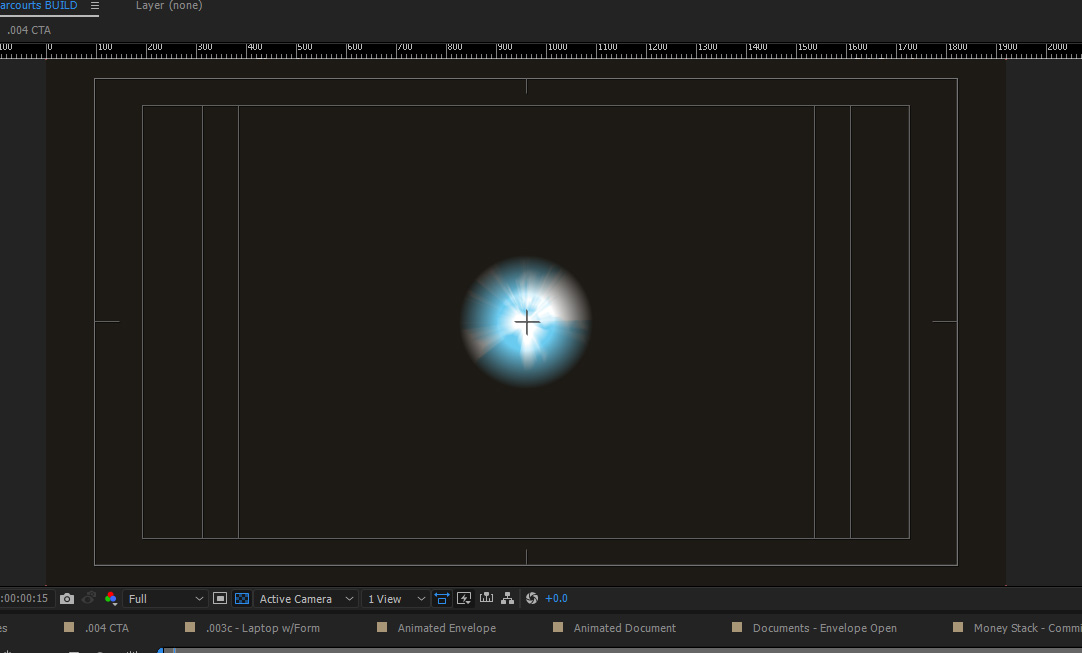
And the same frame in CC 2018 when GPU Acceleration is on:
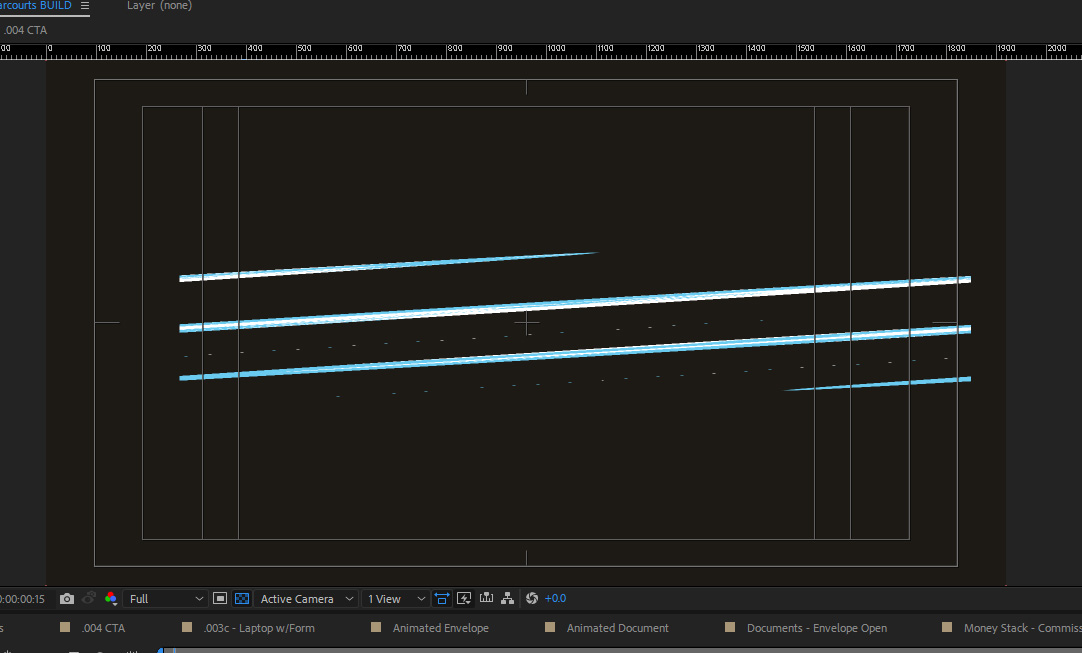
I've reinstalled my copy of CC2017 to work on with for now but that's pretty dramatic. For reference I'm running Windows 10 Pro 64-bit and on an Nvidia GTX 970. Not sure which driver version but will update and see if that helps...
EDIT
Updated to latest graphics drivers (388.13) and no change in the problem. Definitely an issue with PNG's though as swapping the map asset for a PSD version makes the problem go away.... I'm going to keep this project in 2017 for now but will keep an eye on update notes for a change. When i get a little more time I'll see if it's reproduce-able with a new project and send a Bug report.
Copy link to clipboard
Copied
I am not sure if this will work for you but Ctrl + Alt + Shift + K to go to the Project settings then go to the Color Settings tab and set your Working Space to "sRGB IEC61966-2.1" then hit Ok. Hopefully it will fix for you. I had that strange/weird "artifacts" on some of the frames in some of my projects before and changing my Working Space to sRGB IEC61966-2.1 fixes it.
