After Effects/Animation workflow?
Copy link to clipboard
Copied
Hello,
I am making a 3 minute animated music video that I am using After Effects to composite. It's mostly 2d/frame by frame and moving layers, I use Animate CC and Photoshop files to put into the project. Naturally, because it is animation the files sizes get huge..Almost every time i open after effects, at some point the playback just stops and turns black and I have to open/re open it. It's constantly glitching and hard to make out what's going on. I clear the disk cache every time i open it up, but it still ends up stopping and I can't play it back.
My question is..how do I go about this? How do other people do it? Do you open an entirely different project, and just export that comp to put into the master?
[my after effects/photoshop/animate/tablet are all up to date]
Copy link to clipboard
Copied
What are your machine specs like? It's possible your machine is underpowered, and/or there may be some efficiency issues in your workflow that are just killing you.
Define "huge" in your file sizes.
Copy link to clipboard
Copied
Im on macOS Mojave 10.14.2 Macbook Pro 2.2Ghz intel Core i7 16GB Memory Intel Iris Pro 1536MB
I use a Cintiq Pro 24"
I've been using Photoshop PSD files that I import into After Effects, and then move around and animate the layers for the storyboards. the PSD files range from about 1-15MB in size. I then replace the Animate files over the storyboards, the animate files are about 1-7MB.
the actual After Effects project, with all the comps in it is about 3.9MB in size.
Copy link to clipboard
Copied
But what is the resolution of your composition and the typical resolution if your Photoshop files? This is the most important question. If you're working in 4K with 10,000x10,000 pixel stills your job will grind to a halt. The file sizes don't tell us this.
Also, have you tried working without the Cintiq to see if its adding extra drag to your video card?
Copy link to clipboard
Copied
Andrew Yoole said really important thing that most of the people forgot - that is using to large graphics/photos than AE needs. If your AE comp is f.eg. full hd and if you are not doing to large scalling of imported graphics/photos - then you should import graphics closer to full hd not and not much larger.
AE have to count each pixel of graphic that you import even if you scale it down to size of your main comp. So importing let say 12k pixels photos and scalling it to full hd to fit your comp you:
- don't get anything better on quality side
- you make your CPU much harder than it need to work
So just scale your images to resolution closer to your AE main comp resolution before you import those graphics to AE.
Copy link to clipboard
Copied
"I've been using Photoshop PSD files that I import into After Effects, and then move around and animate the layers for the storyboards. the PSD files range from about 1-15MB in size. I then replace the Animate files over the storyboards, the animate files are about 1-7MB."
1. When you say you animate the the layers what sort of animation are you doing?
2. What do u mean you replace the Animate files over the storyboard?
Mo
Copy link to clipboard
Copied
Also, what resolution are you working at? What is the resolution and format of your source files?
Copy link to clipboard
Copied
I use Photoshop PSD files for the storyboards, (most of the after effects project is made up of photoshop PSDs at this point) and the resolution is 72 pixels/inch. The images are 1920x1080
As for after effects, I normally work in half (960x540, 2MB per 8bpc frame) and sometimes third. Should I go lower? The problem is sometimes when i go lower than half, it's hard to make out at all what's happening and the lower the res the glitchier it tends to get
I haven't really tried working without the cintiq since it is vital for the drawing aspects, but I also keep it plugged in while i do a lot of the editing, which might also be the problem?
Copy link to clipboard
Copied
AE is not really made to run on a laptop. I am working on a overclocked i7 (4,8GHz, 4 Cores) with 64GB of Ram and it is still laggy.
Cut down your animation into smaller pieces and maybe work with low-res jpegs as proxies. You can also render proxies overnight within AE for every part you have finished animating. Work in los-res as much as possible. If it depends on a precise preview, temporally switch to a higher quality.
If you are using AE regularly, get yourself a PC. AE is optimized for Intel/Nvidia/Windows and you will get a high-end machine for the quarter of the price of a "quiet good" Apple. And actually there is no high-end Apple right now.
Copy link to clipboard
Copied
Plenty of my professional colleagues use a MacBook Pro for After Effects, and I certainly do when I'm on the road. Your hardware is perfectly capable of running After Effects for general use, so the next step in my mind is to assess what's in your project.
How many layers?
Are you using video footage? What format and codec?
Are you working in 3D? If yes, which 3D renderer are you using? Are you using lighting and shadows?
What effect plugins are you using, including third party plugins?
How much free hard drive space do you have on your cache drive?
My gut makes me think this is a video card issue. The Intel card in your MBP is not super-powered, so I'd definitely try working a while with all extra monitors and the Cintiq disconnected, just to test the theory.
Copy link to clipboard
Copied
mayakc wrote
Hello,
I am making a 3 minute animated music video that I am using After Effects to composite. It's mostly 2d/frame by frame and moving layers, I use Animate CC and Photoshop files to put into the project. Naturally, because it is animation the files sizes get huge..Almost every time i open after effects, at some point the playback just stops and turns black and I have to open/re open it. It's constantly glitching and hard to make out what's going on. I clear the disk cache every time i open it up, but it still ends up stopping and I can't play it back.
My question is..how do I go about this? How do other people do it? Do you open an entirely different project, and just export that comp to put into the master?
[my after effects/photoshop/animate/tablet are all up to date]
Unless your video is a single shot or effect that lasts the entire 3 minutes your longest composition should be no longer than a single shot or musical phrase. My average comp is under 7 seconds.
Using Animate CC to create footage for AE can lead you to long render times and very high CPU use. We need to know a lot more about your design requirements and reasons for using Animate CC to create assets for the video to give you good advice on the most efficient way to approach the problem.
Are you familiar with the guidelines for creating and editing images in Photoshop or Illustrator? Most folks don't have any idea how to properly prepare still images for video with either Photoshop or Illustrator. Improperly prepared images can increase render time by a factor of 10 or more.
Are you familiar with After Effects Preview settings, comp resolution, magnification factors in the comp panel and the efficient way to preview your effects work before rendering? More than 90% of the new users and more than half of the experienced users that I have met spend way too much time trying to do full resolution long previews in AE. The efficient workflow is to do motion tests at 25% or 50% magnification factor and auto resolution with motion blur, color correction, and most effects turned off, checking just a few seconds, then move on to the next motion effect, then check a few hero frames with all effects, color correction and motion blur turned on. If the motion looks good (let's call that a pencil test) and the hero frames look good, render the file. That's how to work efficiently. Building a 3-minute comp with a hundred or more layers with effects and animation on them and then trying to preview that comp at full resolution is more than an exercise in futility, it's a huge waste of time.
Please answer a few of those questions and we may be able to point you toward an efficient workflow.
Copy link to clipboard
Copied
I'm using Animate CC because I want a more traditional approach and I want it to look more hand-drawn rather than graphic. It's the only program I have that can do frame by frame. I normally import the whole animate cc file as a comp in AE so i can edit it there.
my master AE comp has about 20 layers at the moment, many of which have comps inside of those comps.
I'm not sure with what guidelines for creating/editing images for video are. Usually, I draw in Photoshop at 1920x1080 and 72resolution, and then just import those PSDs into AE as a comp, and move around the layers of the psd and animate those layers.
Most of the time, i have the AE resolution at half or third. Should I test a couple frames of the effects, and then turn them off alltogether while editing? Should I not be previewing it in after effects but wait to render it to see how it looks? Also, what are hero frames?
(however im thinking right now of just exporting the whole thing as an mp4 since its mostly storyboards at the moment and doesn't need to be great quality, then putting that mp4 in a new project and start replacing the animation from there)
This is already helping a lot though-thank you!
Copy link to clipboard
Copied
Well, there are no inches in video or on the web so the PPI (there are no DPI settings for images) are meaningless. You make create your artwork big enough so that it is at or near 100% scale at some point in your composition.
When a tradition animator works on a project the motion and design tests are called pencil tests because they are nothing more than pencil sketches. Only when the design and the motion are right do they send the pencil drawings out for Ink and Paint.
To work efficiently in AE you need to get comfortable with the same idea. The same thing goes for editing. Simple as you can first, then add the bells and whistles and check a few hero frames for the final look and feel at 100% and full resolution.
More than 90% of my AE animation work is done with little or effects applied, magnification factor set to 50% or less, the comp resolution set to Auto (always), and often the preview is set to skip a frame. You can plow through a bunch of animation this way in very little time and figure out very quickly if the shot is working. That's my pencil test. I then turn on or add the final effects, color grading, and motion blur, check a few hero frames and send it to be rendered. That's my Ink and Paint. While that comp is rendering I start on the next shot. I never wait for a render. I never cut a sequence in After Effects. Most of my comps are seven seconds or less. The longest comps are in explainer videos and they are never more than a phrase or a sentence or two. All editing is done in an NLE (Premiere Pro 90% of the time), the sound polish is in Audition most of the time, and final color grade is only worked on after Sound and Picture are locked. That's how you get things done.
I don't know how you are setting up your Animate CC animations or what workflow you are choosing to get them into AE, but I would keep them short and simple if you need a bunch of effects. If you are only using AE to add backgrounds or edit then you should rethink the workflow. A lot more detail would help me give you some better advice. For now, try and get comfortable with the pencil test - ink and paint workflow idea and make sure you are not trying to edit in AE.
Copy link to clipboard
Copied
Ok. I will try out this method moving forward. Thank you
I mostly just put the whole animate cc file into AE, which creates a new composition and in that composition the swf files are turned into layers. its the easiest and fastest way i've found to do this, the swf files don't import properly on their own, the png sequences distort the time (i know i can change it, its just a little more annoying and the png sequences take up more space and are more cumbersome), also when i've tried to edit this way in Premeire, premeire does not accept animate cc files or swf files..
So when you're working in AE, do you export out each individual comp youre working on then put those comps together in another program like Premiere? Does that not compromise the quality if you put something like a mp4 or mov clips together or should i just put all the comps together and then render that out at the end?
here's some screenshots
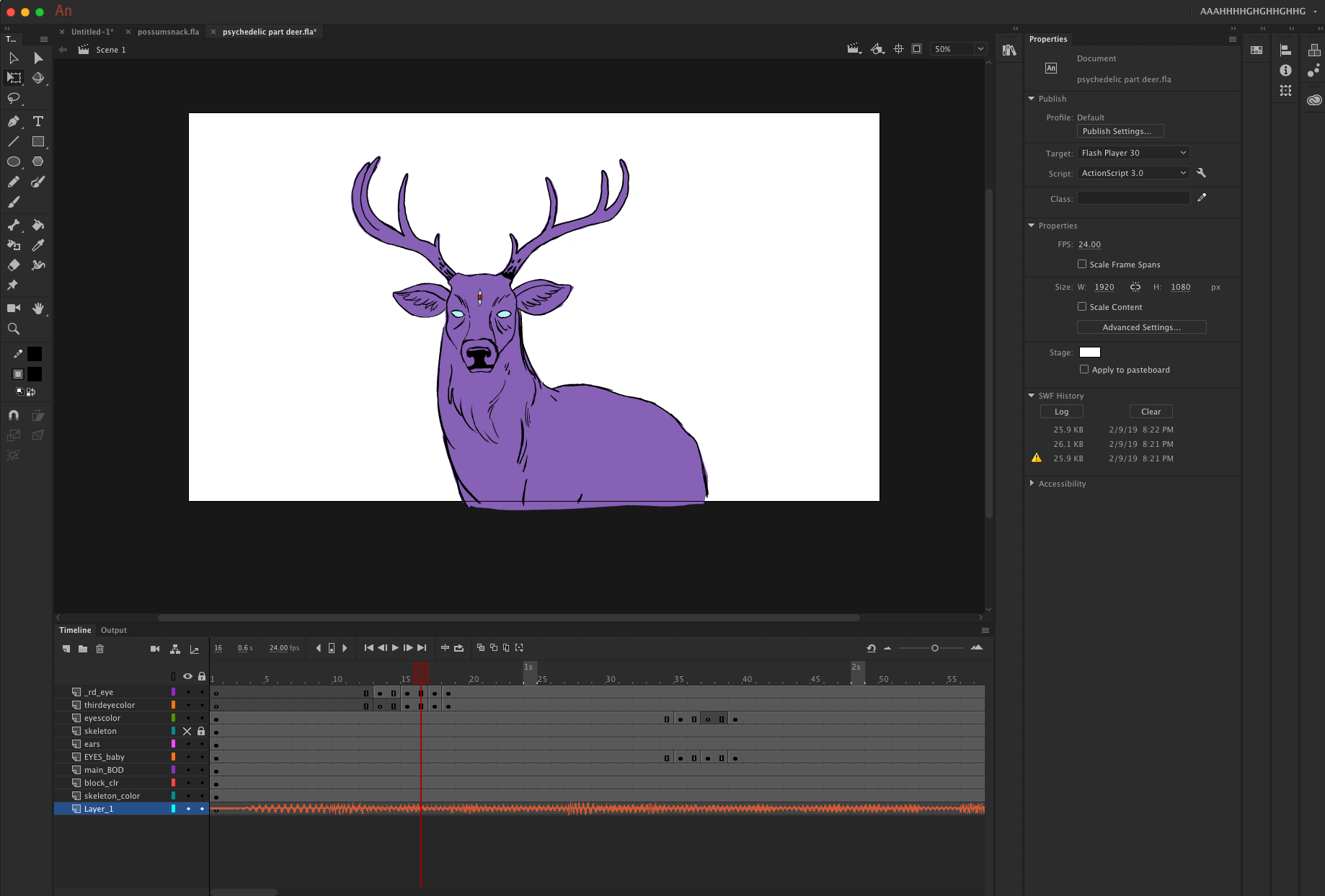
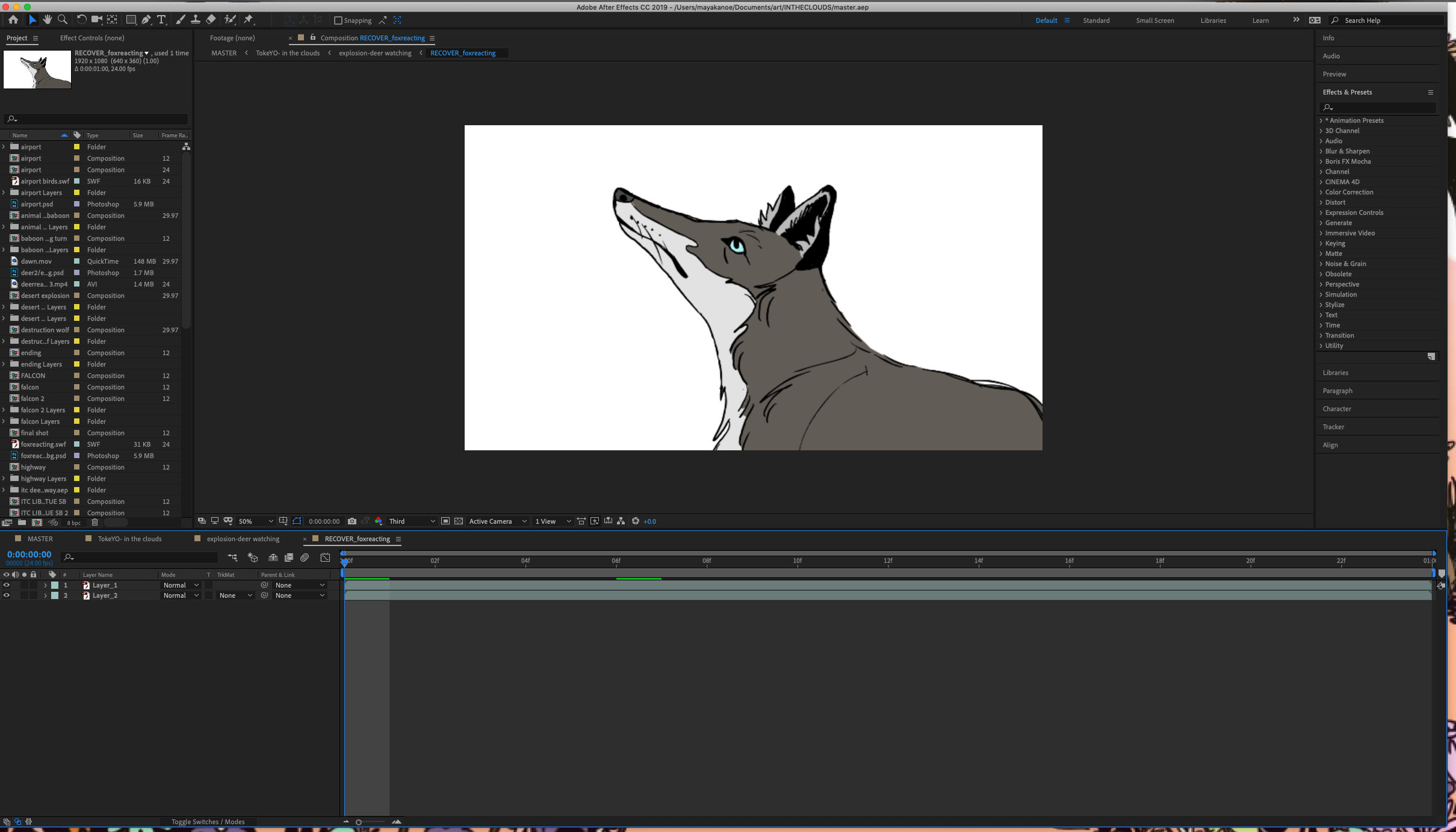
.png)
Copy link to clipboard
Copied
You should not be rendering MP4's a digital intermediate. You should use a visually lossless frame-based format. For your own good do some studying about video formats and production formats. Editing is almost always easier in Premiere Pro, especially if there is audio and sound effects in the project. If all you are doing is cutting together shots it is possible to select all of the comps in the Project Panel in order and then use File>Create Composition from Selected, then choose sequence layers. This will get you close to a final picture edit, but long comps with lots of layers and effects can be a chancy proposition. If you go directly to the Adobe Media Encoder and the render fales, you'll have a devil of a time avoiding trying the entire render all over again. For long projects, basically, anything that is going to take what you consider a long time to render, It is always a good idea to render an image sequence. If an image sequence render fails at frame 1700, and it took you 3 hours to get there, and you only have a hundred frames to go you can set the work area to frame 1701, figure out what caused the failure, then render the last 100 frames and be done. If you were rendering video using almost any format and certainly if you were rendering an h.264 (MPEG), you would have to start over at the first frame.
Most newbies that hear these suggestions balk at rendering twice, creating production masters, the storage space required for lossless formats and the perceived extra work of rendering shots in AE then editing them in an NLE like Premiere Pro. If the one step comp to final video render was the most efficient and economical then all of the top end production companies would be doing it that way. In reality, none of them do. Effects shots and animations are rendered to a suitable production format, the editing is done in an NLE, the sound is almost always fine-tuned in a sound app like Audition, and then the final color correction is made and the production master is rendered. The final lossless production master is used to render the compressed versions for distribution. In the long run, it takes less time and you end up with a much better project because you have more time to make the kind of decisions that can improve the story.
I see that your master comp is almost 3 minutes long and that there are 20 video tracks and one audio track. There is a comp with two layers that is about one second long that contains a fox with no background. That appears to be nested in layer 13 with is about 30 seconds long. I'm a little confused about what is going on there. I'm assuming that if layer 13 was opened up that we would see several shots. If that is the case then I would probably render layer 13 and edit it into the sequence in an NLE. I have no idea what is going on in the rest of the comp so I would need to see a flow chart and probably a storyboard to decide on the most efficient workflow.
Generally, if you have a sentence of dialogue or narration or a phrase of music that needs two or three shots it can be efficient to make the sentence or phrase a single comp. If you have a couple of paragraphs or 8 bars of a song to cover, it's a good idea to pre-edit that in your mind and figure out where the cut points will be and break it up into separate comps. I would guess that your Master comp could easily be broken up into 4 or 5 shorter comps. Depending on the audio track and the shots, you may be better off doing all of the compositing in each of the 18 or so nested comps you have created, rendering each separately, then editing the piece in an NLE so you can fine-tune the performances.
