- Home
- After Effects
- Discussions
- After Effects CC 2017 Won't Open! Shows Empty Box!
- After Effects CC 2017 Won't Open! Shows Empty Box!
Copy link to clipboard
Copied
All the other applications updated just fine. This is what I get when I try to open AE.
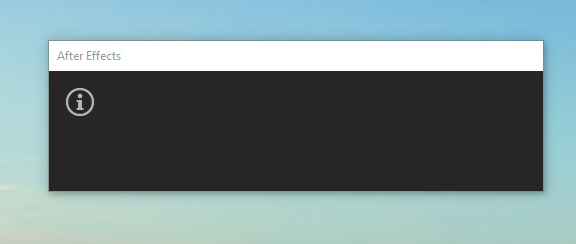
I've uninstalled/restarted/reinstalled and still has the same problem. Can't seem to find an answer anywhere. Please help?
 1 Correct answer
1 Correct answer
Hi JohnnyZ,
Please try these steps:
Close all of the Adobe processes from the Task Manager/Activity Monitor and go to the following locations:
MAC
Location 1: When in Finder, click on Go > Go to Folder > ~/Library/Application Support/Adobe
Location 2: Go > Go to Folder > ~/Library/Preferences/Adobe
Location 3: Documents > Adobe
WIN
Location 1: C:\Users\<Username>\AppData\Roaming\Adobe
Location 2: C:\Users\<Username>\Documents\Adobe
In all the locations, rename the 'Adobe' folders to 'OldAdobe'
Launch Prem
...Copy link to clipboard
Copied
Which folder did you go? the "~" can you be more specific?
Copy link to clipboard
Copied
The same problem and the solutions showed here didn't work for me. Any suggestion? Is there any way to come back to the previous version? Thanks.
Copy link to clipboard
Copied
As I said, you can contact support through the link. If you want to install previous version and you are a CC paying subscriber you can do it through the CC app Download and install Creative Cloud apps
Copy link to clipboard
Copied
having the same problem. waiting for a solution
try to rename adobe folders... did not work
get the same empty box on startup
Copy link to clipboard
Copied
I have the same issue but I don't have a Adobe folder in my documents and I I only rename the folder in roaming I get the same old box
Copy link to clipboard
Copied
Hi JorianW,
Are you on Windows 10? Which precise version of WIN 10 are you running?
Thanks,
Kevin
Copy link to clipboard
Copied
Have had this same issue since I updated in January, now none of the threads that I've found have posted any working solution to this issue. Have any of you had any luck with support?
Copy link to clipboard
Copied
Hi Gustaf_Gutenberg,
Are you on Windows 10? Which precise version of WIN 10 are you running?
Thanks,
Kevin
Copy link to clipboard
Copied
Windows 10 Home
Version: 1607
Build: 14393.693
Copy link to clipboard
Copied
Thanks Jorian W. Most helpful!
Kevin
Copy link to clipboard
Copied
Hi JohnnyZ,
Are you on Windows 10? Which precise version of WIN 10 are you running?
Thanks,
Kevin
Copy link to clipboard
Copied
same problem here, running windows 10 home, and with AMD R7 340 all drivers updated
Copy link to clipboard
Copied
same problem here in a mac book pro from 2014 fully updated,i cant find the preference folder and still crashing
even if i had renamed them
Copy link to clipboard
Copied
For Mac, in Finder (Desktop), keep hold down Option key, and click Go on the menu bar, you will see Library there. If you release the option key, the Library is disappeared.
Copy link to clipboard
Copied
Hi,
Please follow the below mentioned steps:
Close all of the Adobe processes from the Task Manager/Activity Monitor and go to the following locations:
MAC
Location 1: When in Finder, click on Go > Go to Folder > ~/Library/Application Support/Adobe
Location 2: Go > Go to Folder > ~/Library/Preferences/Adobe
Location 3: Documents > Adobe
WIN
Location 1: C:\Users\<Username>\AppData\Roaming\Adobe
Location 2: C:\Users\<Username>\Documents\Adobe
In all the locations, rename the 'Adobe' folders to 'OldAdobe'
Launch AE, accept the License Agreement and see if it works.
Note: You will lose your customized workspaces and keyboard shortcuts.
If this doesn't help please reply back with the detailed system specifications, version of AE installed, recent changes made and all the recent updates installed.
Thanks,
Kulpreet Singh
Copy link to clipboard
Copied
Hey, as i mentioned I renamed the folders but it still wont open up. I don't really get the point the the Premiere...
my system is windows 8 and I tried to install the AE CC2017.1.
Copy link to clipboard
Copied
I don't really get the point the the Premiere...
I am sorry that was my mistake.
-Kulpreet Singh
Copy link to clipboard
Copied
If you have already tried all the above mentioned steps, I would suggest you to create a new test admin account on your machine and try launching AE in it.
For Win Users:
How to enable the hidden Windows 10 administrator account - gHacks Tech News
For Mac Users:
How to create a Hidden Local Admin account on Mac ... - Centrify Community
Please reply if that helps.
Thanks,
Kulpreet Singh
Copy link to clipboard
Copied
I weren't able to open AE with an hidden admin either...
Copy link to clipboard
Copied
After Effects won't even open, so there is no way to accept the License Agreement.
I just renamed the folders
C:\Users\<Username>\AppData\Roaming\Adobe
C:\Users\<Username>\Documents\Adobe
to
C:\Users\<Username>\AppData\Roaming\OldAdobe
C:\Users\<Username>\Documents\OldAdobe
Copy link to clipboard
Copied
Hi Same Problem. Did as explained and I'm still getting the same error.
Note: After some random clicking, I can make the error close which is followed by two more. One red, orange and yellow with no text in the error box. Following those I get two more errors, "After Effects error: string memory leak (83::2)" & "After Effects can't continue: unexpected failure during application startup"
My laptop is very new with some of the best hardware currently on the market, I'm 99% sure it's not the problem here.
Info:
Program: AE CC 2019
Windows Edition: 10 Home
And to confirm, I tried the fix above with no issues following the steps. After launching AE again got the same error and "Adobe" files were added by the launch to the folders again. (I've also tried re-installing, restarting between reinstalling and between changing folder names to "OldAdobe"
A solution to this problem would be greatly appreciate.
Matt
Copy link to clipboard
Copied
Well I tried to rename the named folders. That did work.
Now I couldn't enjoy me test week of the new After Effects 2017 because it didn't work!
I am on Windows 8.
Still the "!" at the start and then nothing happens...
Copy link to clipboard
Copied
Hello, Can you please explain where about i can do this and I have this problem on after effects cc 2017.1, 64 bit comp, win 10 pro, 512mb nvs300 graphics card.
Copy link to clipboard
Copied
I have found a possible cause to this issue. A friend of mine did some troubleshooting on his computer and found that the problem lies within the "amtlib.dll" file. I'm going to wait for an update that can hopefully fix this problem. He updated the software on his school-pc and was faced with the same error. He then tried installing the program as a trial on his personal computer, and it worked fine. Then he took the amtlib.dll file from his school computer and found that, after replacing that file with the one from the "licensed" version on his school-pc causes it to stop working. So he reverted his school-pc back to before the update, and it works just fine. Then updated again but no luck. Then he tried copying the "trial" versions amtlib.dll file onto his school computer and after going through the licensing within after effect it now works.
So if you're in a hurry to get this version going, try replacing the "amtlib.dll" file with one from a trial installation. Then try to run the program and go through the installation. Or if you have uninstalled the program, just try installing the it as a trial in the first place, then launch AE in trial mode, then when it asks you to license the program, just log in with your Adobe CC-registered account and it should activate the software and work fine.
Copy link to clipboard
Copied
This worked for him and a couple of other of my friends. I've already reverted to a previous version that works just fine, so I'll just wait for another update that addresses this issue.
