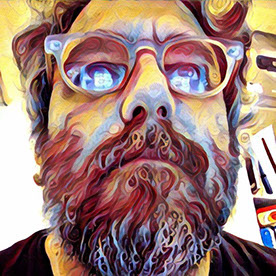- Home
- After Effects
- Discussions
- After Effects CC stretched across two 4K monitors
- After Effects CC stretched across two 4K monitors
Copy link to clipboard
Copied
Is it possible to get After Effects (and Premiere) to AUTOMATICALLY maximise across two monitors (in Windows 10)?
I am not looking to display the video output on one screen (using Preferences - Playback - Video Device), but to have the whole program windows stretched across two screens (so i can customise what appears on the second screen).
I can do this when the program starts by dragging the windows to the left, then dragging the right hand side of the windows across to the second screen. However, the next time I open the program I have to do this again (because it's shrunk to half size on one screen).
Obviously not issue... just tedious.
Ultimately I want to click on the 'Maximise' button and for the program window to fill the entire screen area. I'm sure I'm not the only person with this issue so a solution would be great.
Many thanks,
Jamie
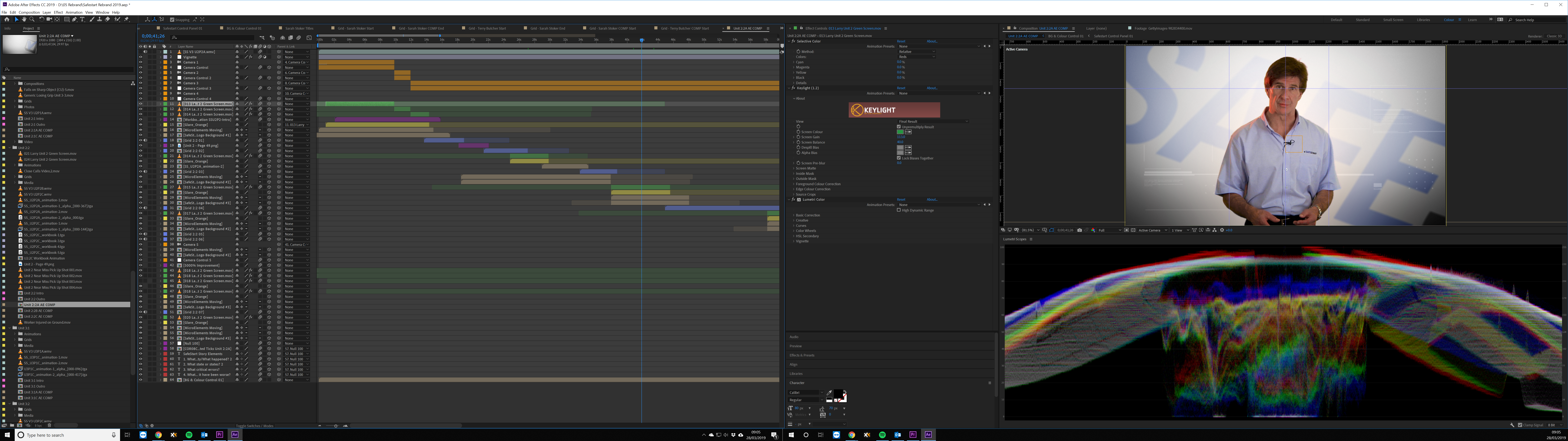
 1 Correct answer
1 Correct answer
Thanks Martin,
I tried your suggestion and it does work, but I didn't feel it was as good as extending the entire program windows across both screens. It doesn't give the ability for adjacent windows to resize automatically. It just felt more fiddly to get the windows to sit side-by-side.
I therefore did some more research and came up with a really simple solution.
I installed a free program called Dual Monitor Tools:
After installing I went to Swap Screen - Active Window -
...Copy link to clipboard
Copied
You can drag the panels out of the main screen and place them where you like.
Press CTRL + # (German AE, German keyboard) to maximize the panel view (this also works for the main window).
Save this as your new workspace and you are done.
*Martin
Copy link to clipboard
Copied
Thanks Martin,
I tried your suggestion and it does work, but I didn't feel it was as good as extending the entire program windows across both screens. It doesn't give the ability for adjacent windows to resize automatically. It just felt more fiddly to get the windows to sit side-by-side.
I therefore did some more research and came up with a really simple solution.
I installed a free program called Dual Monitor Tools:
After installing I went to Swap Screen - Active Window - Supersize the Active Window and set a Keyboard Shortcut (I used Windows Key + Y)
Now when I'm in After Effects or Premiere I can simply press Windows + Y and the program window maximises across both screens. I can then adjust the relative size/positions of Panels and they all automatically adjust accordingly. I then saved the layout.
It seems there is loads more functionality as well that I plan to investigate over a cuppa!
Thanks for your input and I hope this helps other people with the same issue.
Copy link to clipboard
Copied
Hi Jamie,
that's a great solution - never heard of DMT.
It just felt more fiddly to get the windows to sit side-by-side.
No. You just drag a panel on the second screen, press CTRL+# and it gets fullscreen. Press it twice to remove the header (forgot to mention, sorry!).
Then you drag the other panels one by another into the fullscreen building up your workspace.

By doing this you also make sure that no panel goes over the edge of the screen. Like the comp view being 10px on the right screen ... if this is something, you don't want, of course.
*Martin
Copy link to clipboard
Copied
Thanks for the tip, BTW on an Italian keyboard layout, i found that "Ctrl + \" will maximize, and same as previous answer pressing it twice it will remove the header.