Copy link to clipboard
Copied
Shape Layes has almost everything that Illustrator has, except for the abilty to align the stroke to Inside, Outside or Center. Is there a way to do this?
I want this but in After Effects!

 1 Correct answer
1 Correct answer
in the shape layer, click on the "Add" button, and chose "Offset Paths"
You can manually alter the offset value, or if you'd like to automate an inner stroke or outer stroke, just pick-whip the offset amount to the stroke width, then, divide by 2, or -2.
An inner stroke would look something like this:
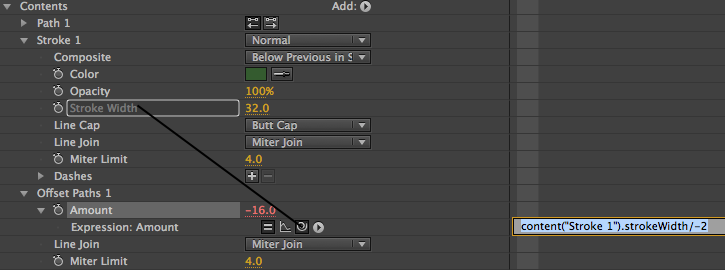
Copy link to clipboard
Copied
Copy link to clipboard
Copied
Im also having the exact same problem ![]()
Copy link to clipboard
Copied
the only way I found to go around this was to paste the Illustrator path while selecting the "path" option in the Shape Layer. then make the stroke width double of what you need, and then, select Shape Layer (not Path option), to create a mask, changing the blending mode to SUBTRACT, and there you go.
Copy link to clipboard
Copied
in the shape layer, click on the "Add" button, and chose "Offset Paths"
You can manually alter the offset value, or if you'd like to automate an inner stroke or outer stroke, just pick-whip the offset amount to the stroke width, then, divide by 2, or -2.
An inner stroke would look something like this:
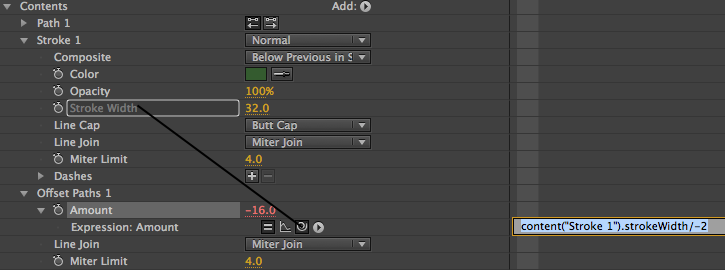
Copy link to clipboard
Copied
Thank you. This helped me.
Copy link to clipboard
Copied
yay! glad I could help! ![]()
Copy link to clipboard
Copied
This is exactly what I was looking for as well. Thank you for posting such a concise and helpful answer!
Copy link to clipboard
Copied
Awesome. Quick, simple, and totally what i needed.
Copy link to clipboard
Copied
Awesome workaround thanks!
Copy link to clipboard
Copied
Hi, I am trying to do the same but cannot seem to work it our on current version. For me the Expression amount option is missing even when I add offstet paths. Furthermore I'm not really sure what you mean by "just pick-whip the offset amount to the stroke width, then, divide by 2, or -2"
Hope someone can help 🙂
Copy link to clipboard
Copied
Okay I have figured out how to add expression and I have done exactly what you said but not working.
Copy link to clipboard
Copied
Thanks!
Copy link to clipboard
Copied
You can drag fill above stroke.. see below.
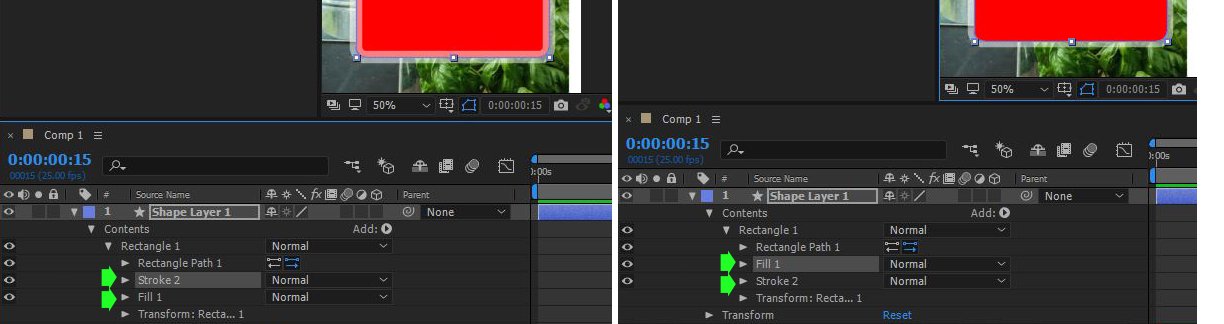
Copy link to clipboard
Copied
This works great for an outer stroke, when and if your fill is 100% opaque.
Copy link to clipboard
Copied
Thanks a lot! It's working... ![]()
Copy link to clipboard
Copied
Thank you It's realy working
Copy link to clipboard
Copied
Okay I have figured out how to add expression and I have done exactly what you said but not working.
Copy link to clipboard
Copied
the best way to have an inner stroke is:
1- pre-compose your shape layer(with move all attributes option)
2- Add fill effects
3- with the new composition selected, choose auto trace from the layers menu
4- choose alpha and press OK
5- Apply stroke effect to layer with the setting mentioned below:
- brush hardness 100%
- All masks - checked
- stroke seq... - unchecked
- paint style - reveal....
All that's all and now you can increase brush size in the inner stroke.

