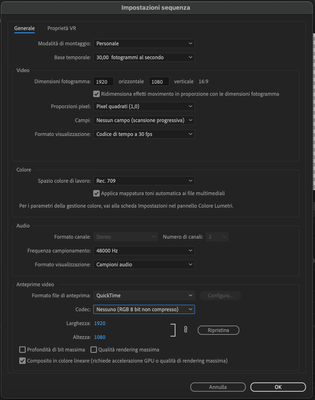- Home
- After Effects
- Discussions
- Re: Alpha channel not working with NDI
- Re: Alpha channel not working with NDI
Alpha channel not working with NDI

Copy link to clipboard
Copied
Hi,
I'm trying to use clients Adobe After Effects 2020 for graphics and lower thirds via NDI, 4.5 version, to send to Wirecast or OBS with transparency. When the composition is being played live from AE or played rendered, alpha channel is not being transmitted neither to Wirecast nor OBS or NDI monitor. We get black background in Wirecast or OBS. However, if I export the same composition RGB+ alpha channel as a separate file and then import it into Wirecast or OBS, everything is fine. Full transparency. I tried this same scenario with clients Premier and ProPresenter, alpha channel plays fine live with those, but not AE.
Was anyone here successful with this scenario? Mac OS Catalina, MacBook, Mac Mini and Mac Pro. Someone posted it on Vimeo with this setup and was successful. However, it was PC. What am I missing? I heard some people saying its somethign to do with the PRM not passing the alpha channel during live play. Is this AE problem or NDI's. Hopefully there's an update soon that addresses this.
We have a project that needs lower 3rd changes on the fly and show's dynamics don't allow for exports.
Thanks!
Copy link to clipboard
Copied
I am experienceing the same issue with Premiere Pro 2020.
Before rendering in the timeline the alpha channel works fine, but if you render in to out to get best visual result while playing, the alpha channel is black.
Copy link to clipboard
Copied
I also experiencing this issue on Premiere Pro CC 2020 v14.0.0 (Build 38), just like Michael describe. Who should fix this? Is it Adobe or Newtek NDI?
Copy link to clipboard
Copied
If you are rendering with an alpha channel and the render works when you bring it back into AE or Premiere Pro, then the NDI processing tools do not support alpha channels. Check their specifications.
Copy link to clipboard
Copied
The NDI protocol lets you send the program panel video from Premiere or AE in real-time to a broadcasting interface to overlay graphics on top of a separate video feed. It 100% supports alpha channels. If you have a lower-third animated graphic in your timeline, you can play it in Premiere/AE and it shows in your broadcast app. But the playback is soft and slightly pixelated.
However, when the sequence is preview rendered inside the app for best playback, the alpha channel goes black. As soon as a change is made to the sequence that disrupts the in-to-out render, the alpha channel goes back to working.
The yellow bar(s) indicates frames for which Adobe Premiere Pro does not have a rendered preview file, and that Adobe Premiere Pro will render right before the playhead reaches them. Adobe Premiere Pro may or may not play back these frames in real time at full quality.
(Alpha channel is transparent when sequence is this color, but playback resolution is sub-optimal)
The green bar(s) indicates frames that have a rendered preview file associated with them and that Adobe Premiere Pro should have no problem playing back in real time at full quality. (Alpha channel goes black when sequence is this color)

Copy link to clipboard
Copied
Hey Michael. Thank you for your explanation and the video. It'll benefit Premiere users. As I started this thread and mentioned in my opening post, Premier is working fine for me, just like you showed it. However, this is not working in AE. I can export or render file with alpha and then import in Wirecast, and alpha is working prefectly. However, live playback from AE thru NDI does not transfer the alpha channnel. We are dealing with a lot of changes on the fly for lower thirds in AE and rendering offline and then importing those files in Wirecast is a major slowdown to the point that we can't use AE in this instance.
I would love if you can show us that you have a workaround for this issue in AE. A lot of people are complaining of having the exact same issue as myself.
Copy link to clipboard
Copied
bplanm,
Thanks! I'm curious you said Premiere is working for you. Does it pass transparency even if you render in-to-out in the timeline? I didn't necessarily mean it as a workaround, but maybe it will help some situations. My issue is the reduced quality of the graphic when the yellow bar is over the sequence.
------
I was going to suggest the same thing as Henoch0D44 does below. Add a solid color background layer and use the chromakey options in your broadcast software to drop it out. I am using a Tricaster TC-1 in the video here. I still don't love the end result as much around the edges as a preview-renedered one in Premiere, but we will prob go with AE for a while and see how it works.
I am a big fan of what NewTek has developed and was stoked when they and Adobe announced a partnership a while back. It's just a little frustrating b/c I love NDI, it's opened up some neat and creative possibilites for production processes. I have reached out to NewTek support and will add back to thread any info provided. Have a feeling they might blame it on Adobe.....
Copy link to clipboard
Copied
Hi Michael,
Thanks a lot for your explanation.
Copy link to clipboard
Copied
Hi bplanm,
I think the workaround is to use Green Solid as background and use Chroma Key from Production Software, is that suits your environment?
Newtek NDI Adobe plugin tutorial for live video production. Premiere and After Effects for Titling
I think vMix also said AE doesn't support Alpha Channel and need to use green screen.
Copy link to clipboard
Copied
hi,
Alpha channerl over Premiere via NDI to VMIX is working wu+ithout rendering. AE is another story.
Green keying is not solution that work with complex multicolor lover 3rd.
Copy link to clipboard
Copied
on other hand, I think best solution is to make AE project and link it to Premiere. than you will have correct aplha channel when graphics is send from Premiere via NDI to VMIX or something else with NDI support.
Copy link to clipboard
Copied
Hi,
I found a solution for this!
I went in Sequence > Sequence Settings and on the "Video previews" section I set the codec on "Nothing (Uncompressed RGB 8 bit) and it works, now rendered clips have the alpha channel!
Copy link to clipboard
Copied
Found a fix, go to your composition setting and change the background colour to chroma key green : #00b140