- Home
- After Effects
- Discussions
- Re: Animation - Changing the shape
- Re: Animation - Changing the shape
Copy link to clipboard
Copied
Hello,
I'm trying to reproduce the same effect used in a video but I tried several tutorials and until now I wasn't able to find the correct way to do it. Could some one please suggest mea tutorial where I could learn how to do it?
The link for the video is: Coldwater Machine SpotMeld Refill Friction Stir Spot Welding - Aluminum Sheet to Aluminum Sheet - Yo...
The effect that I want to reproduce starts at 0:25 and it is the red effect. What I want to do is this change in the shape along the time.
Thanks in advance.
 1 Correct answer
1 Correct answer
Use a track matte. Make a solid with a mask, revealing the part of the image that should turn red. Animate the vertical position of the red stuff -- presumably it's a solid, too. You're done.
Copy link to clipboard
Copied
I have no idea what you are talking about. As far as the video is concerned, all I see is basic animation of some red blob shape fading away on top of the other graphics. There is literally nothing more to it. If you are struggling to decipher such a simple effect, then perhaps you should start by revisiting basic AE tutorials and reading the help.
Mylenium
Copy link to clipboard
Copied
Good morning Mylenium,
Thanks for your help, but actually my problem is that I don't know how to change the shape of this red part as the video does at 0:27. I know how to make the shape appear, but I have no clue how I can change its shape like they made in the video. I made some trials to learn how to do it and in some cases I could make this transition, but the timing was complety wrong (sometimes too slow, sometimes too fast).
If you could suggest me something I would appreciate.
Thanks you very much.
Copy link to clipboard
Copied
Create a red solid.
Draw a mask on that solid using the pen tool.
Open the layer in the timeline: Masks > Mask 1 > Mask path.
Animate the mask path property - you can then keyframe the individual points of the mask path over time to change the shape.
Copy link to clipboard
Copied
Hello Mike,
thank you for the tutorial, everything worked really well.
I am trying to use the same approach in a video that contains more details and in this case I need that the mask does not appear in a region when a specific color appears behind it (I mean in the video behind it). Is it possible?
I am sending an image to illustrate the problem. As you can see, I want to show the mask in the regions that I don't have the yellow part behind. Since this part has these details and since these details are moving up and down (to illustrate a thread) I can not use the Mask path in this part. Since the yellow color behind is always the same, I was thinking that maybe I could set some kind of priority in the colors and when the mask identifies the yellor behind, it would dissapear in that region. Do you know a way to do it?
Thank you a lot.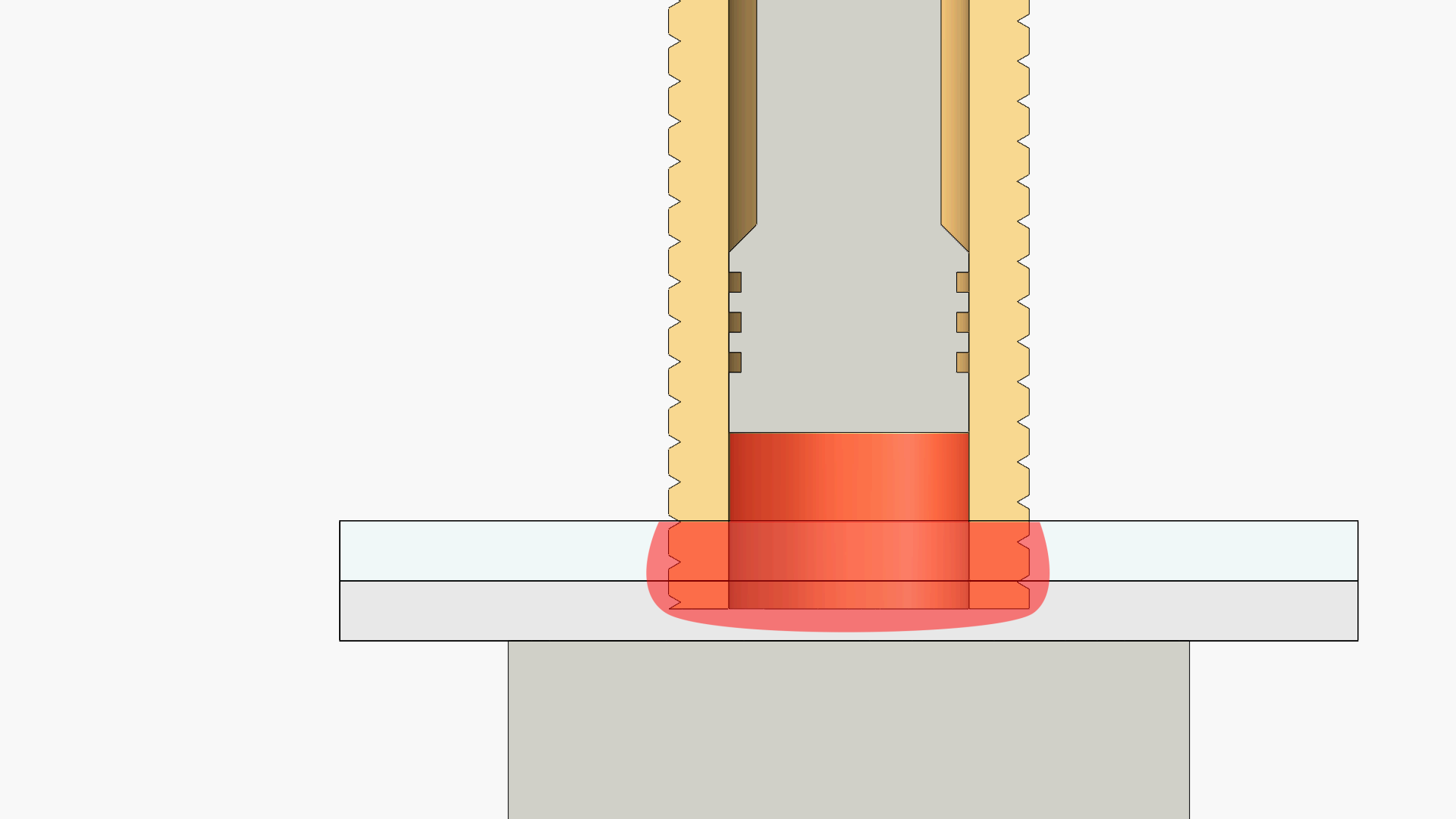
Copy link to clipboard
Copied
Use a track matte. Make a solid with a mask, revealing the part of the image that should turn red. Animate the vertical position of the red stuff -- presumably it's a solid, too. You're done.
Copy link to clipboard
Copied
Good morning Dave,
I really did not get what you mean, sorry. I have this red part as a mask already, but as you can see, it is covering the yellow geometry, which I don't want.
Are you saying that I should make a solid with a mask avoiding the yellow regions and then use the track matte? Is it like that? Because in my actual stage I did not avoid to cover the yellow part.
Thanks in advance.
Copy link to clipboard
Copied
You use a separate layer with a mask as a track matte to block out the other parts, yes.
Copy link to clipboard
Copied
Hello Szalam,
I made it now and it works perfectly, but in my case I have the details in the yellow part moving up and down (simulating a thread) and using this approach I need to create a lot of points in the mask that I am using as a track matte and change their positions using the pen tool frame by frame to not cover the yellow part. So, my question now is: does Adobe After Effects have an option where I don't need to work frame by frame changing the shape of the mask?
Thank you
Copy link to clipboard
Copied
I can't only move the mask up and down as Dave suggested because since this yellow part is simulating a thread I won't have always the same profile (shape) for the mask.
Copy link to clipboard
Copied
I would suggest duplicating your yellow layer and using that as an alpha matte.
Find more inspiration, events, and resources on the new Adobe Community
Explore Now
