Copy link to clipboard
Copied
I've been searching, but can't fine the solution.
I want to create a Null at the end of a shape layer. Then parent graphic to the end point of a shape layer/path. An example would be adding a brick at the end of a rubber hose arm.
thx in advance.
 1 Correct answer
1 Correct answer
If you're using Create Nulls from Path, the Contents of the Shape Layer needs to be a Path (not a Rectangle, an Ellipse nor a Polystar) and the "Path" parameter needs to be selected when you click "Nulls Follow Points".
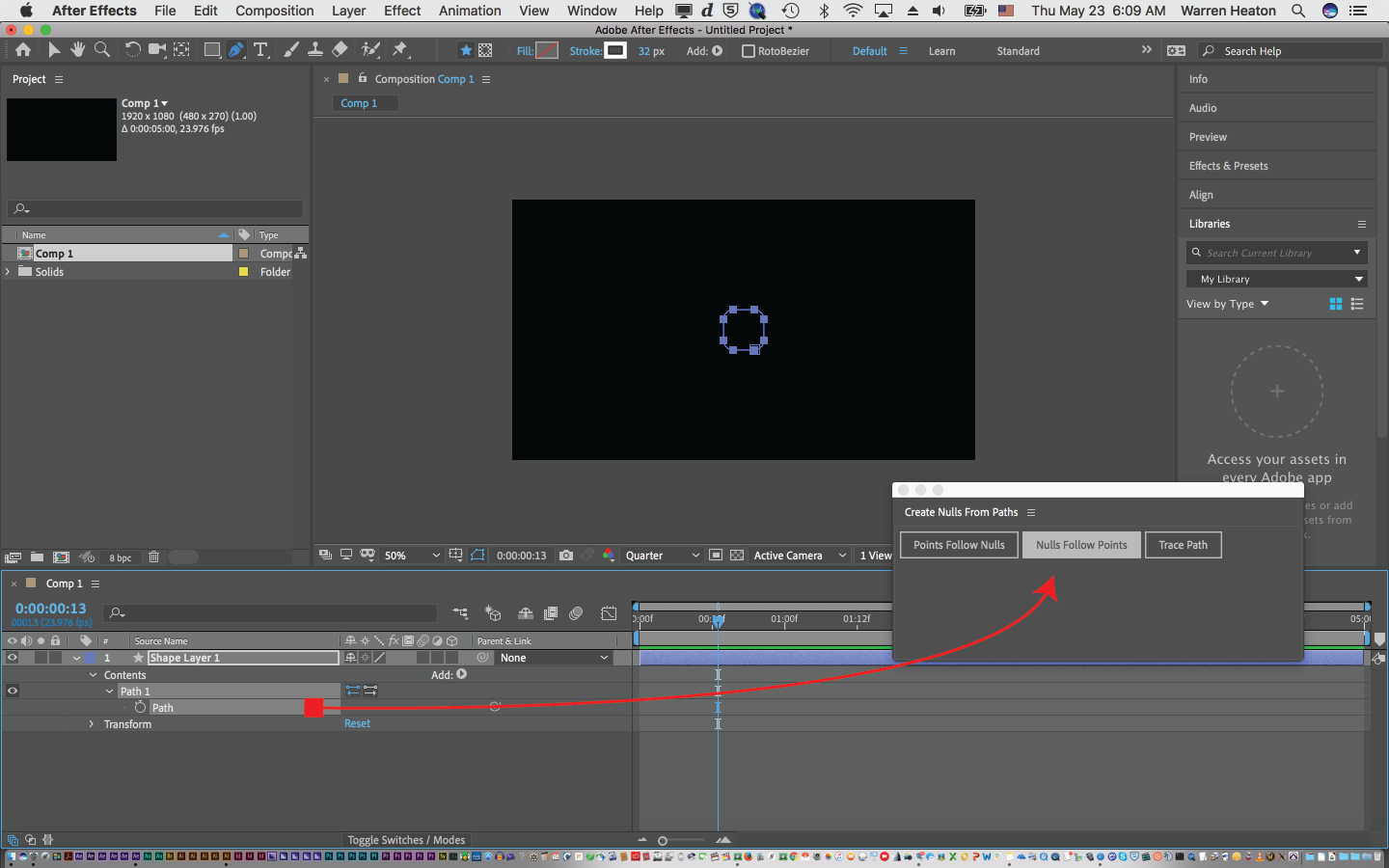
- Choose Window > Create Nulls From Path.
- Select the Path parameter.
- Click Nulls Follow Points.
You should be good to parent your brick artwork to which ever resulting Null layer is at the end point of the path. You can delete any unused Null Layers.
The path can be open or closed.
If y
...Copy link to clipboard
Copied
Read up on how to use the various "Create Null from Mask" features that use expressions to connect to paths and masks.
Mylenium
Copy link to clipboard
Copied
If you're using Create Nulls from Path, the Contents of the Shape Layer needs to be a Path (not a Rectangle, an Ellipse nor a Polystar) and the "Path" parameter needs to be selected when you click "Nulls Follow Points".
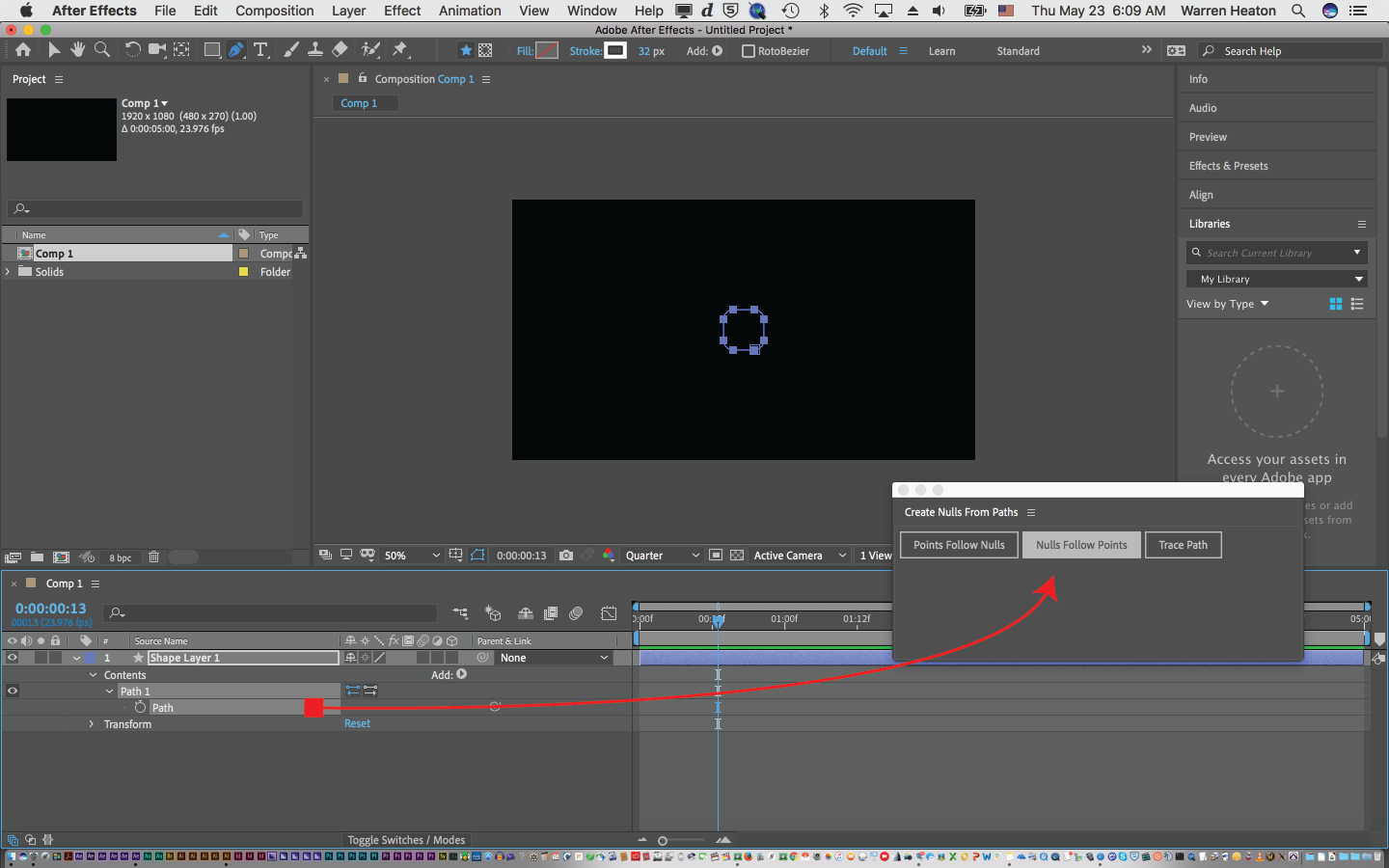
- Choose Window > Create Nulls From Path.
- Select the Path parameter.
- Click Nulls Follow Points.
You should be good to parent your brick artwork to which ever resulting Null layer is at the end point of the path. You can delete any unused Null Layers.
The path can be open or closed.
If you happen to need a rectangle, ellipse or polystar, you can draw one in Illustrator and copy and paste that to the selected Path parameter.
-Warren
Copy link to clipboard
Copied
Thanks Warren. This works mostly; but the bezier handles are now disabled. =\
Copy link to clipboard
Copied
Hmmm. When you say that the Bezier handle are disabled, are they showing when you select a vertex and then you can't click and drag them to change the shape of the path? Or are the handles not showing at all when the vertex is actively selected?
I'd try the Convert Vertex tool. Click and drag away from a vertex and the handles should be available. Of course, once you have the type of vertex point that you want (smooth or corner), switch back to the Selection Tool.
Copy link to clipboard
Copied
I can see the bezier handles, I just can't move them. Convert Vertex tool just seems to scale the entire path around the selected vert.
Oh well. Thx for the help.
Copy link to clipboard
Copied
I just tried it and Bezier path can be adjusted as expected. Hopefully you'll get past this next hurdle soon.
Copy link to clipboard
Copied
I see what you did now. You have to DISABLE the expression before you can select the bezier handle.
But the vert at issue jumps when toggling the expression on/off.
ugh. Gonna shut up now.
Copy link to clipboard
Copied
Use the 3rd party script, Create Nulls From Paths Extended, which does what Create Nulls from Path BUT also provides bezier handles to manipulate the vertices even after the script is applied.
Tutorial & Download Link -
Create Nulls From Paths Extended - YouTube
Find more inspiration, events, and resources on the new Adobe Community
Explore Now

