Copy link to clipboard
Copied
I have exactly the same problem as a guy on this video. But I need only one bezier handle for 3D position in graph editor. Do you know how to do that?
 1 Correct answer
1 Correct answer
When you are editing the speed graph you cannot change speed without moving the speed indicator up or down. You change the time the speed changes happen by dragging the control handle left or right. If you Keep the speed at the same level, say 15 pixels per second, and you drag a handle all the way left or right you will not change the timing of anything, but if you drag the speed handle up or down and move the control handle right or left you can change when the speed change happens.
It takes a
...Copy link to clipboard
Copied
Let me understand completely -- you want ONE handle to be able to modify THREE dimensions, correct?
If that is true, do you not see the problem immediately?
Copy link to clipboard
Copied
Do you think it's impossible? AE shows me one chart for three dimensions, it allows me to move the points. But not bezier handles???
Copy link to clipboard
Copied
Because by default Ae's position dimensions are connected. you can't use bezier handles on the value graph if they are not separated.
Copy link to clipboard
Copied
If you have all keyframes visible selected in your Preferences and you select the Pen tool (g) and enable multiple views in the comp panel you can easily make curves in the motion paths and see exactly what you are getting. You can even adjust the easing. With the graph editor open you can see exactly what you are doing in the graph, but the changes in the path are much more visible and understandable in the comp panels multiple views.

If you insist on editing position paths in the graph editor then you just right-click on "Position" in the timeline and select separate dimensions.
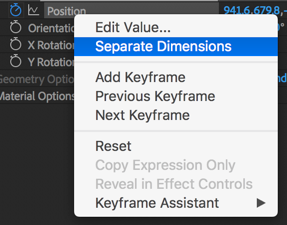
Expect the paths to change a little bit when you do this. That change can make it harder to predict the path than editing the path in the composition panel. The comp panel and the pen tool is by far the most efficient way to edit a motion path.
As a final step use the speed graph to control the easing. Some really complex moves can be easily made with only a few keyframes using this editing technique. Complicated moves, like moving 3D layers around AE's 3D space or moving a camera through a maze are almost impossible to accurately do using the graph editor. Adjusting the timing in the graph editor is a lot easier.
I hope this helps.
Copy link to clipboard
Copied
It is really helpful, thank you!
But 2 questions remain:
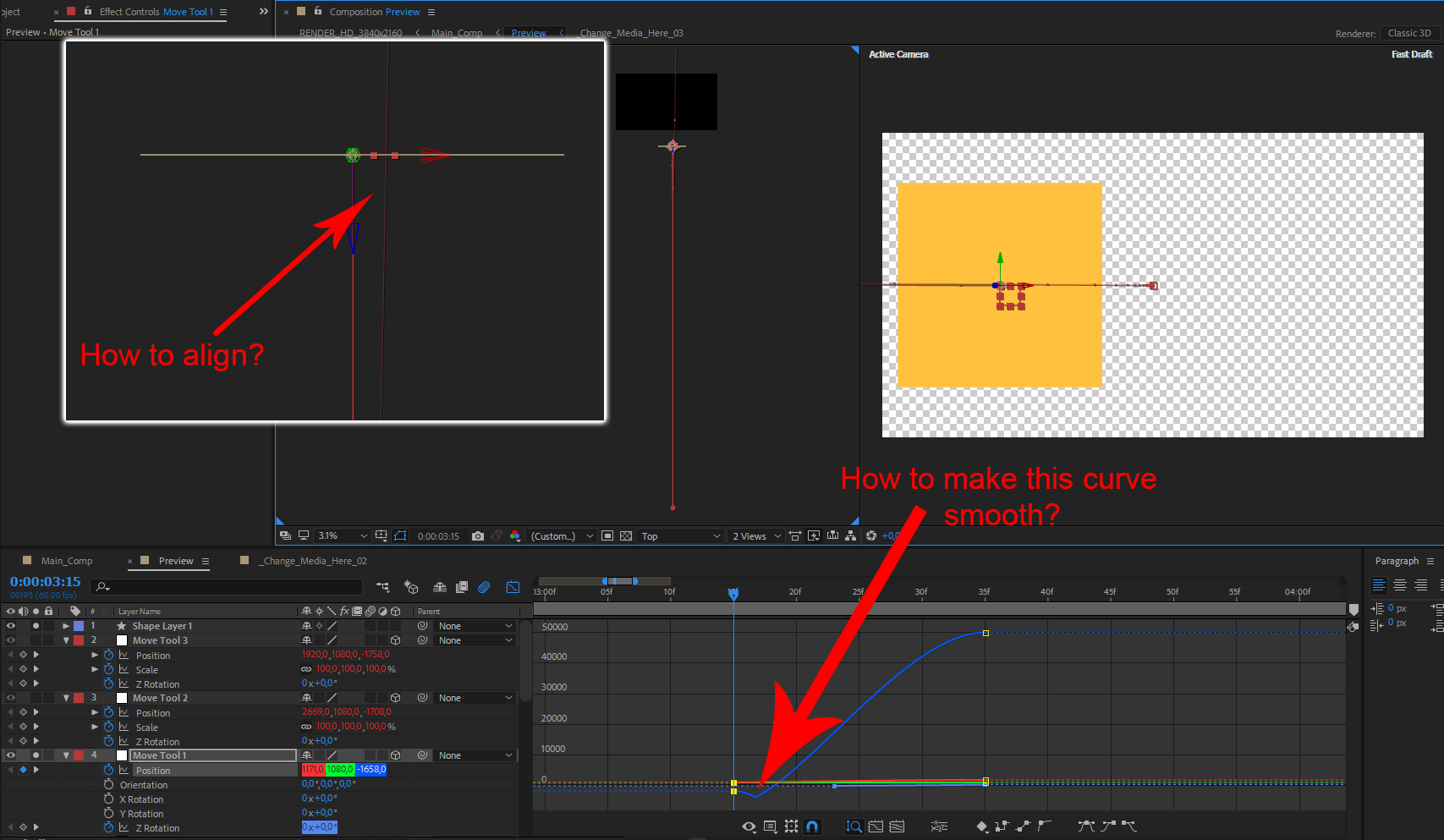
Copy link to clipboard
Copied
1. how to align: you cannot align 3D layers by snapping if that's what you mean. you also cannot align or distribute 3D layers with the align tools. you are left with manually placing the coordinates in the proper place by setting the anchor point and checking your coordinates in the timeline to see they match. the 3d views are helpful also.
2. how to make the graph smooth: if you are experiencing overshooting between 2 keyframes, you can adjust the handles in the motion path (composition window) and extract them back to the keyframe if you want

or you could right click on the keyframe->keyframe interpolation and set the spatial interpolation to linear.

and you could separate dimensions and get the control in the graph editor and have handles that will replace the handles in the motion path that will become unusable.

Copy link to clipboard
Copied
Thank you. Now I understand a lot better.
One last question: How to manipulate handles without moving the point up or down in speed graph?
Copy link to clipboard
Copied
When you are editing the speed graph you cannot change speed without moving the speed indicator up or down. You change the time the speed changes happen by dragging the control handle left or right. If you Keep the speed at the same level, say 15 pixels per second, and you drag a handle all the way left or right you will not change the timing of anything, but if you drag the speed handle up or down and move the control handle right or left you can change when the speed change happens.
It takes a bit of time to figure out the graph editor. It is very well suited to some tasks and very poorly suited to others. Manipulating a motion path in 2D or 3D space is extremely difficult when you separate dimensions and try to do it in the graph editor. It is very easy to do accurately if you use the pen tool in the comp panel. Changing acceleration and deceleration of an animation is very easy to do and visualize using the speed graph. These are two completely different operations.
If you want to edit the speed graph after you have separated dimensions when you start you will have to individually select the position properties to be able to grab the handles because all speed indicators will be in the same spot.
One other thing to be aware of, if you separate values you will lose the ability to manipulate the bezier control handles in the Composition panel making it much more difficult to precisely adjust the motion path. More than 99% of the time I do not separate dimensions and more than 99% of the time I adjust the incoming and outgoing speed of position animations by consulting and if necessary, editing the speed graph. On the rare occasion that I do separate dimensions it is because I have to match the timing of some other part of the animation that requires x to start moving at a different time than y. That is a rare problem that cannot be solved by keeping the dimensions together and setting an extra keyframe.
Copy link to clipboard
Copied
Thank you, thank you, thank you!!
This was almost a deal-breaker for After Effects for me. Poof-----unsubscribed. The ability to use the graph editor for whatever I want, especially basic things like position........... is seriously one of the most basic needs of any animator. Completely ridiculous that it's not more straightforward than this.
Thanks again, you saved my subscription.
Copy link to clipboard
Copied
If you mean you want a bezier for Z position separately then right click on the position property and choose separate dimensions and get it.
Copy link to clipboard
Copied
Right-click on the keyframe and change the interpolation to Bezier and rove across time.