Copy link to clipboard
Copied
Hey guys, I'm currently working on animation and I was wondering if someone knew what effects in AE could achieve this random bulge and distort look in the example images. I tried using roughen edges but it seems to make the line work just disappear in certain spots.
EXAMPLE IMAGES:
.png)

 1 Correct answer
1 Correct answer
I do tend to agree that this is probably best done in the original artwork - eg: Photoshop or Illustrator. But here is a simple solution in AE:
Duplicate your lines layer.
Top layer: Effect > Roughen edges : tweak to taste, but don't worry about any parts disappearing. Note you can set the sacle value for Roughen Edges right up to 1,000% which will give you a smoother / larger scale variation.
Set layer to multiply or darken blending mode if needed.
Second layer: Effect > Simple choker: set choke m
...Copy link to clipboard
Copied
I don't know that it's entirely clear what random bulge effects are present in the images you provided.
Apart from that you can try the Bulge Effect to achieve whatever your trying to do. Also look through the distort effects in the effects list.
You can also utilize masks to isolate the effects.
Again the images you provided really don't help to illustrate what you're trying to achieve. All I see is careful & intentional artwork. I don't see any "random bulge and distort"
Copy link to clipboard
Copied
I'm assuming you're talking about variation in the 'inked' line widths?
In that case Roughen Edges with a larger scale value is probably what you want.
Having said that - this sort of artwork would typically be drawn / inked in Illustratior, using a variable line with tool; or created in Photoshop with a width sensitive drawing / painting brush. Those assets would then be brought into AE and animated.
What is your intended workflow?
Copy link to clipboard
Copied
Ohh.. the line work ![]() Sometimes I'll use a little roughen edges in combination with a simple choker.
Sometimes I'll use a little roughen edges in combination with a simple choker.
Copy link to clipboard
Copied
Hey Mike,
Indeed I was talking about the the ink work for the lines. My current work flow right now is bringing in the composition into After Effects, keeping them on separate layers so that way I can work directly on the ink layer.
.png)
The artwork already has some different stroke widths to give it some character already. But when I add the roughen, the line work disappears in some areas and when I try to gain them back, the effect lessens.
.png)
Any ideas on fix or work around?
Copy link to clipboard
Copied
Go back to the drawing board and make the line weights the way you want them. I'll guess these images were made in Photoshop. Use it. Don't rely on After Effects to fix problems that are best solved in another application.
Copy link to clipboard
Copied
alexandroj84889843 wrote
Any ideas on fix or work around?
If you lines layer has transparency you can try adding a (layer style) stroke after roughening things up to try and bring back some thickness. It seems intuitive to me that if parts of the lines are vanishing then you need to increase the lines thickness. You can do this in Illustrator, if that's where you created it, or in AE. But of course this really limits how much you can control the final look. It might be worth it to redraw the lines in whatever program you used to make them & add a thickness jitter to your brush.
Copy link to clipboard
Copied
I do tend to agree that this is probably best done in the original artwork - eg: Photoshop or Illustrator. But here is a simple solution in AE:
Duplicate your lines layer.
Top layer: Effect > Roughen edges : tweak to taste, but don't worry about any parts disappearing. Note you can set the sacle value for Roughen Edges right up to 1,000% which will give you a smoother / larger scale variation.
Set layer to multiply or darken blending mode if needed.
Second layer: Effect > Simple choker: set choke matte to reduce the thickness of the lines to the minimum you want to see.
The combination of the two layers should give you what you want.
Pre-compose when done.
Copy link to clipboard
Copied
Mike proposed a workable solution. Your stroked lines should be on a separate layer if you want maximum control. You may not need to use the matte choker and you probably want to stick with just lines on the layers with Roughen Edges applied. The Fill kind of fouls up the effect because it does not affect the inside part of the lines. Here's everything I did to run a test. Note the Border width is just shy of the stroke width. If you don't want parts of the lines to disappear you have to set the border to less than the thinnest line. You can also influence how much of the line goes away using Stretch Width or Height.
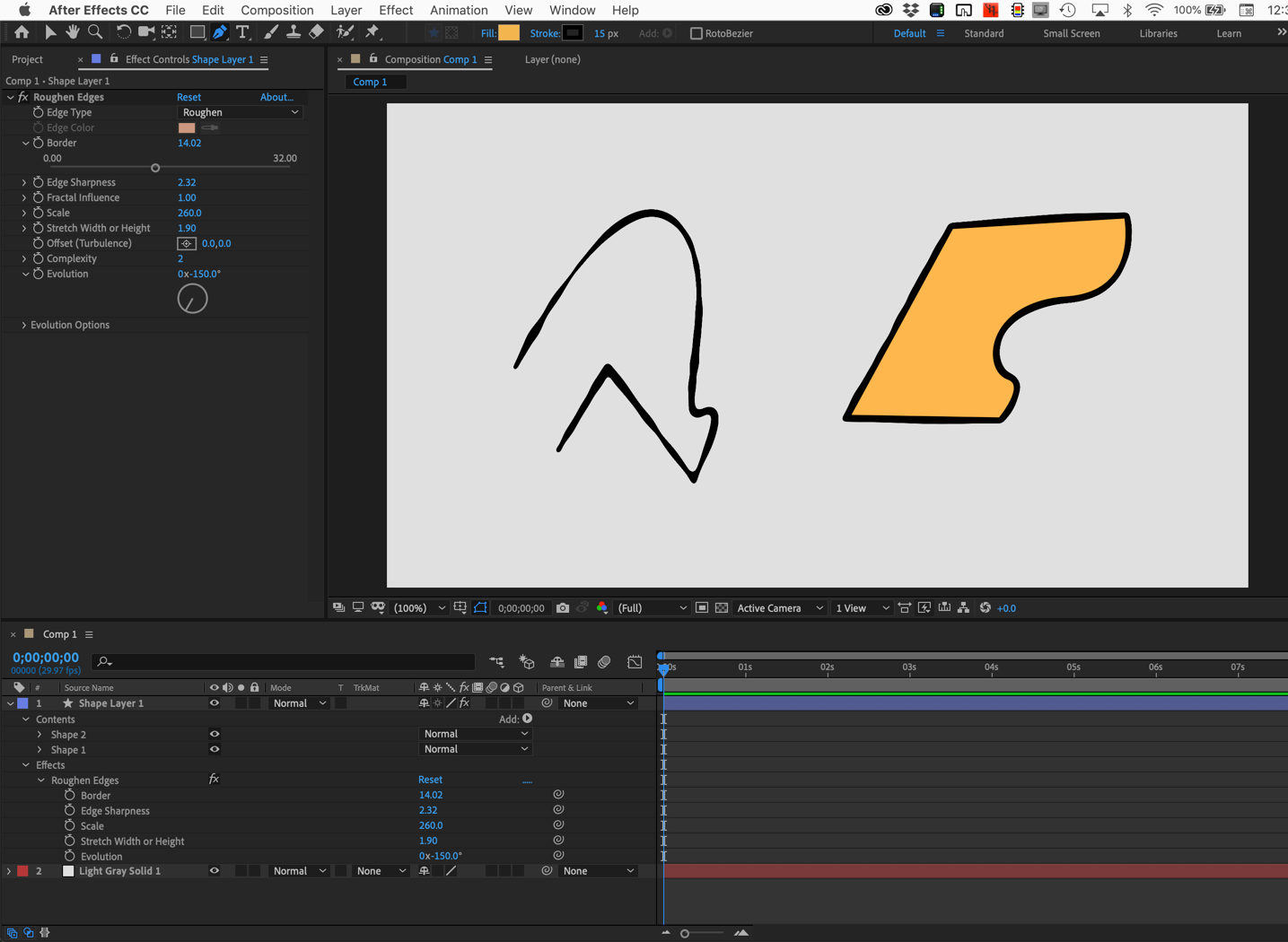
Copy link to clipboard
Copied
Thank you to everyones suggestions! With combition of both the tips and settings I was able to achieve the look.

Thanks once again!
Find more inspiration, events, and resources on the new Adobe Community
Explore Now