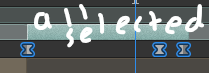- Home
- After Effects
- Discussions
- Can't move videos/keyframes in After Effects. Help...
- Can't move videos/keyframes in After Effects. Help...

Copy link to clipboard
Copied
Hi, all,
I've recently purchased After Effects CC 2019 for my Mac and I'm completely new to the program, and I'm having a few issues with it. I've been watching some tutorials and I see that everyone's able to drag clips/keyframes easily along the timeline, but whenever I try that on my project, it's like they're frozen. I can move them using brackets—[]—but that's all, and it's getting really annoying to do. Even trying to use the little arrows beside the clips to shrink them/make them longer and all of that doesn't work. I'm not sure what's going on.
 1 Correct answer
1 Correct answer
Hi mariat,
Thanks for reaching out and choosing After Effects. As @OussK suggested, you may have locked your layer that prevents it from being edited. If you have tried that and it still does not work, then please test this with a new composition.
Also, you may go ahead and make all the settings default by resetting the preferences: Reset After Effects Preferences | Welcome to kevinmonahan.net
Let us know if any of the above works. We're here to help
Thanks,
Shivangi
Copy link to clipboard
Copied
Actually, the After Effects team wants to know about it.
Have you used the Adobe user-voice page for AE to submit it?
Copy link to clipboard
Copied
I had the exact same issue and was completely stumped. Then I realized I was trying to place keyframes on a piece of footage that was 23.99997 fps and my comp timeline was 24fps. I changed my timeline comp's fps settings to match the footage and the keyframes returned to normal behavior of being able to drag, edt. etc.
Copy link to clipboard
Copied
Hi mariat,
Were you able to resolve this problem?
Let us know.
Rameez
Copy link to clipboard
Copied
I'm a long time use and have recently started encountering OP's issue. I've confirmed my layer (an .mp4 clip in a standard 1080p comp) is unlocked, but after adding keyframes to the clip (of any property -- in my specific case, it's Pos, Scale and Time Remap), I can't move them in the timeline. I can't select them by clicking on them directly, but I can select them with the selection lasso. When I try to slide them forward or backward in the timeline, they don't move. The value of the keyframe is changeable. If I create a new keyframe, I CAN move that for a couple of seconds, and then it locks itself. The layer itself can be moved. Keyframes on other layers in the same comp can be manipulated without issue.
Copy link to clipboard
Copied
Just updating to say: this only seemed to be an issue only for a specific piece of h264 .mp4 media I was using. Images and other layers did not have this problem. Putting the video asset into a subcomp container did not fix the problem. Transcoding the media into ProRes did eventually solve the issue.
Copy link to clipboard
Copied
There's moving the Layer Timespan (which is what you're doing when you press the left bracket or right bracket) and then there's nudging (or moving) the keyframes. If the keyboard shortcut is working, then you should be able to click and drag the Layer Timespan with the Selection tool. Furthermore, you should be able to click and drag a marquee selection (a rectangle) around the keyframe or keyframes that you want to nudge (you may have noticed that they turn blue when selected). You can then click and drag them left or right with the Selection tool.
Another thing to double-check is the current frame rate and duration in After Effects. To a new user, a Comp that's 5 frames long can look the same as a Comp that's 5 seconds long or one that's 5 minutes long. Also, if you somehow set a very low frame rate (like 1 frame per second), it may appear that your frames don't have too many places to go.
It may be worth taking an After Effects class with an instructor. After Effects has a bit of a steep learning curve.
Copy link to clipboard
Copied
I too was having this same issue (long term user for 10+ years, it seems patronizing to continue to assume this is just 'beginner' problems and not a potential software bug) and I can confirm that: making a new keyframe and deleting it resolved my issue, but also marquee selecting a keyframe and alt-arrow to shift keyframe can be useful too before it become's 'resolved'. I was using imported .mp4 footage and am not going to attempt to reimport as Pro Res, so I cannot attest to that particular fix, and I'll respond here if I come across this problem again.
Copy link to clipboard
Copied
Hi, Jon.
I'm just sharing what's worked for me without having keyframes appear to be locked.
That said, what is it about a post in this thread tbat refers to applying Time Remapping to a source footage format with interframe compression that gives the impression of being an intermediate or advanced user?
Copy link to clipboard
Copied
Hi guys.. I got resolve my problem with frozen keyframes adjusting the frame rate of my composition with the same frame rate of the *.mp4 video... in this case was 23,976 fps.
I hope work for u! 🙂
Copy link to clipboard
Copied
This poblem appears to be still preent in AE 23.0.0.
It appears to be related to the framerate.
My video has 25 FPS, the composition had 29.97 FPS. I have experience the following behaviour:
Moving the key-frame knob was possible once, maybe twice. Then, after the key-frame knob had beend dropped to its new location it was not possible to move it again. Doing undo to return it to its original position it was moveable again. Once saved in an non-moveable state, it was non-moveable.
Deleting cache does not fix it.
After setting the FPS of the composion to that of the video (25 fps) the issue disappeard!
This is a very anoying but.
Copy link to clipboard
Copied
I FOUND SOMETHING THAT WORKED FOR ME! You select ALL the keyframes in the layer and move them a bit and then put the keyframes back in their original position, now try selecting that single keyframe and move it. I hope this works for you!
Copy link to clipboard
Copied
Just in case someone else finds this thread looking for the answer to the question I had (which was similar), updating drivers monthly helps. I was running into a lot of (apparent) bugs to do with immobile keyframes on unlocked layers, and a quick Nvidia update seems to have fixed them?
Copy link to clipboard
Copied
Check your fps (frames per second) on your compositon layers!
If the key frame issue is on a pre comp layer, the pre comp may be set to a different fps than your main compostion's fps. Change the main composition frame rate to your pre comp frame rate and it should work. This glitch may effect position and anchor point key frames. Good luck!
-
- 1
- 2
Find more inspiration, events, and resources on the new Adobe Community
Explore Now