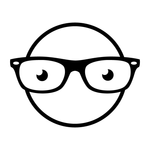- Home
- After Effects
- Discussions
- Re: Correct path vertex morphing workflow?
- Re: Correct path vertex morphing workflow?
Correct path vertex morphing workflow?
Copy link to clipboard
Copied
I have searched this forum for answers pertaining to this subject and there are many threads relevant to this one. I have learned a lot from the posts in those threads but I still feel like I am misunderstanding something. What is the proper workflow for achieving simple path morphs? I saw that a user name Rick Gerard made a video tutorial on a method of setting up morph layers using the blending options. But for my type of animations, that method won't work. How should I set up my designs Illustrator for morph animations?
In my mind, a perfect path morph consists of using the pen tool to create the objects in place and send them to AE for animation. Do I need to create the path in the exact spot of where the object will end up in the animation? I do take path direction into consideration as well when setting up projects for morphs. But this specific project has me stuck. And for both of these project references, I did zero out all the parameters of the shape groups before keyframing.
Here is a screen recording of my current morphing problem project. My project resolution is 1920x1080px
Here is another screen recording of another project where I had no issue with path morphs. The resolution settings for this project is 256 x 256px. As you can see when I copy and paste the keyframes the paths morph "correctly"
While setting up the AI file for both projects I did the exact same thing. I used the pen tool to create the shapes in place. I know which direction I want the path vertices to morph so I set up the shapes accordingly. But I still can't figure out the cause to my current problem project. Maybe I am over complexifying path morphing animations but all help and suggestions would be greatly appreciated.
Copy link to clipboard
Copied
You have a misunderstanding here. Compound objects/ paths cannot "morph". It's simple math - the anchor points are matched based on their indices and then the tangents and positions interpolated. Compound paths consist of multiple paths in arbitrary order and different orientation, so it would be impossible You have to tackle this one path at a time. Similarly, of course paths with different counts of anchor points will never elegantly "morph" in an automated fashion. You even see this when creating a blend in Illustrator. You have to find creative ways to deal with these issues and make things look nice. the rest is not really much to think about. It's a simple spatial interpolation from start coordinates to end coordinates realtive to the parent element, which in case of conventional masks is the layer's size and for shape layers is the assumed comp-sized invisible rasterization container, i.e. your "artboard" in AI terms.
Mylenium
Copy link to clipboard
Copied
This is the exact type of explanation about paths I was looking for. The shapes I have been working with currently have 4-6 vertices. For the three isometric squares in my video example, I created them with the pen tool in the order in which I think they will be animating in. The hexagon has 6 vertices so I do expect it to not have such an elegant "morph". But I was expecting the hexagon's path to move into a similar position on the composition as the top isometric square. But why does the hexagon move to the opposite side of the composition when I paste the keyframe data from the square path keyframe to the hexagon path keyframe. I should note that I did use Overlord to send my objects to AE directly.
In my second video example, when I copy the keyframe data from one isometric square and paste it on the other squares path keyframe, the shape "morphs" or moves to the "correct" spot. In my "problem morph" project, where did I go wrong in setting up the AI file?
Copy link to clipboard
Copied
when you copy paste path's from illustrator (or photoshop) - they will always be centered and will disregard the location. you can manually drag the path into place or use overlord extension (if you are dealing a lot with Ai-Ae, I suggest you invest in it - it is great)
as for design principles pre-morphing - as you wrote, get the direction right, use the first vertex, this will help you in many cases, but in other cases like @Mylenium said you will have to be creative.
here's me being "creative":
https://www.youtube.com/watch?v=C60GId1GwYQ&ab
sorry for the hebrew text, but you can figure things out by the procedures I do there. I am basically doing the morphing manually by looking at a locked reference, and for it to be exact I will use an alpha matte so it will be cut on top to be absolutely correct.
for less complex shapes the process is easier. it really depends what you are morphing
Copy link to clipboard
Copied
With simple paths like these though I thought I setup my AI project correctly, and I did use Overlord to import my shapes. It is interesting to learn how AE handles copying and pasting data directly from AI. Thank you for your response
Find more inspiration, events, and resources on the new Adobe Community
Explore Now