Exporting in lower resolution
Copy link to clipboard
Copied
Hi, I really need help with something regarding exporting in different sizes and resolutions.
I created a Comp in HD size (1920 x 1080) with a lot of elements created in that same setting. Now, this video needs to be delivered in half HD, that being 960 x 540. The first thing that I did was create a new comp with the half HD size, import the Main Comp and reduce its size to 50% so it can be matched.
I render it in full resolution as a .mov with the H264 codec. At one point I did a quick test of exporting the Main HD comp at half res vs the New hAlf HD comp at full res, and the latter looked much better. However, when I see it on Quicktime, I notice that some elements (text and shapes) are a bit soft. Even if its a smaller size, I don't want the quality to be like that.
Next thing I tried was exporting the Main HD Comp with the same settings as before (.Mov in H264) but this time, on the render menu, I make it so it changes the size to 960 x 540. The result is the same, looking soft on some edges.
I tried recreating the elements from scratch in a new comp that matches the required size, export it in Full resolution with same codec, but its the same result.
I render a portion in full HD and another one in 540p. In QT, I compared both of them, reducing the size of the viewer for the HD one so it can match the 540p. Even if they are the same size, the HD one still looks better. I assume that is because even if the size has changed, the resolution is still different, it still has the double of pixels, while the other one has half of them.
I've tried rendering it in 960 x 540 with a different codec (like Animation and Apple Pro Res), but the problem persists. Now, I'm thinking this might be a confusion between the terms of size and resolution, but I insist there must be a way to keep the quality as much as possible even if the size is smaller.
Any suggestions or technical aspects that I'm missing I would greatly appreciate.
Copy link to clipboard
Copied
In the settings dialog for Meda Encoder you'll find a 'Render at Maximum quality' option. This is designed for use when scaling outputs up or down. It might be worth rendering small test with that one to see if it makes a difference.
Copy link to clipboard
Copied
When I need different sizes, I render out a full size master in ProRes422 and then resize and compress that down in media encoder using their well thought out preset sizes and bitrates.
Steve
Copy link to clipboard
Copied
When I am asked to deliver at different frame sizes I always render a 10 bit or better production master using the Render Cue and a suitable production format. I load that footage in the Adobe Media Encoder and set things up as follows:
- Pick the Vimeo HD Preset
- Check the bitrate - it should be 16
- Reset rendering to VBR 2 Pass and change the bit rate to 8 and 10
- Move to the video settings and divide the width by 2 and you should get 960
- The last step is to enable Render at Maximum Quality
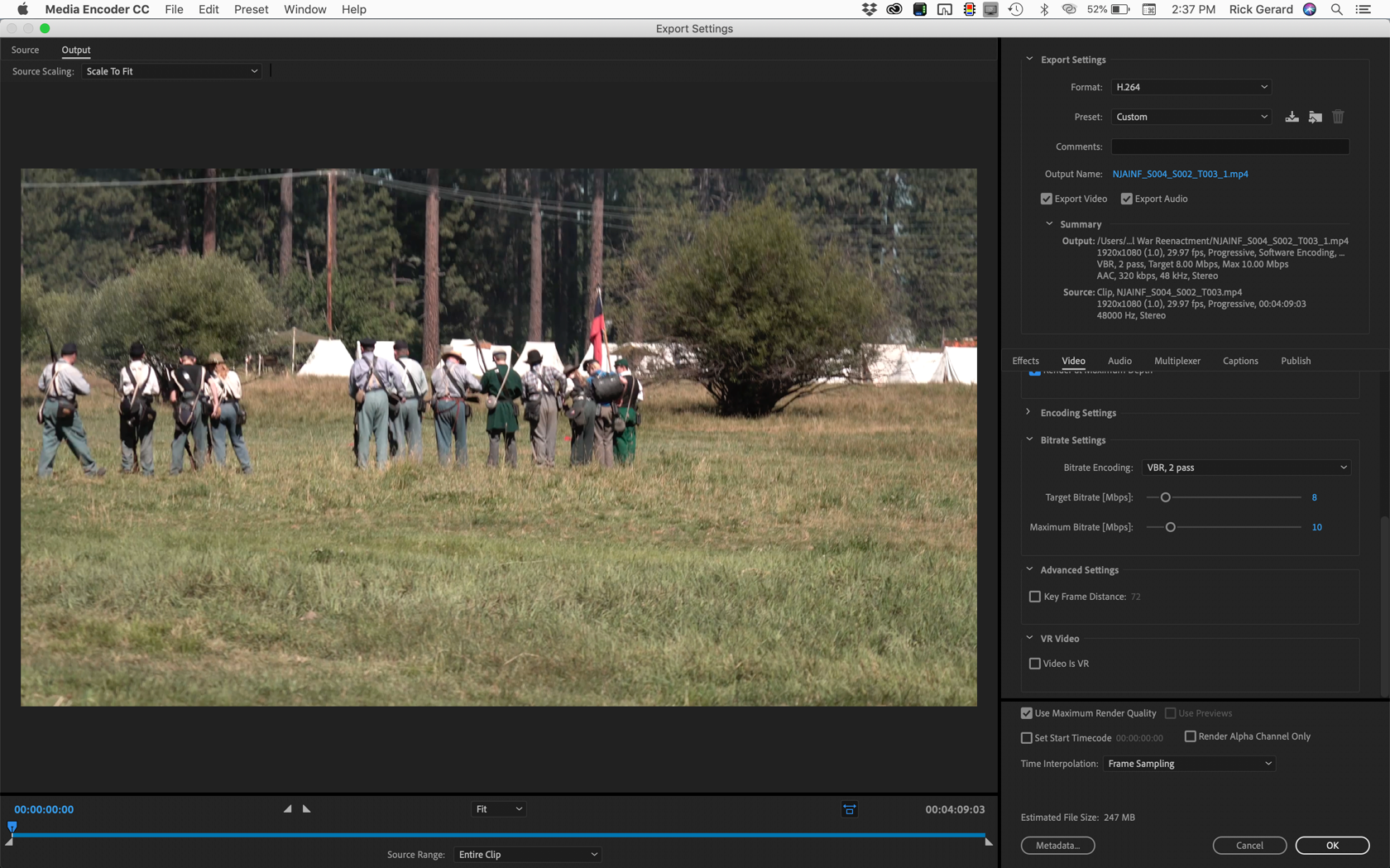
Until you become an expert in compression and formats this will give you a very high-quality render at different frame sizes. VBR 2-pass rendering will do a better job of preventing color artifacts and retaining detail when the footage is downsized. If you can do simple math picking the right data rate is almost always just a matter of dividing the width by the new width and fixing the data rate. Anything higher than the Vimeo or YouTube presets isn't going to get you much more than a larger file.
You can load up the AEP/Comp file if you like, but your render times will be lower if you render a production master first, then do the h.264 rendering in the AME.
I hope this helps. If you are going to be doing a lot of work with video it is a very good idea to spend a few hours studying compression so you understand exactly what is going on when you monkey with the knobs.
Copy link to clipboard
Copied
Hi Rick, thanks for the reply. I've tried this method and I still get some text a bit soft. I don't know If I'm just looking for something that I won't get at all or maybe there's something else I'm missing.
I have a render in full HD as a .mov in Pro res 422, but it is in 8 bits per channel (don't know if this will affect anything because its mostly color) and then I jump into Media Encoder with the preset you mention. Maybe I'm missing something with the bitrate.
Copy link to clipboard
Copied
Make sure that your media player is not scaling up the video. 960 is awfully small on almost any modern display.
Check the render in After Effects by creating a comp from the rendered footage then make sure the comp panel has a magnification factor of 100%
Find more inspiration, events, and resources on the new Adobe Community
Explore Now