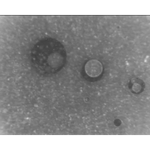- Home
- After Effects
- Discussions
- Filmstrip (.FLM) export / import function in After...
- Filmstrip (.FLM) export / import function in After...
Filmstrip (.FLM) export / import function in After Effects (and Premiere and Photoshop)
Copy link to clipboard
Copied
Hi,
I'm interested in the Filmstrip export function which I think was dropped from After Effects after CS4 and I think from Premiere after CS3.
I realise that it's possible to draw on top of video frame by frame in the Photoshop CC2018 Timeline - and that's great, it's a very useful feature.
However I was trying to create a distressed effect across a video where precision as part of the process was not the priority - a little like in this music video
Stupid Girl by Garbage
https://www.youtube.com/watch?v=2GhPUAVgHZc
Working frame by frame in the Photoshop CC2018 Timeline would have been too time consuming to achieve something like this.
But I found that dealing with all the frames as a single large image was more practical.
I'm still relatively new to After Effects so if there's any better way of doing what I describe below, please let me know as I'd be interested to hear about it.
This link (which I think belongs to Adobe) has the older versions of After Effects / Premiere / Photoshop that still have the Filmstrip export / import option.
http://prodesigntools.com/download-adobe-cs4-and-cs3-free-trials-here.html
After Effects CS3, Premiere CS3, and Photoshop CS3 all install ok on Mac OS 10.13.4 High Sierra.
After Effects CS4 will also install, but not Premiere CS4 or Photoshop CS4. (Or perhaps they would have done if I had investigated the Mac OS Gatekeeper function.)
I also had to install the legacy Java SE 6 runtime installer for Photoshop CS3 to run in order to open, edit and save the .FLM file generated by After Effects.
https://support.apple.com/kb/DL1572?locale=en_GB
In the end I used After Effects CS3 and Photoshop CS3 in order to work with the Filmstrip format they can generate.
I tested with a 1920x1080 piece of video on a 2014 MacBook Pro with 16GB RAM and Nvidia GPU
I think there may be a limitation though on how many frames can be exported as .FLM at one time from After Effects CS3 - I tried 5 second batches at 25fps but I think it may be possible to export a longer duration.
I then imported the very large .FLM image that was generated from all those frames into Photoshop CS3 to edit. I thought when working at 1920 x 1080 per frame there would be a huge slowdown but it really wasn't too bad - everything was quite speedy really.
Then I reimported the .FLM file back into After Effects CS3
And then I rendered out video from CS3 for After Effects CC2018 to reimport.
Once again, I realise we now have the Photoshop CC2018 Timeline and it's very useful indeed, but for reasons of time and efficiency I don't think it's as quite as applicable to what I've described above as the Filmstrip format is.
I also like the look of all the frames presented together in Filmstrip's grid format and would quite like to reduce the size, save as a regular image and animate the whole thing as a footage element - so I have to say I like the possibilities of the Filmstrip format.
Thanks for your time and for any suggestions if there's a better way of doing the above.
Kind regards,
John
Copy link to clipboard
Copied
You're probably the only one in a million users, honestly. So no, it's won't be coming back. The rest is too vague to make much sense of it. Since you haven't actually shown the kind of artwork you produce with the process it's impossible to a) understand your reasons for using this workflow and b) advising on alternatives.
Mylenium
Copy link to clipboard
Copied
Thanks Mylenium,
I’ll post a sample image / video if I can shortly and hopefully this will clarify what I mean.
John
Copy link to clipboard
Copied
I too liked the Filmstrip format - the ability to see frames side-by-side is a great feature to have. I'm not familiar, anymore, with its Save options, so you're on your own there.
Copy link to clipboard
Copied
Hi Mylenium and Roland,
Thanks for taking the time to get back to me.
This is just a test - but I took some screenshots of an experiment I did which I hope will help explain what I mean.
Here is a section of the Filmstrip as it looked when exported from After Effects CS3 originally - it shows the individual frames of a piece of 1920x1080 video.
The test subject I used is an object rotating, suspended on a piece of thread against a grey background.
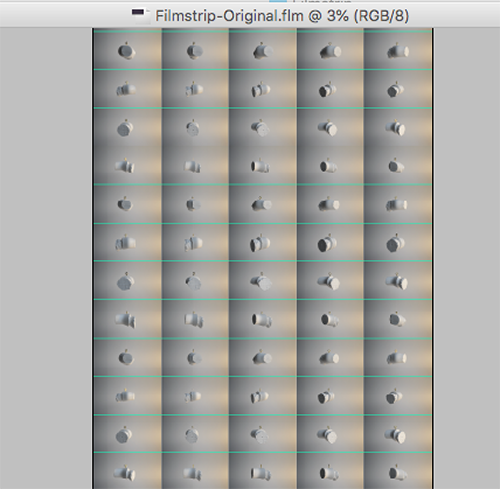
For reference, for 5 seconds of 25fps video, the Filmstrip's Image Size in Photoshop CS3 is 9640 x 28496 pixels at 72dpi which is quite large.
Below is a section of the Filmstrip after I did a test edit in Photoshop CS3, applying some layers to create texture. I took some photos of plant leaves and a piece of wood with scratches and copy pasted / scaled them up to fill the entire 9640 x 28496 pixel Filmstrip image. Then I applied blending effects and transparency to integrate the textures within the frames of the Filmstrip.
Photoshop appeared to handle the file very well on my MacBook Pro 2014 (16GB RAM / Nvidia GPU). It didn't slow down too much even when there are three or four layers present and dealing with such a big Filmstrip file containing lots of 1920x1080 frames.
Then I flattened the image in Photoshop and saved the Filmstrip.
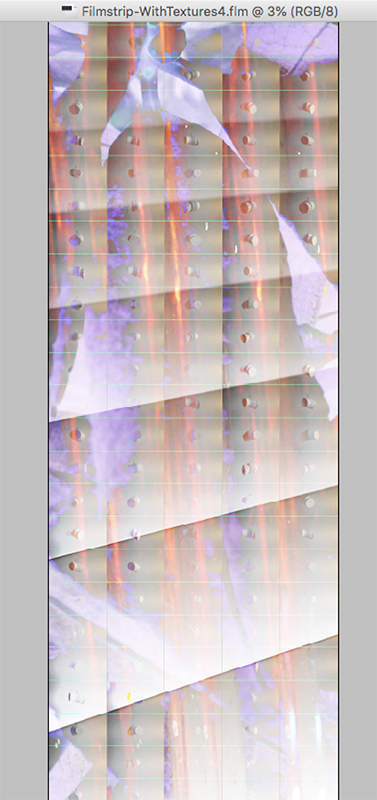
Then I reimported the edited Filmstrip into the After Effects CS3 timeline and added it to the Render Queue as a test export, creating a 1920 x 1080 pixel video based on the edited, textured Filmstrip.
The result of this experiment is a video with various distressed textures over the frames of the original subject.
The Filmstrip format allowed me to work quite quickly, applying texture to all frames at one time (effectively as a single Photoshop image composed of loads of small compartments) because all the frames are presented together as a grid in the Filmstrip file.
I like this process as there's a degree of uncertainty involved in what you're going to get as a result - it depends what images you use and which blending effects you apply in Photoshop.
I could have imported the original video into Photoshop's Timeline and edited each frame individually, treating each frame as a single image to copy paste texture on top of, or to draw / paint on top of etc etc. But I think this way of working would have taken much longer.
ie because I'd have had to create texture on each individual frame, one after the other rather than just copy pasting various large format textures over all the individual frames at once as I can within the Filmstrip format file.
I mentioned Garbage's Stupid Girl video in my original post
Garbage - Stupid Girl - YouTube
As I undersand, the effect here was achieved by taking the original film for the video and distressing its appearance by placing the whole roll of film in a bath of acid / scratching it etc etc Garbage - Stupid Girl documentary 2014 - YouTube (Process is discussed at 20mins 50seconds). ie so all frames are being affected at one time.
If the director had acid distressed each frame individually this would have taken much longer, and likely the distressing effect would not flow so naturally throughout the duration of the video.
I hope the above explanation and images make a bit clearer what I've been trying to do.
Any thoughts welcome and thanks again.
Kind regards,
John
Copy link to clipboard
Copied
I see. Have you ever considered slicing up the image in PS, exporting the tiles and using those as an image sequence in AE? That would be the first thing to try. Personally I would probably simply do it all in AE and write a simple expression that moves the large image in a pre-comp for every frame.
Mylenium
Copy link to clipboard
Copied
Lutz, you're right that cutting down on the number of frames, for a per 'cycle', use in PS is the way to go. Whatever is done in PS can be macro-ed. You should not miss out on how the frames are laid out - it's quite an incredible UI/UX; to be able to see real frames juxtaposed and spaced out in such a manner. It really helps you to visualize and then strategize your rotoscoping tasks in as close a context as one can get.
Copy link to clipboard
Copied
Hi Mylenium and Roland,
Thanks for the suggestions and for getting back to me.
The first large tiled image in my previous post) is the .FLM file generated by After Effects CS3
This very large file, with all the frames in the right places takes me just a couple of seconds to generate at most because Filmstrip is available in AE CS3 (and AE CS4) as an export option. This large, tiled file is not something I have to create 'manually' in Photoshop.
As far as I'm aware, to get to the equivalent of this stage alone in Adobe CC2018 I'd need to export all the frames from After Effects / Premiere / Photoshop as an image sequence in the first place. And then assemble all the elements by copy-pasting them one after the other into an empty, large Photoshop document. (Basically emulating a Filmstrip file.)
Then do my edits in Photoshop as described above.
And then as Mylenium mentioned, slice up, export as a sequence, and then reimport into the After Effects CC2018 timeline.
Which is fine - all completely doable - and once again I appreciate your help - it's just that this would take quite a bit longer and is less direct than just exporting as a .FLM from AE CS3, editing and saving in Photoshop CS3, and then reimporting the file into the AE CS3 timeline for export as a video.
Assuming I did do as you suggest though, I'd be interested to know how the Expression would work, where a large image is moved from one position to another on every frame within the Composition - if you have the time to explain I'd be grateful for your advice on this.
Another use I can see for the Filmstrip format is for printing a selected set of frames as the basis of a large format poster. This could look very cool.
While I appreciate that we can now take video into the Photoshop Timeline and edit the individual frames there, in my opinion the older Filmstrip format offers possibilities that go beyond drawing on / colouring etc etc individual frames one at a time.
Something I tried last night, was exploring around within the files of AE CS3 until I found the Filmstrip.plugin (within the Formats folder)
I then copy pasted this into what I think is the equivalent relevant location within AE CC2018
I was hoping the Filmstrip export option would then be available in AE CC2018, but unfortunately not.
I tried the same for Photoshop as well, but no success there either.
Assuming it's unlikely that the Filmstrip option will be reintroduced in the current Creative Cloud software, I wonder if maybe Adobe would please consider including Adobe CS3 and Adobe CS4 as available downloads within the Creative Cloud subscription. In the same way that Adobe CS6 is available to download if needed. (I only have a 30 day trial of the AECS3 at present to make use of the Filmstrip feature.)
Thanks again for your time and advice.
Kind regards,
John
Copy link to clipboard
Copied
Hello. Were you able to figure out a solution for all of this? Years ago I absolutely loved the FLM format for its possibilities with precise experimental and surprising results. It was the digital equivalent of physically scratching and colouring onto physical film and then projecting it (Something I also enjoyed doing very much). Let me know!
Jon
Copy link to clipboard
Copied
I use filmstrip all the time, and was going to use it again at work but couldn't find it in the newer AE or Premiere export options, then stumbled across this thread. I guess my home copies are pretty old. As a traditional rotoscoper it was highly beneficial. Sad to see it's gone.
Copy link to clipboard
Copied
I really miss the Filmstrip option too! I found many creative ways to use it back in the day and would love to do some more experimenting with it now. It´s really annoying that it´s made impossible to activate old enough versions of Photoshop and Premiere to be able to use this cool feature. Please bring the Filmstrip back!
Copy link to clipboard
Copied
Same here, filmstrips used to be the center of my research in video art, as I would print them on different types of paper then scan them to get the grain of the print and paper as a video texture. I was looking if there was a way to do it other than re-installing CS3...
Copy link to clipboard
Copied
I have also been using Filmstrip for video art creations, with great success, but I haven't found a better alternative. It's a shame that there's no plugin for newer versions of Adobe.
Get ready! An upgraded Adobe Community experience is coming in January.
Learn more