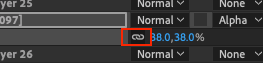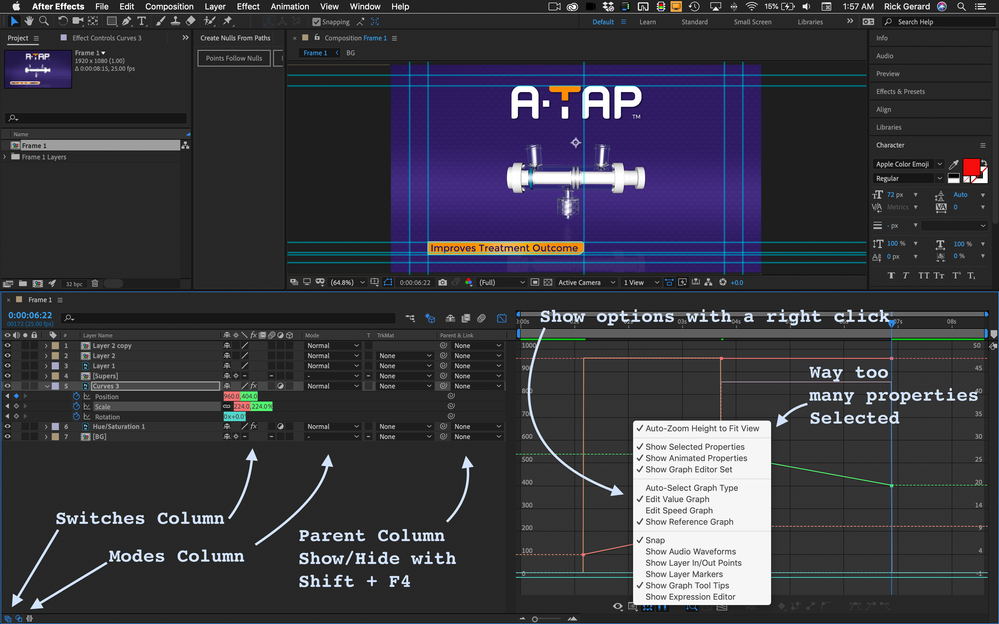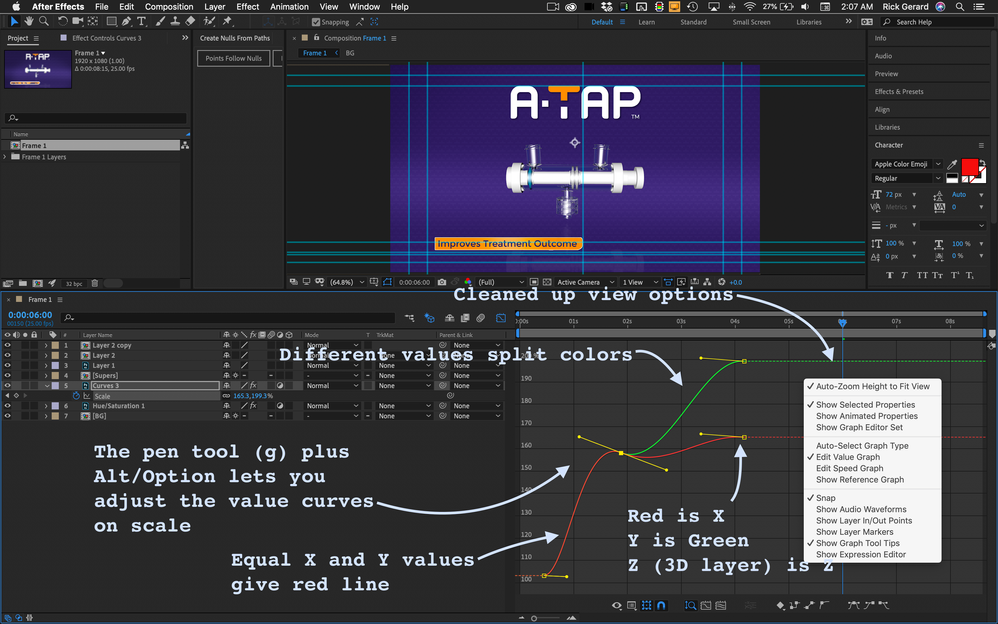- Home
- After Effects
- Discussions
- Graph editor has two lines instead of one
- Graph editor has two lines instead of one
Graph editor has two lines instead of one
Copy link to clipboard
Copied
ok so before I begin I'm completely new to After Effects and I just got it yesterday so it's a bit overwhelming. Also I apologize if my terminology is wrong.
So currently, I'm trying to put a scale transition between clips and I was following multiple tutorials to do so. I set my keyframes and scales and selected both keyframes and easy eased them with f9. The tutorial had me then go into the graph. However, my graph has two lines, a red one and a green one that represent the X and Y scale. In all the tutorials I have seen, there is just one line on the graph and it's red. When I try to move one line, they move together. I have no idea what to do and it's getting really overwhelming. What do I need to do in order to make my graph one line?
Copy link to clipboard
Copied
That because you unlink the X and Y value, to fix this delete all the keyframes you have then link them again
Copy link to clipboard
Copied
how do you get to that link thing? and wdym "link them again"?
Copy link to clipboard
Copied
First, What tutorial are you following? If you are new, stick to the User Guide and the Learn Workspace until you get a handle on the UI and standard workflows. The graph editor, especially the speed graph, is difficult to interpret and you have to know about keyframe interpolation and keyframe velocity settings to effectively edit the speed graphs. Most of the newer YouTube tutorials presented by enthusiasts are poorly explained, don't promote good workflows, and are just follow the steps recipes. Make sure you vet your trainers. It will save you a bunch of time. When you are having problems with a tutorial post a link so we can try and explain what they are trying to explain.
When you are having problems with layers post a screenshot that shows us what you are doing to the layer. This is easy if you select the layer and press the U key twice. Don't send cropped screenshots, they are almost completely useless, and make sure you embed them.
Here's a breakdown showing a few of the options in the graph editor. The first screenshot points out some UI features you should be familiar with and problems that show up if you have not selected the right options in the Graph Editor.
The second screenshot shows how I would set up the Graph Editor to edit a scale value graph.
I probably would completely ignore setting easy ease if I were going to edit the graph because it is a completely redundant step. All you need is the pen tool and the Alt/Option key to change the pen to the convert point tool.
Get ready! An upgraded Adobe Community experience is coming in January.
Learn more