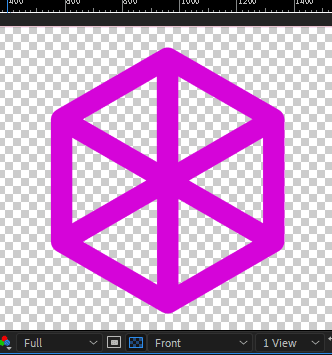- Home
- After Effects
- Discussions
- How do I render out my comp in Front View?
- How do I render out my comp in Front View?
Copy link to clipboard
Copied
So I've spent the last day trying to figure out how to render my project out using front view. I've looked everywhere and still can't find an answer! Some have said I need to set a camera layer but how do I set it to match the same settings that are in the front view viewer option? Others have said that 3d only renders in the "active camera" view but I know their has to be a way around that! Active view throws off my whole project but front view sets everything perfectly. And no matter how many times I render out with my view set to "front" it always comes out in active camera. The picture that comes with the border on the edge is what I get in active view and the picture with everything in frame is the front view. PLEASE HELP!!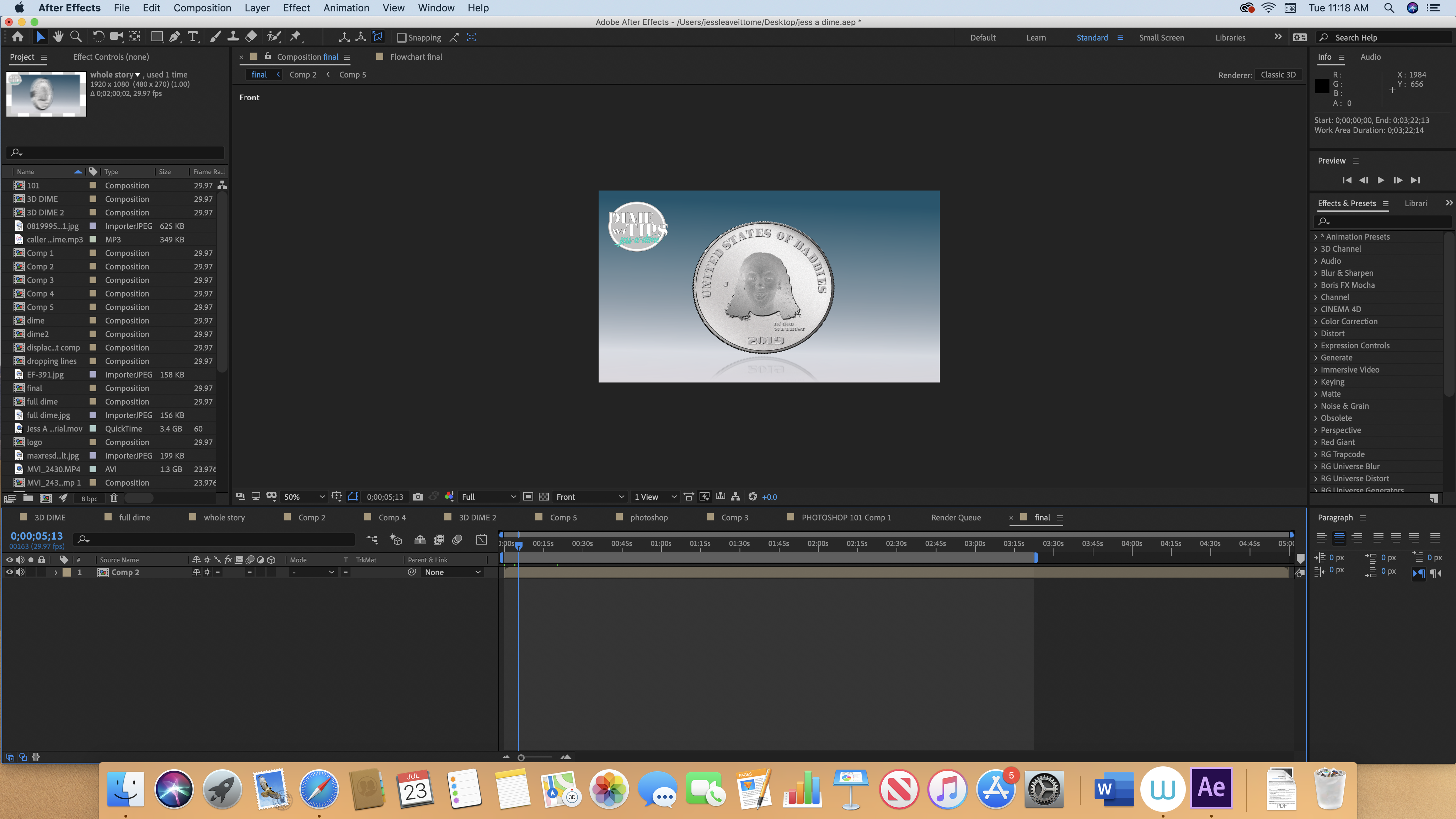
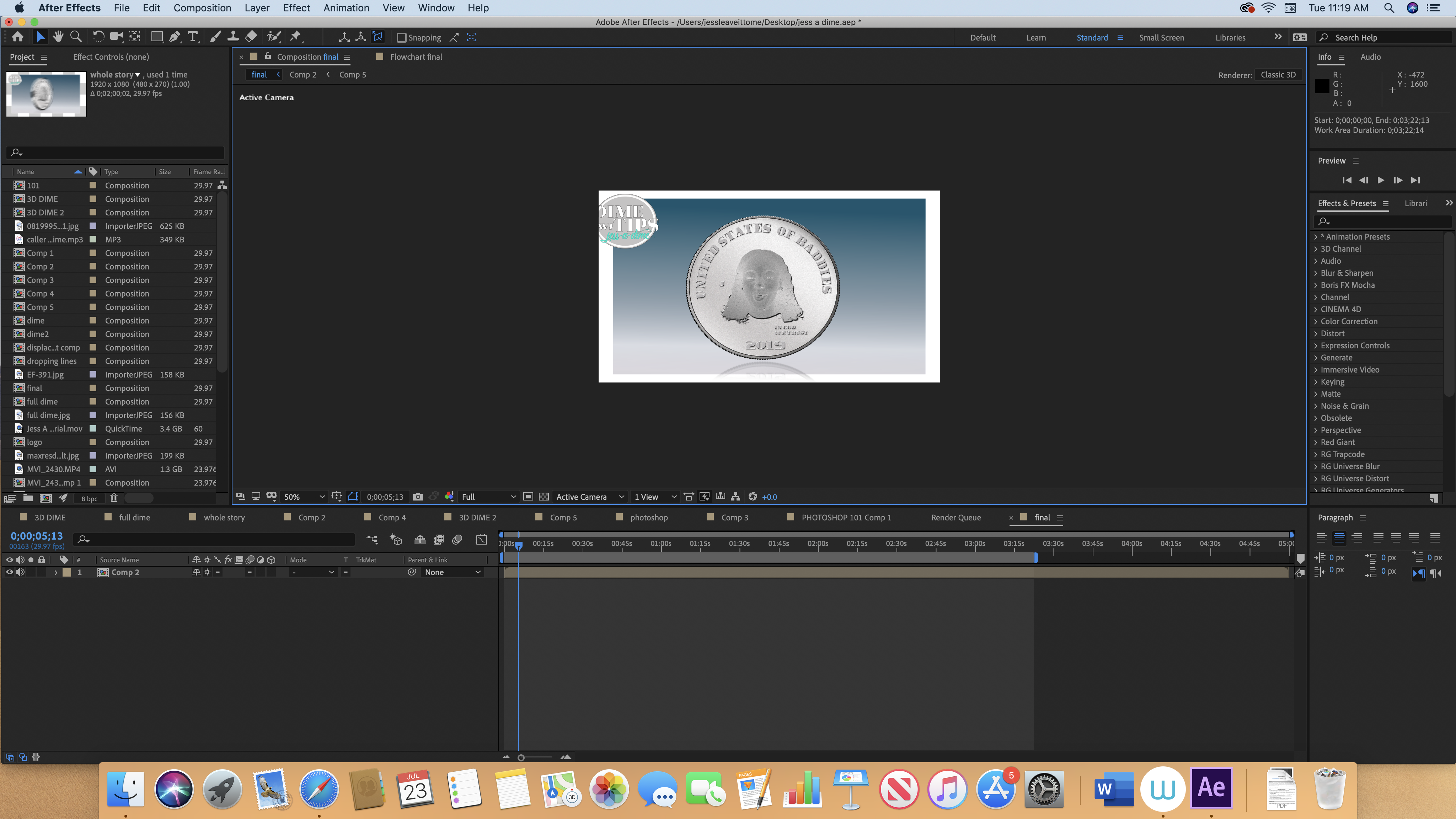
 1 Correct answer
1 Correct answer
Create a camera with film size 8 mm and focal length 2000 mm.
Copy link to clipboard
Copied
Only the Active Camera will render. All of the other views are isometric(edit). You can get close to the front view by creating a new custom camera that has an extremely long focal length and accepting the default position provided you did not use the Camera tools to adjust the front view., but you cannot get a true isometric view. All other views are for layout purposes only.
Copy link to clipboard
Copied
Long story short - Rick is right - there is no native isometric view in AE. So to achieve results close to isometric you have to do what he said... or you can also checko out this script: https://aescripts.com/isomatic-fx/
Copy link to clipboard
Copied
Here's what happens if you enter 6000 in the focal length and create a camera with a very long lens.
Front View:
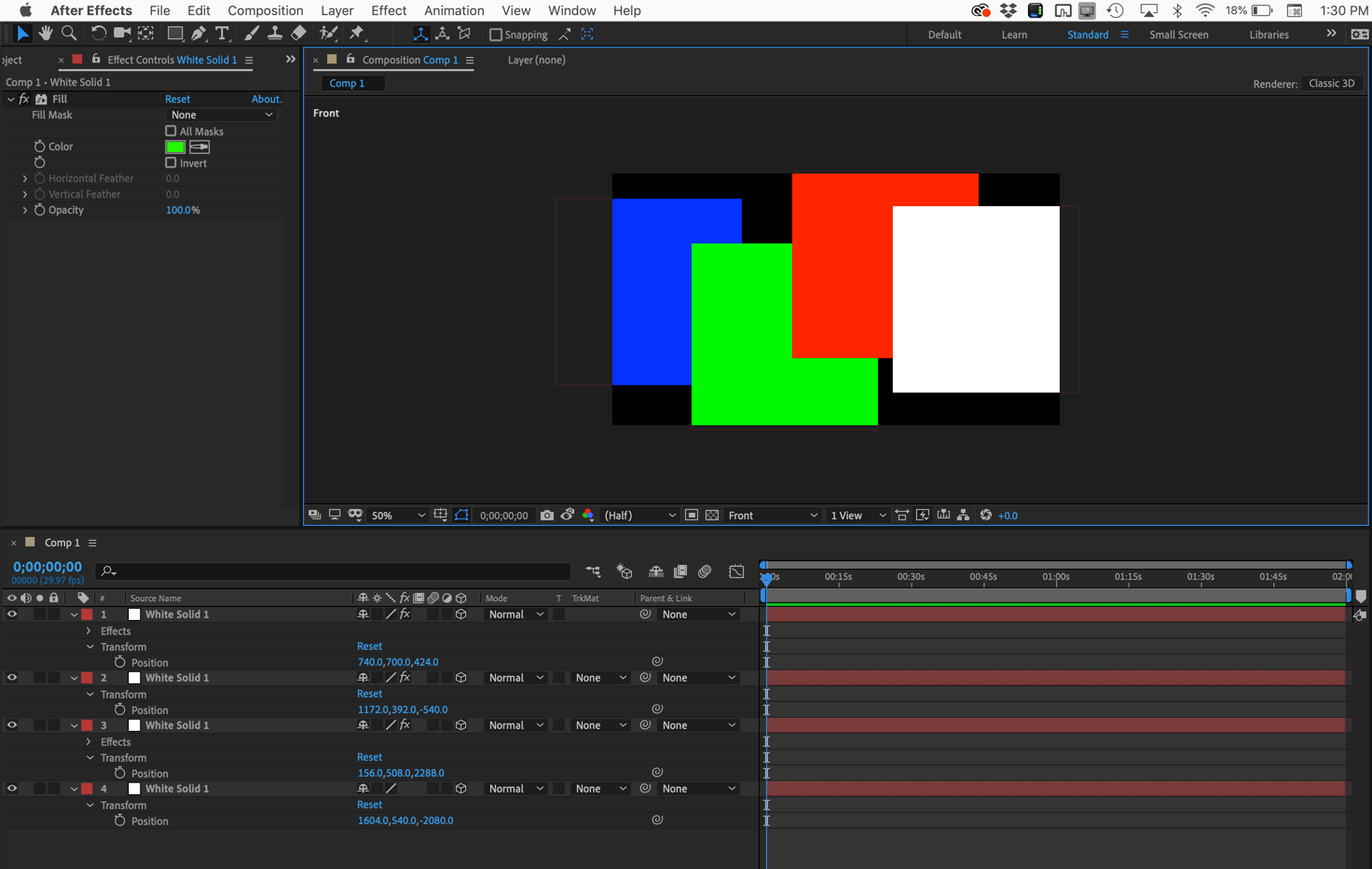
Active Camera:
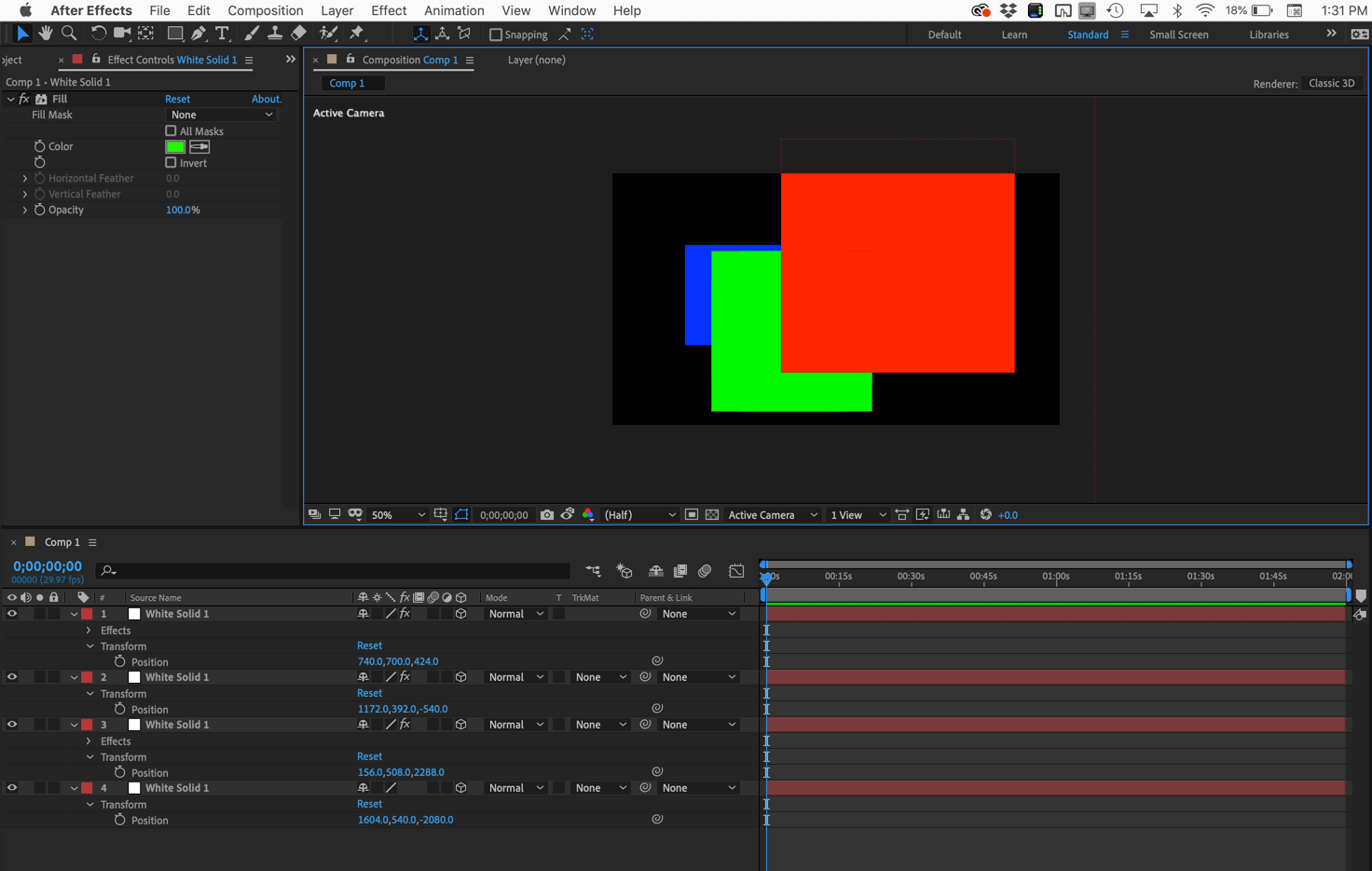
6000 mm lens:
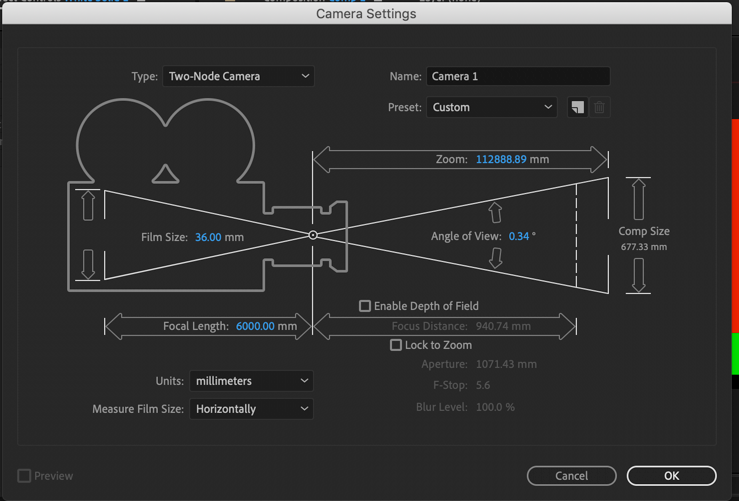
New Active camera almost identical to front view:
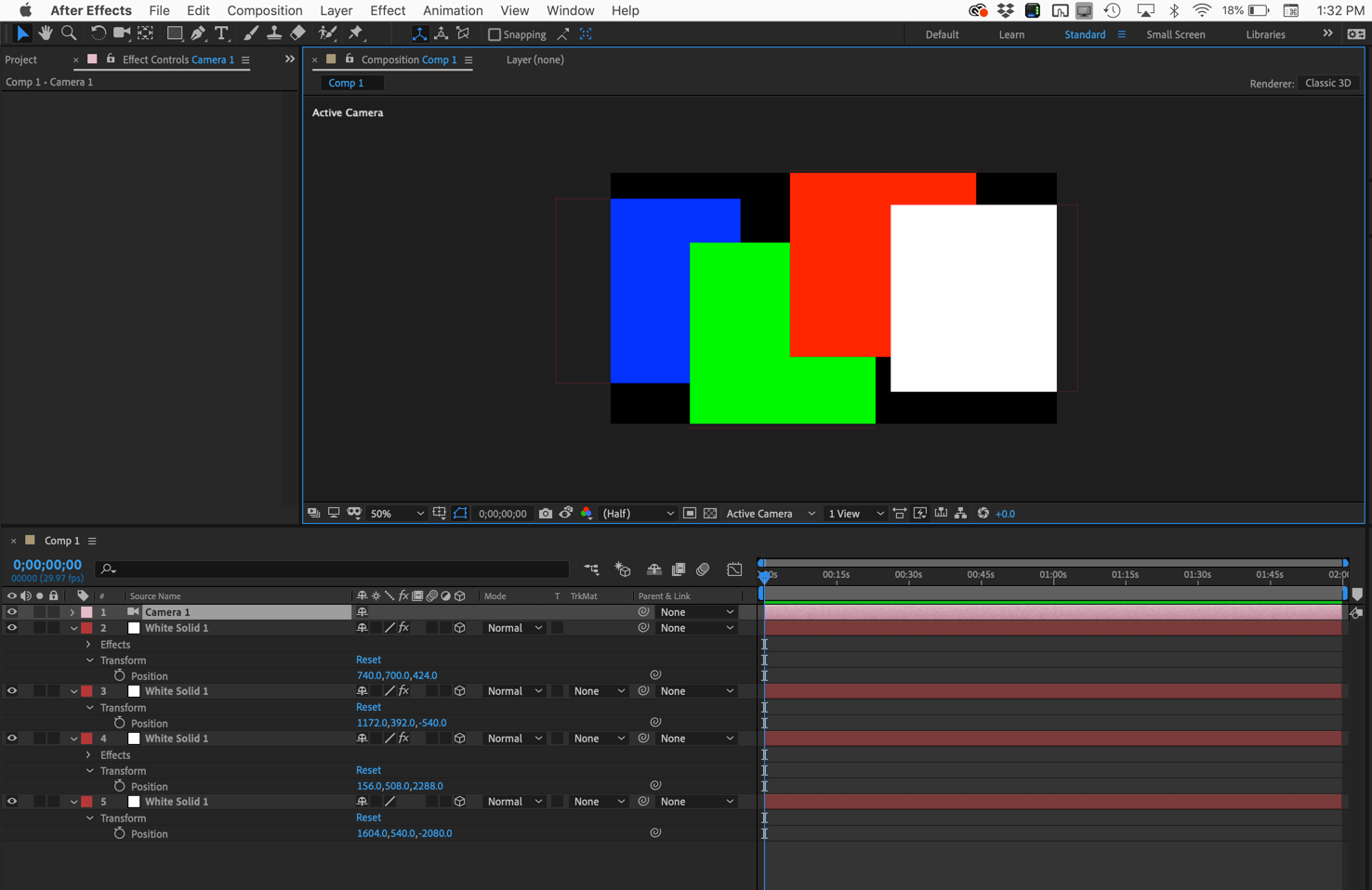
If 6000 mm isn't long enough for your design, try 10,000. I don't remember the limit. The farther your elements are away from each other the longer lens you will need to simulate isometric (no vanishing point) views. When your camera has a lens this long it is nearly impossible to animate camera position.
Copy link to clipboard
Copied
Create a camera with film size 8 mm and focal length 2000 mm.
Copy link to clipboard
Copied
It worked for me ! Thanks !
Copy link to clipboard
Copied
Thanks man! You are a genius!
Copy link to clipboard
Copied
It worked, thanks a ton mate!
Copy link to clipboard
Copied
Amazing! Thank you so much. You are a god-send.
Copy link to clipboard
Copied
Thanks you!
Copy link to clipboard
Copied
I've been trying to work this out for hours! Thanks!
Find more inspiration, events, and resources on the new Adobe Community
Explore Now