Copy link to clipboard
Copied
Is there a way to align a 3d tracked camera to your composition? Having an issue where I track my footage but when I go to look into a different camera view it isn't perfectly aligned and seems to be positioned too far away. I tried to move it closer in Z space but nothing is aligning how the original shot looked. I've tried using fit to composition but it doesn't seem to be doing anything at all. attached are some photo examples. 
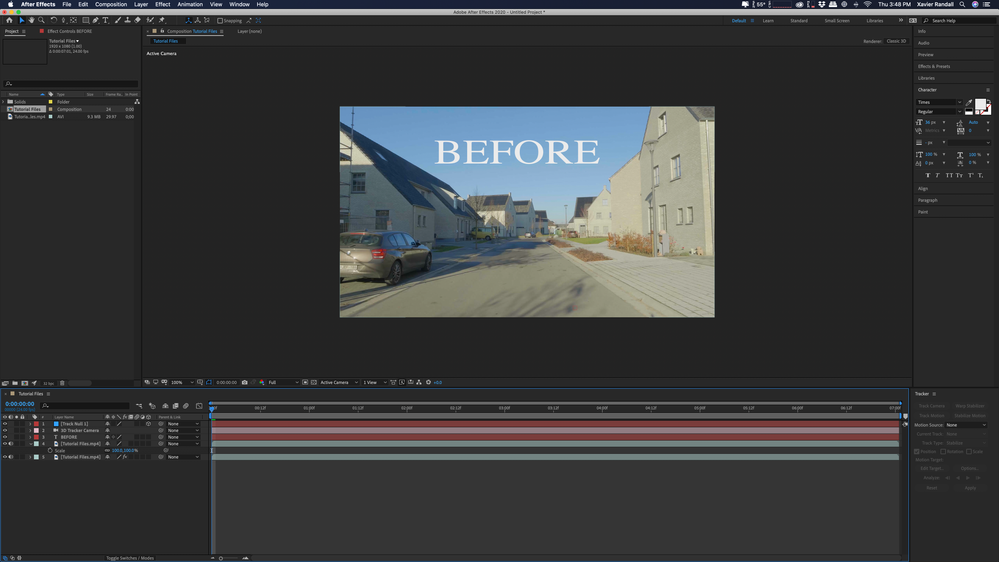


 1 Correct answer
1 Correct answer
That is a really lousy tutorial. His method of creating the null and the camera does nothing to line up the camera with the scene and verify the track is accurate. The rest of the workflow is also awkward and a bit convoluted. He presented a technique for lining up the shot with the 3D camera that would only work with a very similar shot and a little luck. Unless you establish a surface on a plane that is in the shot there is no reliable way to know where the tracking markers are or where the ca
...Copy link to clipboard
Copied
There are no any direct options that convert .. you have to make different layers to work that way.. check out the forum in creativecow https://forums.creativecow.net
Copy link to clipboard
Copied
ahhh ok thank you for the reply going to check that out now.
Copy link to clipboard
Copied
You do not have a good understanding of what Camera Tracking does or how to align layers in 3D space after the camera tracking has created a new camera. Your last screenshot shows you have made a copy of the footage layer 3D. That won't work at all. The footage has to be 2D, the text layer must either be added to a surface or you have to Shift + parent the 3D text layer to a reference solid or null added to the comp that has been attached to a surface. I don't see anything in your workflow that indicates you have spent any time looking at the User Guide or a good tutorial on Camera Tracking.
To have camera tracking come up with a good solution for a camera you have to have a fair amount of fixed geometry in a scene that has flat surfaces that do not move. Sidewalks, streets, Buildings, Streetlights, signs are good. Widows, because they have reflections that change when the camera moves, people that are walking around, anything that the wind is blowing like a wheat field, water with ripples, moving traffic and anything that does not have any detail like the overexposed side of a white building are bad things to have in a shot you expect to camera track.
When you run camera tracking, if there is something in the shot that represents the ground you walk on then you should set an origin and ground plane, then attach a reference solid and add a camera to that spot using exactly the same tracking markers to make sure that the camera solution is accurate. If the camera is on a tripod and panning you will get a camera pan solution and that has no depth information so you cannot set a ground plane and origin for that kind of shot.
Once you set an origin and ground plane and add a solid in the same spot it is important that you check the track for accuracy. When that is done you can add other solids to use as references or text layers or even nulls but you must be very careful that the tracking markers you pick are aligned on the same surface (plane). I never use Nulls because you can't easily see if they stick to the surface, but I do use solids and often add grids to them to make sure that the track is accurate.
Once you have the surfaces identified and have made sure you picked the right surfaces (tracking markers) it is time to start adding the 3D elements you intend to put in your scene. You can easily snap any 3D layer to the same position and orientation as a reference layer, one of the track solids, by holding down the shift key and parenting the new 3D layer to the selected track solid. Then you can carefully adjust the rotation values to square the layer up to the surface.
The origin and ground plane you establish will be at 0, 0, not at comp center so using the other views to line things up in AE's 3D world is a bit tricky, but you can adjust the custom, top, left, right, front, back and bottom views with the camera tool (c) to make things easier.
You cannot add another camera and have it work. You cannot just drop in a 3D layer and expect it to be in the right position. If you have something you want to appear to be in the 3D scene but there is no surface that you can use to attach the new layer to you'll have to set up two or three reference layers and then move the new layer into position by carefully manipulating the x, y and z values so that the new 3D layer properly lines up.
Most of the camera tracking tutorials that I see are presented by enthusiasts and they leave out a bunch of critical information and promote pretty sloppy and inefficient workflows. I would start learning Camera Tracking using the Learn resources right on the Home Screen in AE, in the Resources section of this forum under User Guide or on the After Effects product page. They will take you here: Learn AE. Jus poking around on YouTube or fiddling with AE will just cause you a lot of frustration. Carefully study the tutorials Adobe has saved in the User Guide section and spend some time reading and you'll get it figured out.
Copy link to clipboard
Copied
To be clear I do have an understanding of how the camera works to some extent but as I mentioned before I am still learning. The reason the footage is duplicated is for an effect where you mask out your original footage as your walk through like in this example https://www.youtube.com/watch?v=fyJI6qgFM7g&t=350s
I do appreciate the pointers as I am still learning this process and agree 100% that the tutorials online leave a lot of critical information out which has definitely led to a lot of frustration on my end trying to figure out a more sufficient way to complete some tutorials. Also If you have any additional places to learn more about 3d tracking would be greatly appreciated.
Copy link to clipboard
Copied
That is a really lousy tutorial. His method of creating the null and the camera does nothing to line up the camera with the scene and verify the track is accurate. The rest of the workflow is also awkward and a bit convoluted. He presented a technique for lining up the shot with the 3D camera that would only work with a very similar shot and a little luck. Unless you establish a surface on a plane that is in the shot there is no reliable way to know where the tracking markers are or where the camera should be pointed.
If you properly set up the scale expression but didn't pick the same trackers he did when the camera was created it is highly unlikely that you would be able to get the 3D layer to properly line up. It was just dumb luck that made his comp work at all.
The right way to line up a 3D layer with a camera is to hold down the shift key, parent the layer to the Camera, then move the layer in Z about the same distance as the zoom value of the camera. When you use Shift + parent to position a layer at the camera the layer will snap to the optical center of the camera and match the camera's orientation. As long as the layer stays a child of the camera you can move the layer in Z and keep it perfectly aligned with the optical center of the camera. You can duplicate the 3D layer as many times as you want and then adjust the z value to separate them. When they are all where you want them to be, remove the parenting and add the scale expression to all of the layers.
Vet your trainers and make sure they know what they are talking about. Don't rely on any single tutorial to work out a technique. If you are having problems with a tutorial you should post a link to the tutorial when you ask your question. I could have solved this for you a lot sooner if I had seen that tutorial.
Copy link to clipboard
Copied
Wow that's amazing I appreciate that so much. Yea I probably should've included what I was trying to do first. Originally I thought it was something set up incorrect in my settings, but from your information I learned that it's a lot more going on behind the scenes. Thank you!
Get ready! An upgraded Adobe Community experience is coming in January.
Learn more