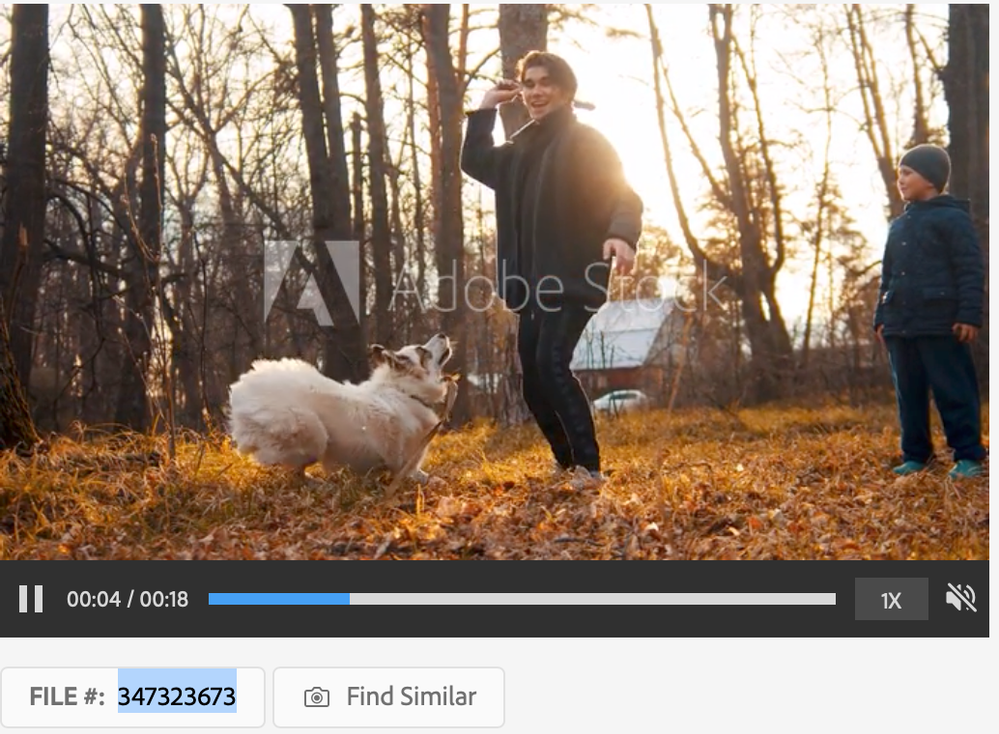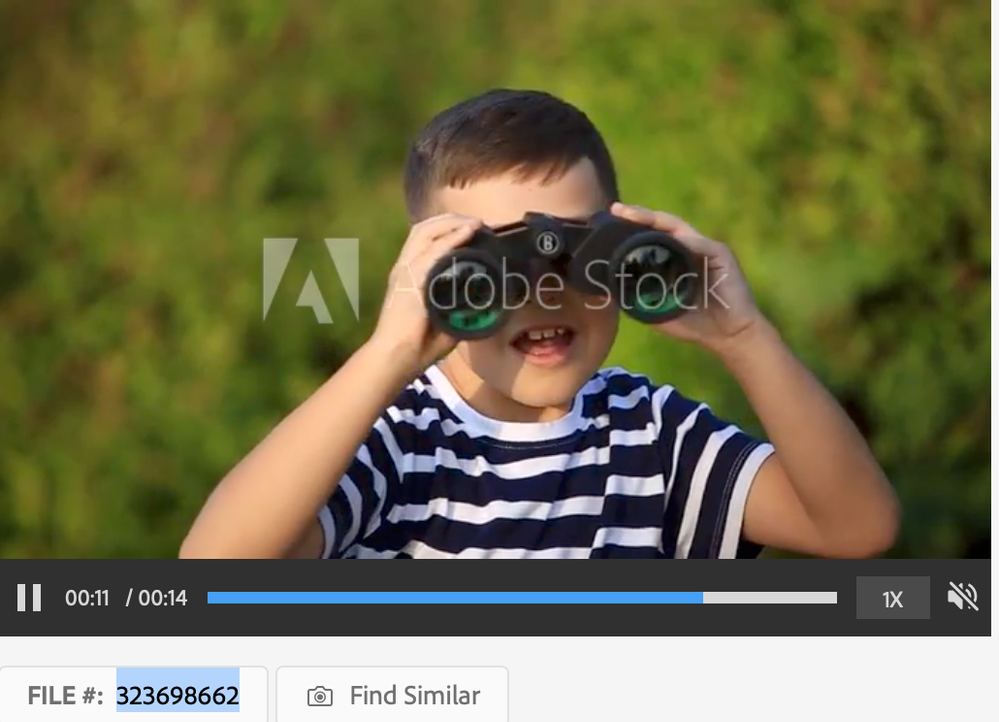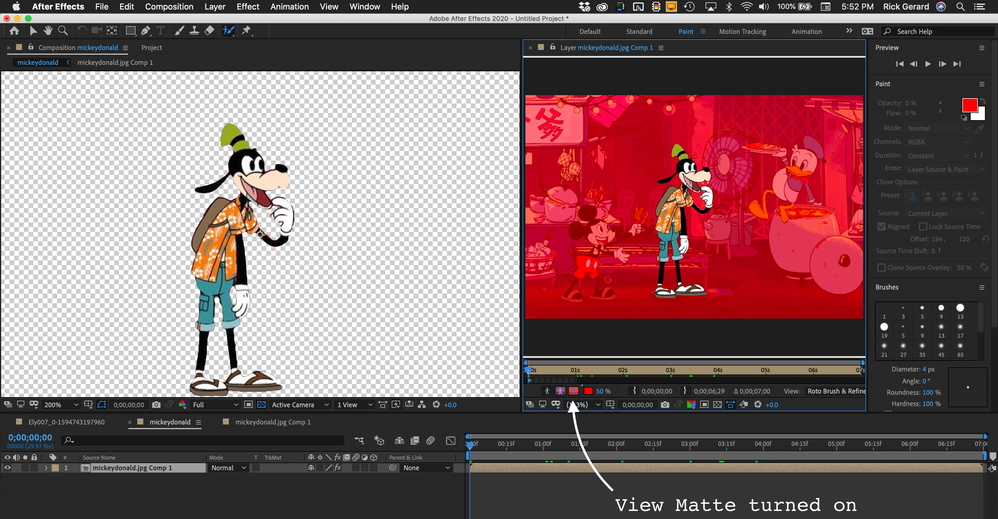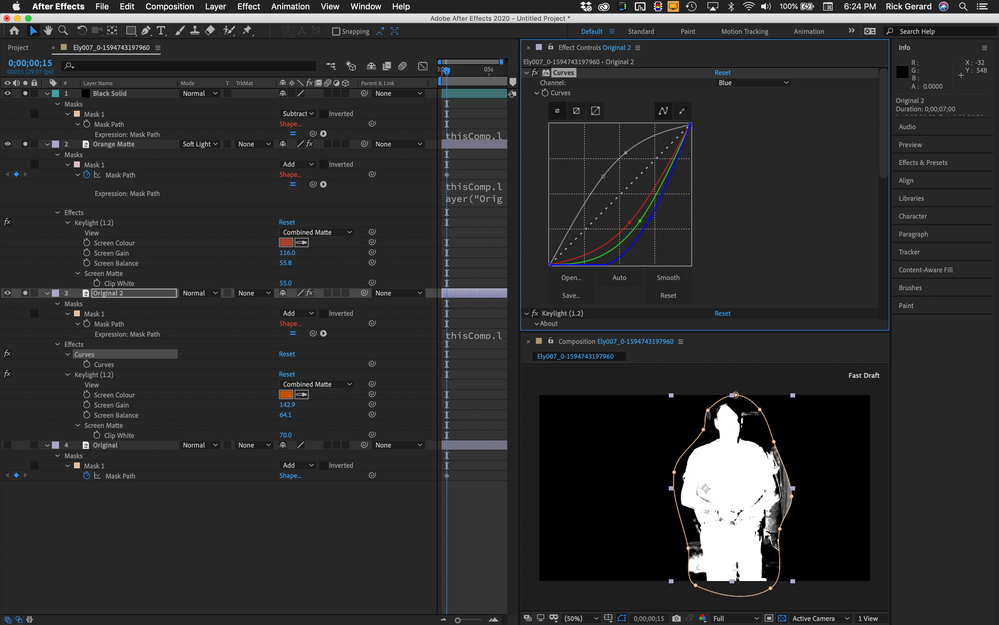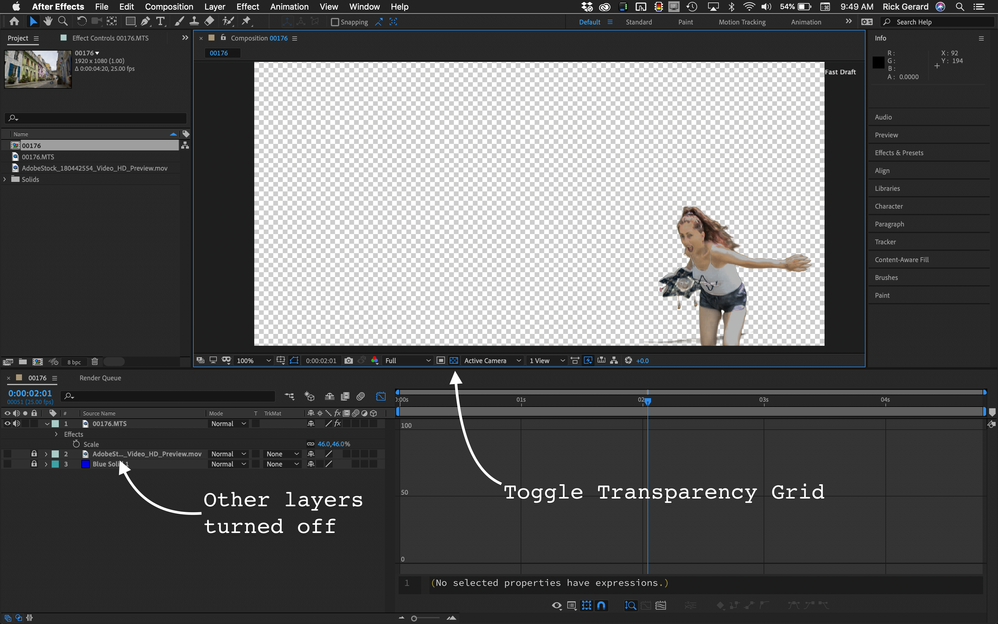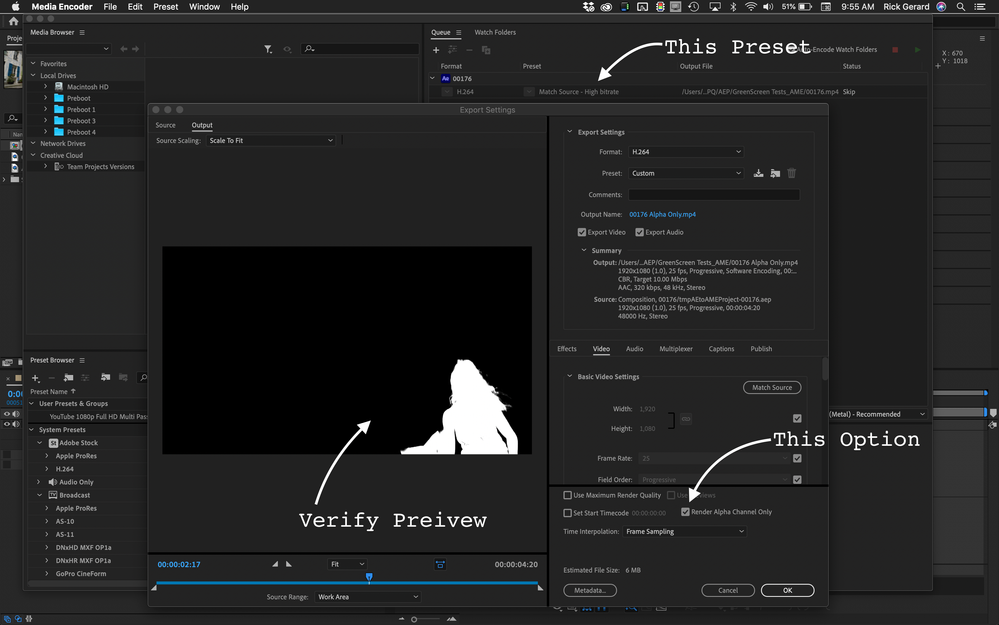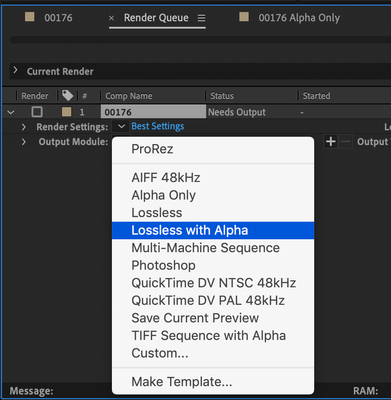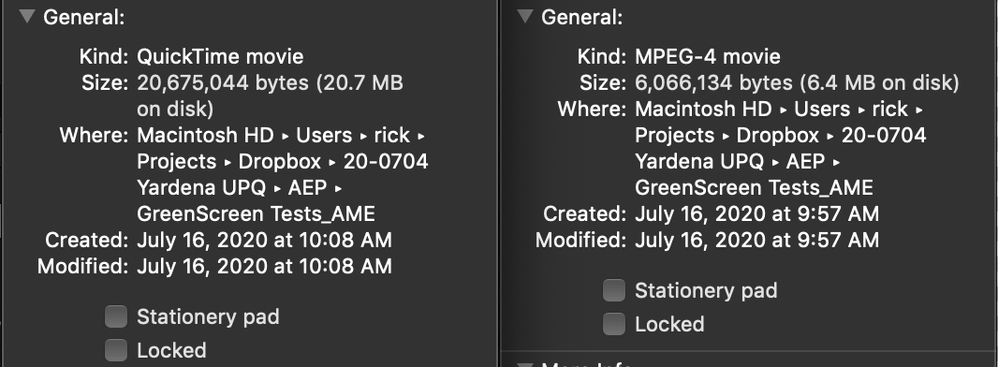- Home
- After Effects
- Discussions
- How to edit yourself from the background
- How to edit yourself from the background
How to edit yourself from the background
Copy link to clipboard
Copied
I am a first time user and what i would like to learn is how to edit/remove the background from a live video and put myself back in another video with another background. Pretty much would want to edit any character from one scene and replace him/her into another.
Hope clear and make sense. Thank you
Copy link to clipboard
Copied
The most efficient technique depends entirely on the shot. Unless you shoot against a solid colored background the workflow almost always involves a combination of Rotoscope (manually editing and animating a vector path to be used as a matte), Rotobrush (a semi-automated tool the help find edge detail and create a matte), Procedural mattes (using color or luminance values to generate a matte), Motion tracking (to help position the matte layers), Motion stabilizing (also to help with animating mattes and reduce the workload), Corner Pin Tracking and Stabilized corner pin tracking (also to help reduce the number of keyframes), the use of Set Matte and Set Channels and other effects to generate and combine mattes, Pre-composing, and Track mattes.
Show us a typical sot and we can help point you to a workflow. These images are from a previous post on the same subject. This one will take a very long time and most of the work will have to be done by hand.
This one is considerably easier but still will require handwork and some at least two layers set up as a procedural matte.
This one would be the easiest of all three:
Copy link to clipboard
Copied
Thank you Rick and it would be lets just say in these two cases as an example...
In this example i would like to remove Goofy from the video sequence and put him in another background lets say. In the second example would like to remove the actor lets say brad pitt from the movie and replace him with someone else.. 
Thank you and while at it am hoping if it was a blank screen behind it be easier to manipulate the character into anything right???
Cheers,
Ely
Copy link to clipboard
Copied
Goofy has some good solid edges so I would start with a garbage mask and then use Rotobrush. It will take a little tweaking and you may have to do a little cleanup later.
The second shot is more problematic. Here's how I would start building a procedural matte to cut out the actor in the orange suit. I'm getting a pretty good edge on the right side of his body for the suit and most of his head and right arm.
I would work through as many areas of the image as I could, again using garbage mattes, and then finalize the whole thing with some hand rotoscoping on a track matte layer. Each time I duplicate the top copy of the footage layer I try and look for ways to turn areas of the image black and white and find an edge using color correction and channel tools. The more edges you can find using the various techniques for creating a high contrast black and white image, the less work you are going to have to do when you rotoscope.
The garbage mask for all layers is tied to the garbage mask on the original footage layer by expressions so you only have to animate one set of keyframes.
Copy link to clipboard
Copied
Again thanks Rick but to my original question is there a tutrial to do the above on how to.. So i can follow and learn as i am amteurish or BASIC in level at best now. I can easily follow and learn when guided properly so hence seeking a good tutorial in doing the above.. or at least some videos you would recommend that would give the idea on how to do it.
Thank you!
Copy link to clipboard
Copied
There is a fairly good Rotobrush tutorial some sample footage in the AE online help. You can find it by typing "Rotobrush" in the search help field at the top right corner of After Effects. This is an incredibly useful tool that I use all the time. The links are usually better filtered than you get with Google or Duck Duck Go (my new favorite search engine / about 1/4 the spam email). You should find this tutorial when you do the search.
This is also a pretty good tutorial. One of the better ones.
Finding a really good tutorial on procedural mattes is a lot harder. Every shot requires a different technique. I'm working on one but it won't be done for a few days. I'll post it when it is up. My screenshots already show you a good starting point.
If you can provide a few seconds of some sample footage using a dropbox link or finding some sample footage at http://stock.adobe.com I might have the time to send you a comp with the matte set up so you can dissect the workflow.
Copy link to clipboard
Copied
Thanks again Rick and time for me to grind 🙂 Much to study and restudy so if i go oddly radio silence its cuz i am learning lol..
The last part if understood correctly; i can provide you with a video i am trying to alter for example? am i correct via dropbox right?
ALSO forgot to ask.. how do i keep a characters video sequence minus the background. Meaning; lets say i have an animation of a fighter fighting but want to remove the background and just keep his fighting video sequence.. will i be able to do it the same way you mentioned above with minor tweaks?
Cheers,
Ely
Copy link to clipboard
Copied
If you have successfully removed a background the easiest way to save that, and the smallest file size, is to render an alpha only copy of the footage that you can use as a track matte for future production. The advantage of rendering the Alpha only copy is file size. You could even use the Adobe Media Encoder and render an H.264 file that would be very small. Just make sure that you have transparency in the comp by enabling View Transparency Grid at the bottom center of the Comp Panel.
Add the comp to the AME, choose H.264 - Match Source High Bit Rate as the preset, open up the settings, and make this change. Be sure to note the timecode of the footage or the frame number in the file name - Mine is set to 00176 because that is the first frame of the video in the comp.
The disadvantage is that you have to set up a track matte, but that is easy. The advantage is that the Alpha
If you have plenty of storage space render a video file using the Lossless with Alpha preset in the Render cue.
This is the difference in file size.
You can use the Lossless with Alpha video file in any video editing app and the transparency will remain. YOu can use the Alpha Only MP4 in almost any video app but you will have to match up the frame numbers and use the MP4 file as a track matte or as the source for Set Matte to remove the background.
I hope this helps.