- Home
- After Effects
- Discussions
- How to get my XYZ arrows to show up in a layer in ...
- How to get my XYZ arrows to show up in a layer in ...
How to get my XYZ arrows to show up in a layer in the Composition panel
Copy link to clipboard
Copied
The horse video inside the TV screen is a separate layer and I enabled it as a 3D layer. How do I get my xyz arrows to show, as well as the 9 square dots bordering the edges of the video? I searched the FAQs and cannot find anything so I'm probably not referencing the feature correctly. What toggles on this visibility? I have the layer selected in the timeline panel and am in active view. I can only go by guesswork in resizing and re positioning this video without the arrows and borders showing. Sometimes I get this feature, sometimes I don't and I would like to know how to toggle it on and off when desired.
Thank you,
Chris
Copy link to clipboard
Copied
so I guess this thread did not help you?
if checking mask visibility (which I see you have checked) or view->show view controls does not help, check your view options
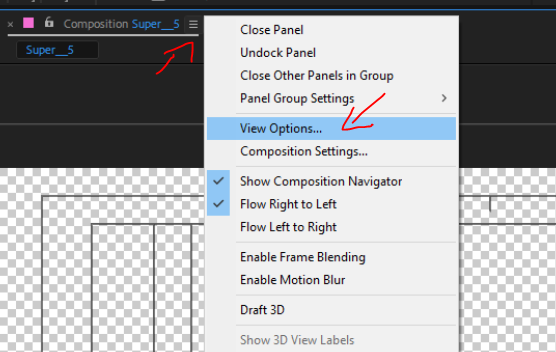
and see you are good there with layer controls the check boxes

Copy link to clipboard
Copied
Thanks alot. It works now.
Copy link to clipboard
Copied
Yes it seems like you do not have Show Layer Controls enabled in the View menu.
It's a shame you have not responded to peoples suggestions on your other thread about not being able to see the anchor point.
Ctrl+Shift+H is how you toggle the layer controls on/off
If all the suggestion offered up till now fail there's always the small possibility of a memory glitch that might be fixed by purging
your memory and disc cache.
It could also be that your layer controls and anchor point are off screen (outside the comp panel's bounderies). A screen shot of your layer panel with the position property revealed would let us see that.
uploading cropped screenshots is generally discouraged.
You should upload complete shots of your interface with modified properties of the relevant layers revealed.
Copy link to clipboard
Copied
ChrisCrystalize wrote
After Effects keyboard shortcuts reference
I've looked all over this page and have found nothing that can help me to turn on layer controls on a global basis. I still have several compositions where I cannot see my 9 dot square border or anchor point, and pressing CTRL+SHIFT+H while having the layer selected does not turn on this feature. I've even went on YouTube and found several 20 minute videos on everything on layers except how to turn on this feature. Please enlighten me and I will bother you no more. Thank you.
Gutterfish wrote
Yes it seems like you do not have Show Layer Controls enabled in the View menu.
Copy link to clipboard
Copied
Unfortunately that's not it - I have found that control and the shortcut is CTRLSHIFTH - and the lack of my 9 dot border and anchor point is now on all my layers on all my new compositions. I'll try deleting my preferences and putting my disk cache back on my external SSD and see if going back to the AE defaults brings back this feature. This appears one of those controls you stumble upon by fortune during your learning curve. Until then it's nuke the planet from space and start over from scratch.
Copy link to clipboard
Copied
That is strange. If deleting your preferences & clearing your cache does not fix it you should definitely file a bug report
Feature Request/Bug Report Form
Also you should no that impatience you perceive from me is due only to your initial lack of response to anyone who was trying to help you. On the other thread and the beginning of this one you never responded to anyone's suggestions. In fact after at least two people told you the shortcut CTRL+SHIFT+H you posted that you discovered it by Googling it.
So any "typical type of scorn" you encounter, at least from me, is not due to what you know or don't know. It's due to the lack of participation on the posters part. If you ask a question & someone takes the time to suggest a solution, then the least you can do is respond to say whether or not the solution worked or that you already tried it or even that you do not know how to implement the suggestion & need for further explanation.
To simply not respond is rude.
Copy link to clipboard
Copied
Are you sure you are going to the main "View" menu at the top of the interface and not the "View Options" menu in the Comp Panel options? I ask because images were posted of the View Options Panel & I wonder if maybe you believe that is the View Menu other people have mentioned. The View menu is at the top of the interface between the Animation menu & the Window Menu. Toward the bottom there's an option to "Show Layer Controls" There should be a blue checkmark next to it.
Copy link to clipboard
Copied
The control I need to enable this feature is "Handles" in the View Options" menu inside the Windows list at the top of the AE header bar. It is right above Show Layer Controls". However, some of my compositions have this menu option grayed out so I can't open this menu screen I have attached here. Trying different workspace layouts sometimes works, sometimes it doesn't. It will be a crap shoot learning process. Thanks for your help so far.
Copy link to clipboard
Copied
Your cropped screenshot shows us nothing about your comp. We don't know if you have layer controls turned off or if you have not selected the layer. You probably have, as Giutterfish said, turned off view layer controls. The only thing I know about your project is that you have pixel aspect ratio correction turned on, the magnification ratio is set to 100% and the resolution is set to Full.
When you have problems with a layer or a comp the first thing to do is select the layer, press the U key twice to reveal all modified properties of that layer, and then start turning things off or resetting properties until the problem goes away. If you can't solve the problem post a full-size screenshot so we can take a look.
Copy link to clipboard
Copied
Here's the layer selected with the U key pressed twice, it is behind the first layer and a mask reveals it inside the TV screen. I also have the layer with the solo switch enabled to separate it from the rest of the composition. As you can see, there is no characteristic 9 square dots surrounding the border, my anchor point is not visible and since it is a 3D layer it should have my three arrows for the XYZ parameters which of course are not visible here. Looks like layer controls are off for this composition; I found by Googling the way to turn them off on a composition or layer basis is CTRL+SHIFT+H but invoking that keystroke combination doesn't seem to work in reverse. Neither layer shows the 9 dot border or the anchor point when selected. I looked in the menus and found nothing that references turning on this feature. Thank you for your help so far. Once I know how to do this I will be good to go for future instances.
Copy link to clipboard
Copied
You have turned off layer controls. Simple as that. Turn them back on. If you don't know how or need specific instructions type view layer controls in AE's search help field at the top right corner of the app or poke around in the menu's. There is also a keyboard shortcut.
Copy link to clipboard
Copied
Way to go Rick. Apparently between both of their posts complaining of the same problem,
you're the only person who's posts they'll read and respond to.
They've been told four times to go to their view menu and turn on Show Layer Controls. Maybe they'll actually try it.
They were also told a couple times about the Ctrl+SHift+H yet they figured out via Googling it?
It's inspiring ain't it?
Copy link to clipboard
Copied
Sometimes it hit or miss. I can do the CTRL+SHIFT+H all I want with no effect. I'd love top turn on layer controls globally but I don't see the option in the menu screen. Must be named differently. I'll burn up Adobe's website before posting next time, thanks for your help.
Copy link to clipboard
Copied
This is typical of the response one will get on forums... this is why one must exhaust all possibilities and search options before posting... or you will be scorned. I don't blame you for your attitude because people are naturally lazy by nature but some people just don't have the time for an exhaustive search. Maybe more responses like this will encourage them to make the time... or pay for an Adobe class.
Copy link to clipboard
Copied
After Effects keyboard shortcuts reference
I've looked all over this page and have found nothing that can help me to turn on layer controls on a global basis. I still have several compositions where I cannot see my 9 dot square border or anchor point, and pressing CTRL+SHIFT+H while having the layer selected does not turn on this feature. I've even went on YouTube and found several 20 minute videos on everything on layers except how to turn on this feature. Please enlighten me and I will bother you no more. Thank you.
Copy link to clipboard
Copied
CTRL+ALT+U gets you into the View Options Panel - BUTT you have to, first, select the Comp Panel before applying the Shortcut.
When you are in the VIew Options Panel, ensure Layer Controls are enabled.
Copy link to clipboard
Copied
And in your other thread about the anchor point...
Roei wrote:
In Addition to Roland's suggestion, you can go to view->show layer controls
So have you tried going to the view menu and enabling Show Layer Controls?
Find more inspiration, events, and resources on the new Adobe Community
Explore Now