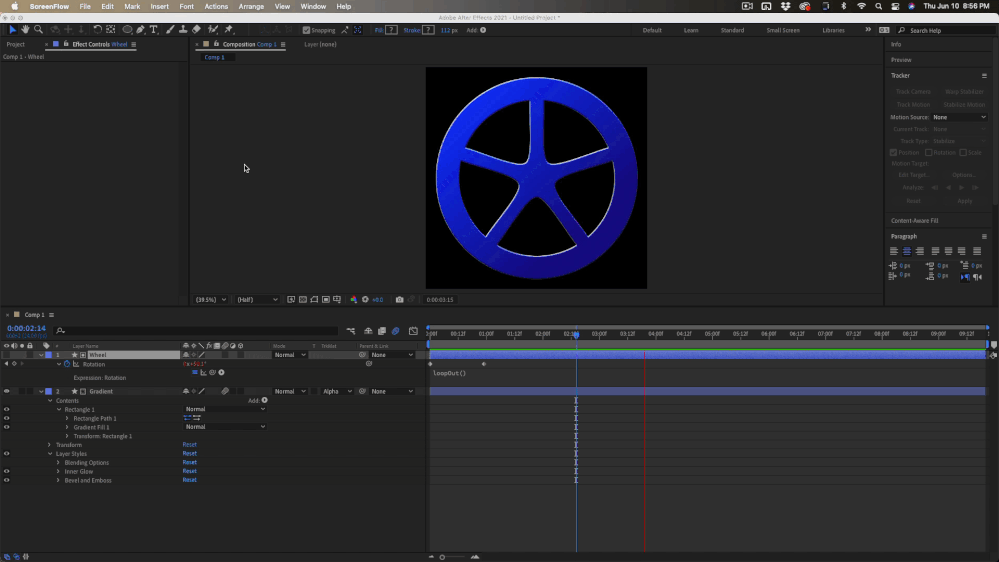Copy link to clipboard
Copied
I have an image of a car tire rim. The lighting is different on all the "spokes". Ultimately, I want the tire to look like the lighting is the same as it rotates. I am trying to set it up so that when I rotate the tire, the opacity of a duplicated layer, that is rotated at -72degrees (there are 5 rims, 5/360=72), changes from 0 to 100 and then loops as the rotation of the layer continues. I am not sure if this is possible or if I am just not using the right combination of expressions in the correct order. This is what I have >
src=transform.rotation;
loopOut("cycle");
linear(src, -72, 0, 0, 100)
I hope this makes sense and that I provided as much information as I could. Thanks in advance!!!
 2 Correct answers
2 Correct answers
The algorithm is awkward and won't work. You need to split up the problem into two areas; the rotation and the opacity.
For rotation, start with the loopOut method -
loopOut("cycle");
Ensure your keyframes allow for seamless looping. A first keyframe of -72 and the second keyframe with a value of 288 (for a clockwise rotation) will suffice.
On the Opacity Property, an Expression such as this should work -
src=transform.rotation;
linear(src, -72, 288, 0, 100)
The issue now, is whether the resul
Hi Roland! Thank you for the reply!! This helped a ton! I didn't even think about seperating the expressions in Rotation and Opacity. I added this expression to the rotation, which "resets" the value back to -72 if it is over 0 and now it's working perfectly!
src=thisComp.layer("Rot").transform.rotation;
d = Math.floor(src / 72) + 1;
num = (72 * d);
src - num
Opacity:
src=transform.rotation;
linear(src, -72, 0, 0, 100)
Now in my car rig, I have control over the changing the position of the car on th
...Copy link to clipboard
Copied
The algorithm is awkward and won't work. You need to split up the problem into two areas; the rotation and the opacity.
For rotation, start with the loopOut method -
loopOut("cycle");
Ensure your keyframes allow for seamless looping. A first keyframe of -72 and the second keyframe with a value of 288 (for a clockwise rotation) will suffice.
On the Opacity Property, an Expression such as this should work -
src=transform.rotation;
linear(src, -72, 288, 0, 100)
The issue now, is whether the results are what you were expecting. Regardless, the structure is valid and robust and I am hopeful you will be able to tweak the values to suit your needs. HTH
Copy link to clipboard
Copied
Hi Roland! Thank you for the reply!! This helped a ton! I didn't even think about seperating the expressions in Rotation and Opacity. I added this expression to the rotation, which "resets" the value back to -72 if it is over 0 and now it's working perfectly!
src=thisComp.layer("Rot").transform.rotation;
d = Math.floor(src / 72) + 1;
num = (72 * d);
src - num
Opacity:
src=transform.rotation;
linear(src, -72, 0, 0, 100)
Now in my car rig, I have control over the changing the position of the car on the ground, the wheels auto-rotate and the lighting of the rims looks like it's always the same.
Copy link to clipboard
Copied
I have not seen your comp but if it is anything like what I think it is I would use MiniMax to even out the lighting on the wheel that rotates, create a solid or a shape layer to use for a gradient overlay to bring back the lighting, use Set Matte or Track matte to knock out the spokes on the wheel and simply add 2 keyframes, on and 0º and one at 72º and LoopOut ().
I did this with two shape layers:
I don't know how you are going to rotate the wheel and not have the lighting change and bounce back. I would probably mask out the whole wheel and just set keyframes at 0º and 360º, then use loopOut().
Get ready! An upgraded Adobe Community experience is coming in January.
Learn more