- Home
- After Effects
- Discussions
- Re: I am trying to animate the movement of a trian...
- Re: I am trying to animate the movement of a trian...
I am trying to animate the movement of a triangle 90 degrees, how can i do this?
Copy link to clipboard
Copied
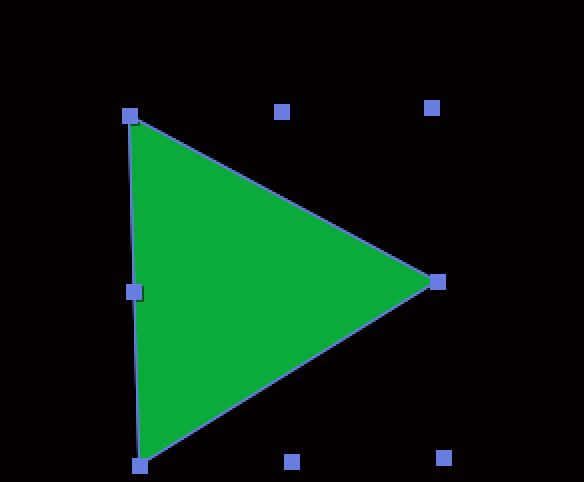
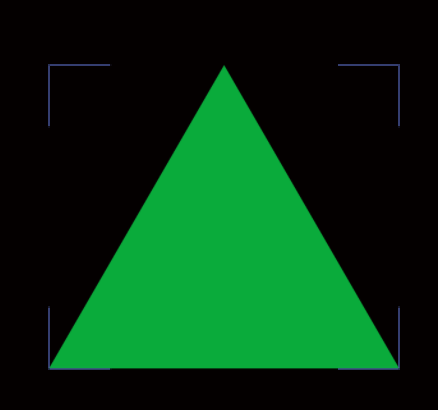
Copy link to clipboard
Copied
you need to animate the Rotate Property
first click on the stop watch then move the CTI ( the Play head ) then change the value to 90
i hope that what you are asking for.
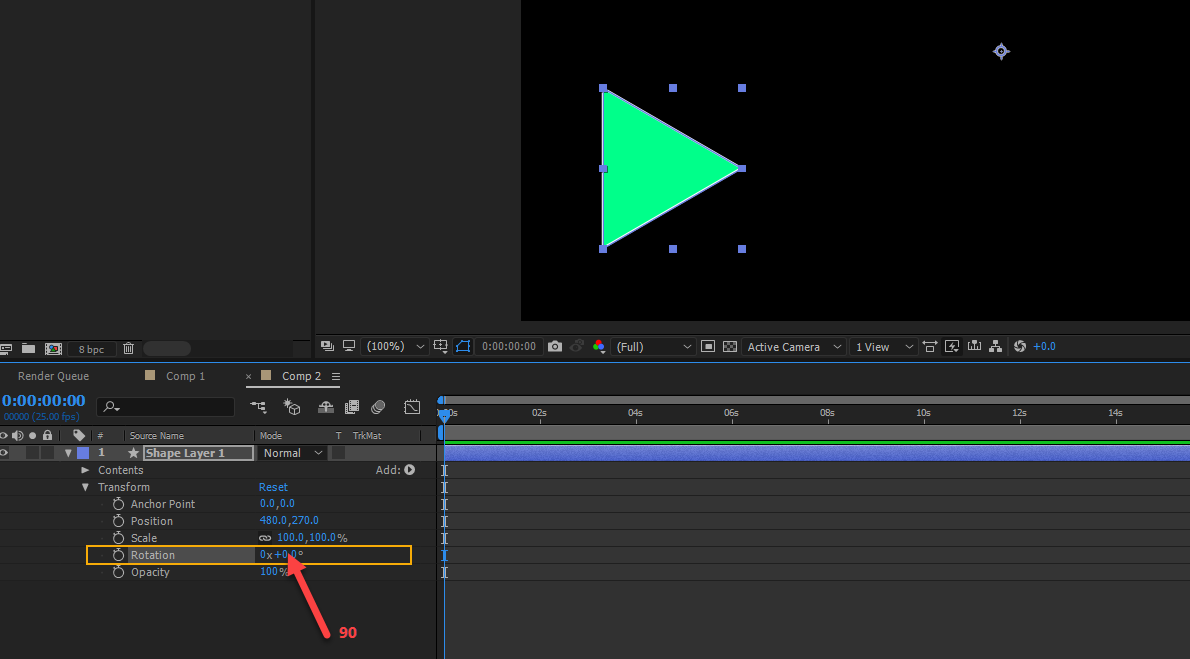
Copy link to clipboard
Copied
I can see the rotation property but no values with it
Copy link to clipboard
Copied
you are probably missing the switches/transfer controls panel. click here to add it
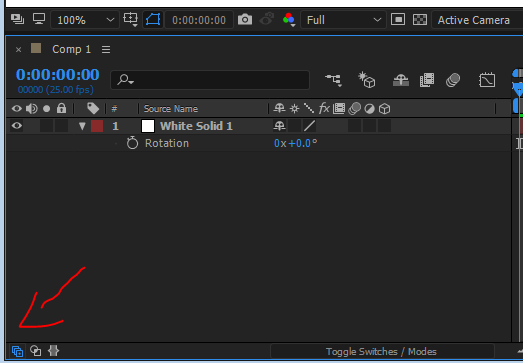
Copy link to clipboard
Copied
okay great thats fixed. So I figured it how to rotate the triangle, but i want the rotation to be animated. So at 0 secs, it is normal then after 4s it is 90 degrees. How do I do this?
Copy link to clipboard
Copied
Reread Mohammad's reply. Then follow some beginner tutorials After Effects tutorials
Copy link to clipboard
Copied
Start Here: Basic AE
Learning a NLE like Premiere Pro is like learning how to drive a car for the first time with your mom in the right seat in the church parking lot on a Saturday afternoon just before your 15th birthday. It doesn't take much to get you started.
Learning AE is more like learning how to shoot carrier landings at night in in an F-18, there's a lot of ground school required or you're going to get in a lot of trouble very quickly.
The stopwatch icon in the timeline starts the animation process, Transform properties like scale and rotation are centered on the Anchor Point, once you set your first keyframe any changes to any property anywhere else in the time line result in an animation.
Copy link to clipboard
Copied
Add a Rotation keyframe with a value of 0x0.0º at 0:00:00:00 and another Rotation keyframe with a value of 0x90.0º at 0:00:04:00. The default keyframe interpolation methods should be fine.
Based on your screen shot, you're probably going to want to use the Pan Behind Tool to center your Anchor Point to your Shape Path. As pictured, you're going to get an orbit style rotation.
Since you're using a Shape Layer, you have two Anchor Points (the Transform Anchor Point and the Contents > Shape > Transform: Shape Anchor Point). To that end, you also have two Rotation options (The Transform Rotation and the Contents > Shape > Transform: Shape Rotation).
If you'd like a perfectly centered Anchor Point, start with Layer > New > Shape Layer rather than using the drawing tools. Add a Polystar and change the Points value from 5.0 to 3.0. Adjust the Inner Radius and Outer Radius to increae or decrease the size (to maintain the triangle shape with a Polystar, the Inner Radius must always be half the value of the Outer Radius). Add a Fill to the Polystar with the desired color and then use either the Polystar Path Rotation or the Layer Transform Rotation.
But also, do the beginner tutorials.
Copy link to clipboard
Copied
Great, it worked. thank you
Find more inspiration, events, and resources on the new Adobe Community
Explore Now