- Home
- After Effects
- Discussions
- Re: Imported Illustrator files pixelated, even aft...
- Re: Imported Illustrator files pixelated, even aft...
Copy link to clipboard
Copied
Hey there,
I'm trying to import files(Text converted to objects) from illustrator to after effects, and they're showing up pixelated, even after I've selected continuous rasterization. Google is no help, sadly, and any help I could get regarding this would be greatly appreciated.
Thanks in advance!
 1 Correct answer
1 Correct answer
kingofnoobs makes a good point.
It is important to distinguish between scaling (which preserves sharpness) and zooming in the panel for preview (which does not).
That's the point of the the note on this page:
"Note: After Effects renders vector objects before zooming (scaling for preview), so some vector objects may appear jagged when you zoom in on them. This apparent pixelation for zooms does not affect scaling of layers or rendering to final output. "
Show us a screenshot of your Composition pane
...Copy link to clipboard
Copied
What are the zoom and resolution settings of your viewer?
Copy link to clipboard
Copied
Full resolution, 125% zoom.
Copy link to clipboard
Copied
PAR of your comp?
Your comp window should look like this:

The PAR Correction turned on is a likely culprit.
The other option you can take a look at is in the File Interpolation rules. There you can set antialiasing to Best for EPS options. You'll find it under the more options in the Footage Interpolation popup.
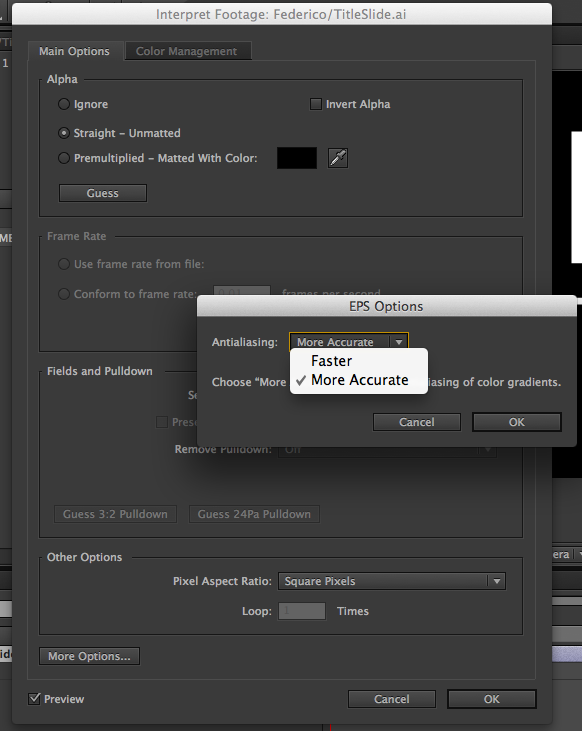
The other thing that may give you problems is OPEN GL Rendering. Try turning OPEN GL off in the Comp window's Fast Previews options or in the Preferences.
This is how the Comp Window should look at 100%:
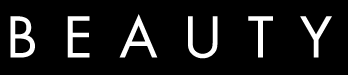
Copy link to clipboard
Copied
I think it has more to do with the illustrator file...If I increase the size of the vector file in illustrator and import it, it comes in at a higher resolution. It's as is AE is treating the vector file like a .jpg
Copy link to clipboard
Copied
abdulymalik wrote:
I think it has more to do with the illustrator file...If I increase the size of the vector file in illustrator and import it, it comes in at a higher resolution. It's as is AE is treating the vector file like a .jpg
This isn't right. While it's more convienent to create your Illustrator artwork at about the size you'll want to be using it, size doesn't effect how the file is rasterized. For example, here's an AI file that is scaled up 2000%
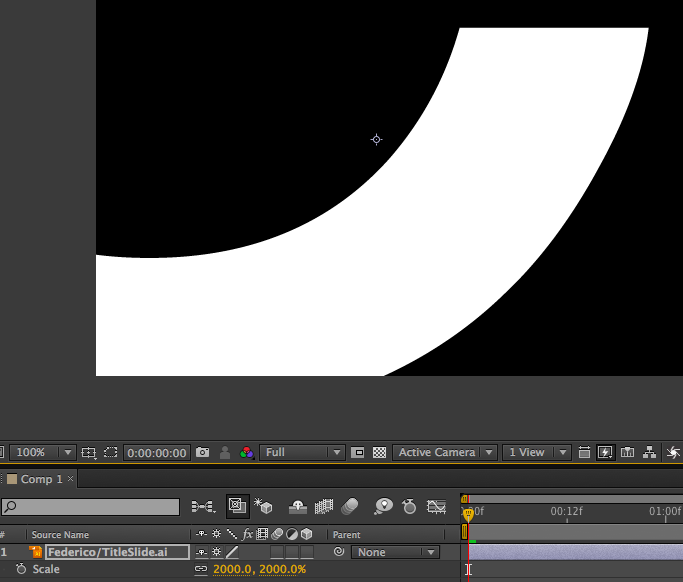
Here's a huge illustrator file that's scaled to 1%:
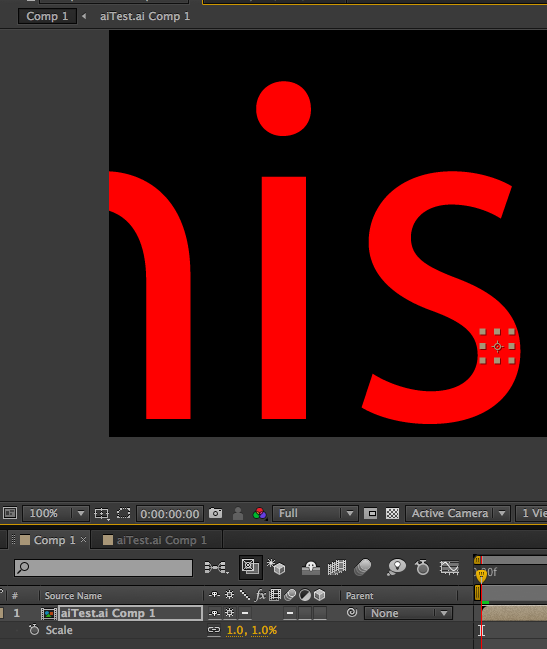
The only thing that would foul up an AI image for continuous rasterization is an effect applied in Illustrator that uses rastor effects. If you've applied any of the Effects under the Photoshop Effects to your illustrator files CR will be blocked.
Copy link to clipboard
Copied
you may not get my idea .I mean it works while you change the scale of ai files in AE .
Copy link to clipboard
Copied
kingofnoobs makes a good point.
It is important to distinguish between scaling (which preserves sharpness) and zooming in the panel for preview (which does not).
That's the point of the the note on this page:
"Note: After Effects renders vector objects before zooming (scaling for preview), so some vector objects may appear jagged when you zoom in on them. This apparent pixelation for zooms does not affect scaling of layers or rendering to final output. "
Show us a screenshot of your Composition panel so that we can see what you're seeing. Be sure that you're zoomed to 100% in the viewer.
Copy link to clipboard
Copied
Ahh, the problem was that I was zooming in instead of scaling. Everything looks fine now, and I feel very dumb. Thanks a bunch!
Copy link to clipboard
Copied
continusous rasterization only works while you use the camera zoom or change the scale of the AI files .but not zoom in composition viewer .
hope you get my idea cuz my english is poor.
btw i just got that question some time ago .and a kindness guy gived me this answer.awesome forums!
Copy link to clipboard
Copied
I figured out the solution to this problem. You need to turn Fast Preview's to Off (Final Quality), see my screenshot. This worked.
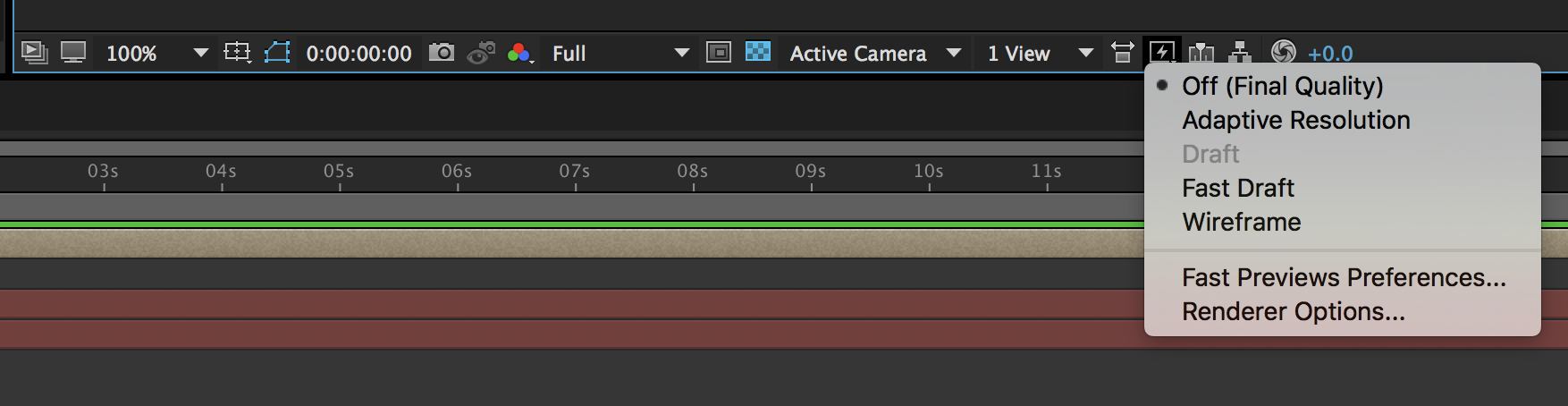
Copy link to clipboard
Copied
This is my answer and i think it's totally enough
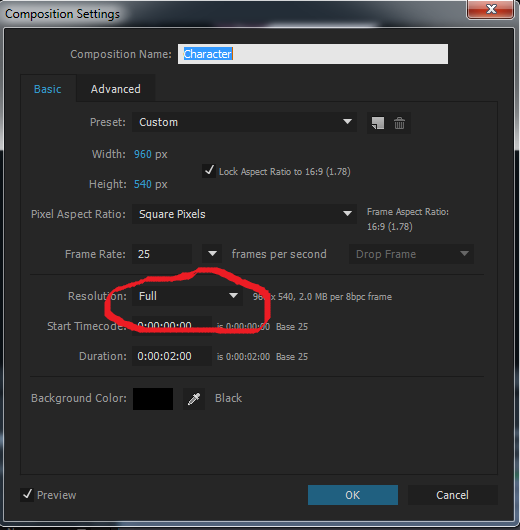
Copy link to clipboard
Copied
THIS SOLVED IT FOR ME!!! Thank you jesus lol...I may just be an idiot but this was it for me too
Copy link to clipboard
Copied
What if it hasn't been scaled up or down when imported into premier pro and it looks pixelated still?
Copy link to clipboard
Copied
are you using a dynamic link after effects composition in Ae? because if you do - there is a bug in CC2017: Known issues in After Effects CC 2017
other then that please be specific and show some screenshots
Find more inspiration, events, and resources on the new Adobe Community
Explore Now