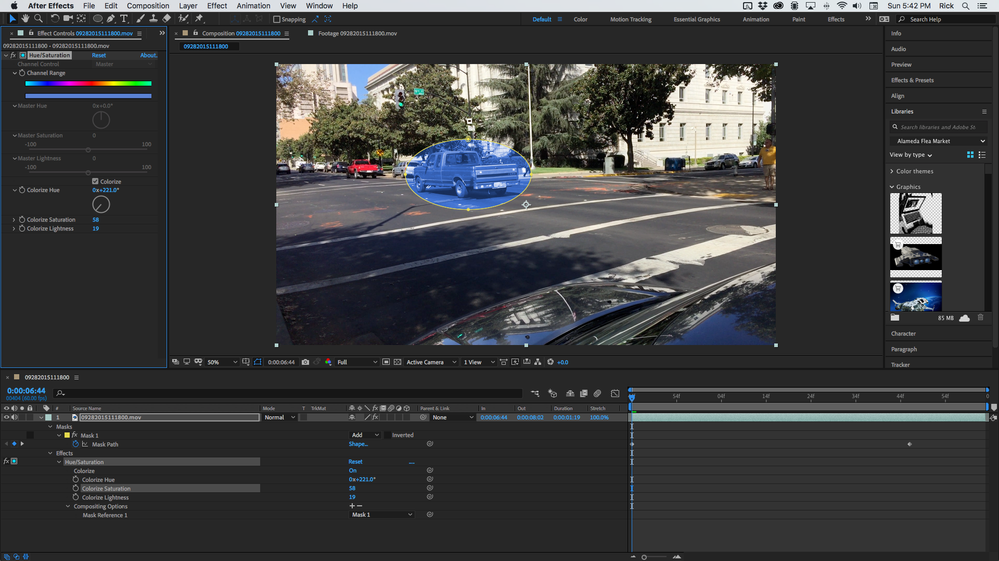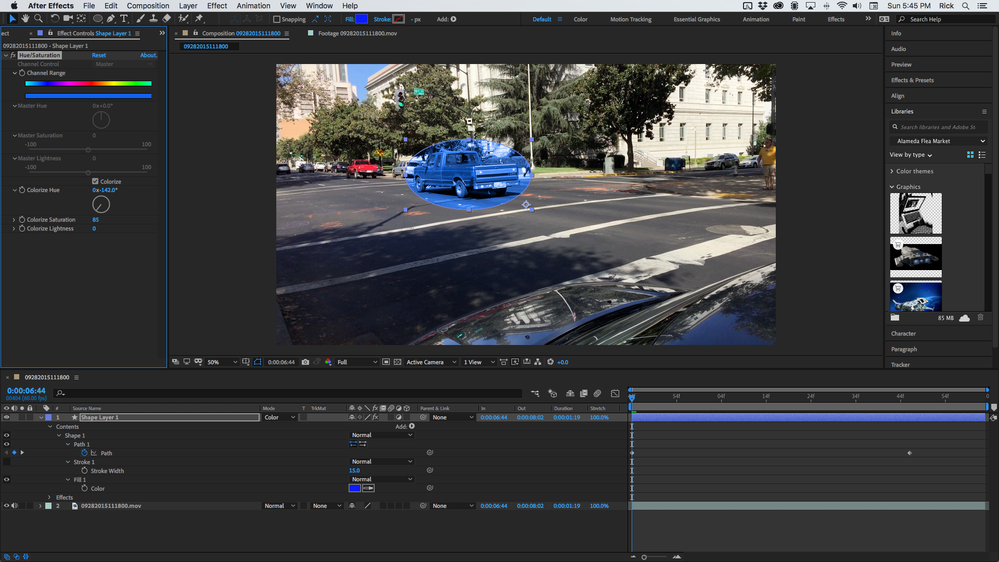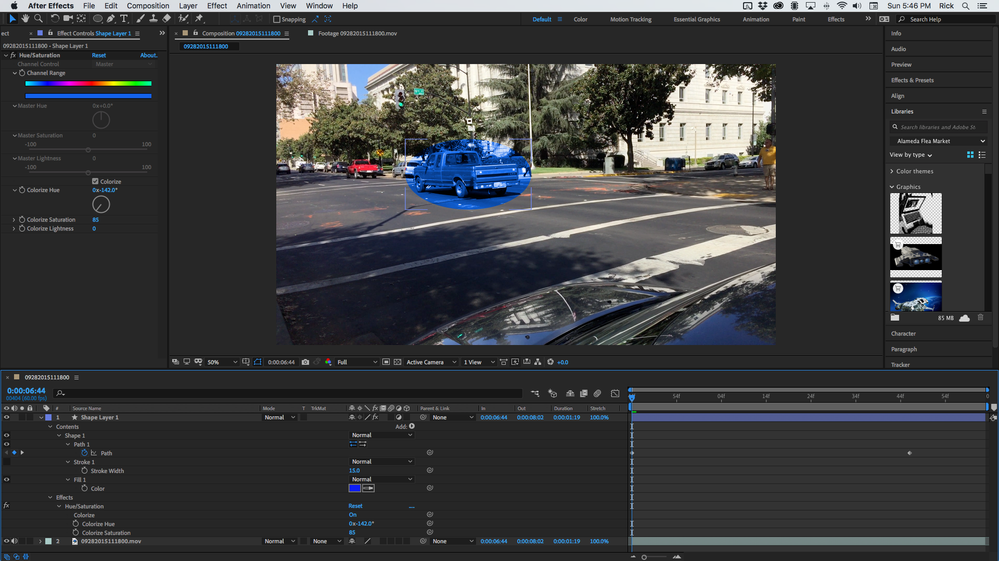- Home
- After Effects
- Discussions
- Re: Is there an effect to tint with a color?
- Re: Is there an effect to tint with a color?
Copy link to clipboard
Copied
I'm realtively new to After Effects. Coming from a Photoshop background, this seems like such a simple thing to do, but I just can't seem to find an easy way to do it...
I simply want to make an adjustment layer that tints everything a certain color (hue and saturation but not luminosity).
The only effect I can find that comes close is 'Tint', but that requires 2 different colors ('Map black to' and 'Map white to'). That means there's no way to see a preview of how one color looks. And when you find a color you want, you have to copy and paste the hex code to ensure the two colors match. This seems like a pain.
Another effect is 'Fill', but this is completely useless as it has no opacity/amount. I never do anything 100%!
Surely there must be some way to simply tint a video?
 1 Correct answer
1 Correct answer
Here's a second way
- Add an adjustment layer on top of your video
- Add effect - gaussian blur (or other blur)
- Add effect - Generate - Paint Bucket
- Fill colour as blue -fill selctor on 'Colour and Alpha' - turn threshold up full - opacity up full - blending mode on 'colour'
- Now add a circle mask on to the adjustment layer.
Boom! 2 layers.
🤔🤣
Copy link to clipboard
Copied
That's what effects like Channel Combiner or blending modes like Color are for based on overlaying a solid on top of your footage.
Mylenium
Copy link to clipboard
Copied
Yes, it can be done with a solid, but that can't be added to an adjustment layer.
Let me tell you what I'm trying to do so you can understand...
I simply want to animate a circle moving across the screen, and everything in that circle needs to be blurred and tinted blue.
It seems to me that the right way to do this is to set up the circle as a shape layer, then an adjustment layer for the blur/blue tint - masked to the circle shape. Is that right?
But if the blue effect uses a solid, that's another layer that needs to be masked separately, requiring a duplicate of the circle shape - not a very elegant solution, right?
Copy link to clipboard
Copied
None of that is any issue if you pre-compose the shape layer and re-use the resulting pre-comp layer as often as needed as an adjustment layer, track matte or input for effects as described. You need to spend some time studying these basics as well as ridding yourself of wrong preconceptions based on your PS knowledge. Pre-composing is a fundamental concept and AE is not simply an animated version of PS. You need to adapt that some things require a few more steps and a different way of approaching them. Your journey starts here:
Mylenium
Copy link to clipboard
Copied
Thank you for your reply. That article is too basic for my level, I've been using AE for a couple of years and have a good understanding of precomposing, having made some very complicated videos and animations.
I'm not sure what "wrong preconceptions" you think I have? I don't think AE is an 'animated version of Photoshop'! I merely wondered if AE had a single-color tint effect, that's all.
Surely a simple tint effect would be much more elegant than using multiple layers precomposed? You could quickly drag a tint effect onto objects and layers, click on the adjustment layer right there and see all the effects, change them, and see the results immediately in the current comp. Then you have fewer nested compositions and less clutter.
Is it really naive of me to want a tint effect?
Copy link to clipboard
Copied
Hi i have acheived what you are looking for I think!
- I copied my video layer
- Added a gaussian blur effect
- New shape layer
- Draw circle and fill blue
- Put layer blend mode on 'Hue' or something similar...
- Now the duplicate blurred video layer should be under that circle, set its Track Matte option to "Alpha Matte Shape Layer 1" which should be your cirlce layer on top of it. This will make the blurred video underneath sit into that circle on top of it. But it also switches the circle layer visibility off... so just switch that back on. Now you should have a blue video in the circle and the circle free to move anywhere you want.
Copy link to clipboard
Copied
Here's a second way
- Add an adjustment layer on top of your video
- Add effect - gaussian blur (or other blur)
- Add effect - Generate - Paint Bucket
- Fill colour as blue -fill selctor on 'Colour and Alpha' - turn threshold up full - opacity up full - blending mode on 'colour'
- Now add a circle mask on to the adjustment layer.
Boom! 2 layers.
🤔🤣
Copy link to clipboard
Copied
Hey thanks Ro, both those are excellent solutions and work great! Thanks so much! 🙂
Though I still think it would be really useful if AE had a single-color tint option.
Copy link to clipboard
Copied
I've requested this feature to Adobe:
Copy link to clipboard
Copied
There is also the simpler Hue/Saturation effect which has a colorize checkbox in it however you cannot seem to choose a specific color it just has a dial on a spectrum.
Also an effect called Change Color... very messy for something so simple 🤣
Copy link to clipboard
Copied
Thanks, but Hue/Saturation is no good to me because:
1. You can't change the opacity/intensity - I usually don't want "full on".
2. Also, you can't paste in RGB hex values (or use a color picker), so it's not ideal for consistency/branding.
Copy link to clipboard
Copied
Hey would you believe but I just found another and most simpler way regarding the specific colour problem? 🤣🤣🤣 Would you like to hear it?... ok...
Video Layer - Right Click it - Layer Style - Color Overlay ... BOOM!🤣🤫
Copy link to clipboard
Copied
That's great, and I love your persistence here! 🙂 However, Color Overlay only affects the layer itself - it's no good for overlaying a color over everything below.
Copy link to clipboard
Copied
You can do this with one layer and an animated mask. You can do this with an adjustment layer and an animated shape as a track matte for the adjustment layer or you can simply use an animated shape layer for your circle and make the shape layer an adjustment layer. You can even add a solid with an animated mask or just an animated shape that is blue and set the blend mode to color. You can do this with the Hue/Saturation effect set to Colorize. Here are screenshots of a few approaches. The simplest is the first one, a simple animated mask on the footage used as compositing options for Hue/Saturation. The second is a shape layer with the blend mode set to Color, The third is the same shape layer set as an adjustment layer with Hue/Saturation and Colorize set to These are the fastest rendering and simplest solution to tint a part of a video a different color. If all you need is some kind of blue tint Hue Saturation is by far the easiest solution.
Find more inspiration, events, and resources on the new Adobe Community
Explore Now