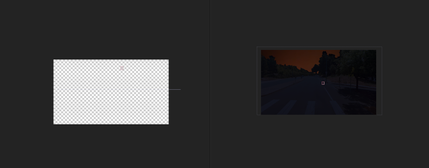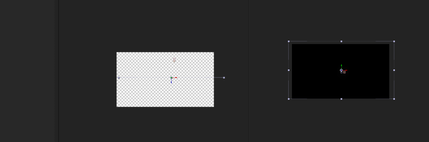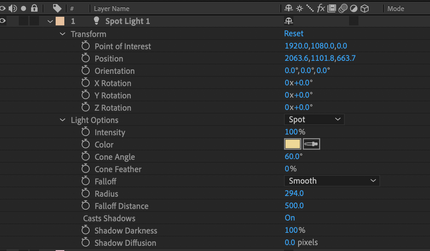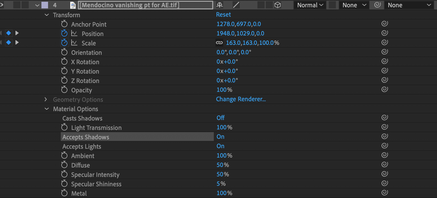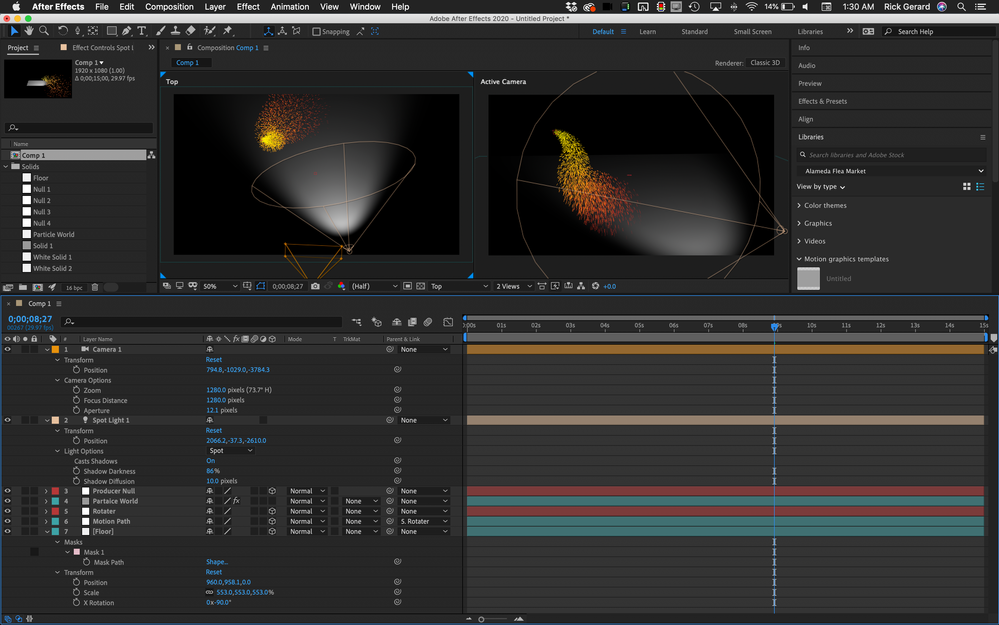LIGHTING PROBLEMS IN AFTER EFFECTS
Copy link to clipboard
Copied
Adobe support suggested that I post here. They could not replicate.
I am using AFTER EFFECTS V 17.1 on an iMac OS 10.14.6
Whenever I try to light a scene the scene goes BLACK. Material is set to ACCEPT LIGHT. If I turn off MATERIAL ACCEPTS LIGHT the scene shows but without a light. The SPOTLIGHT does not work. The POINT LIGHT DOES work if it's right next to the layer and the intensity is set to 400%. AMBIENT light works. It's just the SPOT and PARALLEL lights that don't work.
SPOT is the most frequently used light.
They had me move my MEDIACORE filder in case my plugins were causing the problem (they weren't) and clearing my Media Cache (didn't help). They said they could not replicate on their end.
I am using a TIFF background and trying to use a single spotlight (I know it's dark—it's for a feature documentary I am doing called The Fire Cats).
Any thoughts would be appreciated. Thanks.
Katharine
Copy link to clipboard
Copied
Make sure you're actually using the classic 3D renderer. This won't work with the C4D renderer or Raytrace 3D.
Mylenium
Copy link to clipboard
Copied
Your cropped screenshots are leaving out critical information. Is there a camera? Are you looking at the Active Camera View? The wireframe for the spotlight is not showing so the left view, which I can only assume is the top view does not show where the light is. You are showing all of the Spot Light's material options and transform properties. Falloff, Radius, and Falloff Distance are not at the default values. Falloff is set to Smooth, the Radius is only 294 pixels and the Falloff distance is only 500 pixels. The spotlight is at 663.7 in Z, the layer you are trying to light is at 0 in Z so the spotlight is probably behind the layer. Even if it was pointed at the layer the distance between the light and the layer is more than the Falloff Distance and the Radius so the light can never reach the layer.
Try this. If there is a camera in the scene, temporarily turn it off. With the spotlight selected press the U key twice to reveal all modified properties. Drag a selection around all the properties in the timeline, right-click and reset everything. Press the U key twice again and you should see no properties revealed, and if the tiff layer is still at comp center you should see light on the layer.
Your light is not showing up because the layer you are trying to light is farther away than the falloff distance and it is probably behind the layer you are trying to light.
The last properties you set for a light become the default settings used the next time you create a new light. I almost always start by resetting all properties, then turning on Cast Shadows, because I almost always want that.
You should also probably spend some time with the User Guide that is provided by Adobe on this forum, on the product page, and in the hep files. There are a couple of pretty good tutorials on setting up and lighting 3D layers.
In the future, when you are troubleshooting a comp, the first thing you should do is select the layers giving you problems and press the U key twice. If you cannot figure out the problem by resetting things one at a time, then post a screenshot like this one. Everything you need to know to duplicate this setup except for the Particle World layers is shown.