- Home
- After Effects
- Discussions
- Re: Making a black solid transparent
- Re: Making a black solid transparent
Making a black solid transparent
Copy link to clipboard
Copied
I'm new to After Effects and I have been looking through the web for an answer– I've found only pessimistic responses that a black solid cannot be turned into a transparent solid or there are no solutions because Adobe failed to fix this issue.
I have an issue with the lens flare effect. I started a new black solid in my composition and added a basic lense flare to it then I changed the blending mode to SCREEN so that I can see the lens flare. I animated this flare to start large and shrink as it goes across the document. As it moves through the timeline, I can see the bounding box from the black solid itself!
I'm aware this doesn't happen with 3rd party plugins. I do not have any bought presets, plugins, neither from Video Copilot, Red Giant or any other 3rd party providers. All I have are the basic tools provided in After Effects CS6–
If a black solid cannot be transparent, is there ANY absolute way to overcome this issue? Tips, tricks?!
If you have an answer for me, PLEASE link me to some tutorial or explain it step by step. I am merely a beginner. Assume I know nothing!
Thanks.
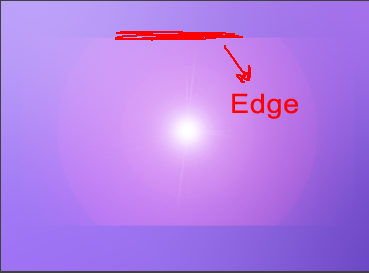
Copy link to clipboard
Copied
If you have done your research, you should inevitably have stumbled about "unmultiply" in one form or the other and followed the links to obtain various free plug-ins that do this of techniques with AE's basic tools liek Channel Combiner or Shift Channels with Luminance/ Lightness as ther Alpha input. Still, won't fix your issue. As long as you use blending modes, you will always have inconsistencies with differently sized layers. Therefore you may need to resize the solid/ pre-compose the underlying footage no matter what. Only when you do unmultiply and leave everything in Normal blending mode at 100% opacity the issue should go away...
Mylenium
Copy link to clipboard
Copied
....and so the fix to which Mylenium alludes is this: use a bigger solid. You can change the dimensions of the one you have, or just make new and bigger one and cout & paste in the effect.
Copy link to clipboard
Copied
Add your lens flare to a black solid that at least fills the frame and set the blend mode to screen or add. That's all there is to it.
Copy link to clipboard
Copied
Mylenium is correct, but if you do not want a third party plugin there is a way. What you should do is make the solid much larger than your composition, so that when it is zoomed in as far as you want, the solid is still large enough to cover the underlying footage.
For example, if you want to zoom out of the lens flare to 50% of the original size - make the solid 200% the size of your composition. (When adjusting the solid settings, if you click on the pixel number, the text entry does allow for arithmetic to be added. Click on 1920 for width and change it to 1920*2 to double it automatically without having to get out the calculator.)
What is happening is that the effect will only display on the solid itself - anything outside the boundary of that solid is not going to be have that effect applied. However, you can certainly expand the boundary of that solid to make sure that it covers the entirety of your composition.
Copy link to clipboard
Copied
Hey, amebade05, I have found a way to do this and it is 100% possible. The people who told you that you can't do it, well they must be the guys who can't think outside the box. Anyways, here's the method:
Step 1
Create a solid of any color.
Step 2
In the transform property of the solid, change the opacity to 0%.
YAY! You have created a transparent solid in After Effects.
Copy link to clipboard
Copied
@stephent85576711
There is something so genius in the simplicity of this approach.
