 Adobe Community
Adobe Community
- Home
- After Effects
- Discussions
- Re: Move an animation along a path
- Re: Move an animation along a path
Move an animation along a path
Copy link to clipboard
Copied
i wonder if somebody can help me please. I have an animation that I’ve created on a comp layer but I now want that layer to follow a motion path but I’ve got no idea how to do this at all. I’ve searched google but all I can find is how to animate a shape along a path but is this want I want to do. I’d be grateful if anybody could hope me please.
If if it helps I’m running after effects cc
Thanks in advance
Copy link to clipboard
Copied
Pretty darned simple: animate the layer's position property. That's AE 101, first day of class stuff.
I recommend spending time at the following link . It's a LOT easier than trying to learn AE intuitively!
Copy link to clipboard
Copied
You can either pre-compose or nest the animation, then put it in another comp and animate the position, or you can add a null, parent all of the animation to the null, then animate the position of the null.
If you need to, and the path you want to have the animation follow is on a layer that is at the default comp center position, the anchor point is at the layer center default position, the rotation is zero and the scale is 100%, and the path is a vector path from a mask or a shape layer, then you can copy the path and paste it to any motion path by simply setting a single keyframe for the path, then cut it, then select a position property and paste.
Please give us more details. A screenshot would help. There are millions of ways to create an animation and animate that animation on a path.
Copy link to clipboard
Copied
I'm really new to AE so don't quite understand what you're saying, sorry. I've got the comp as one layer (although can put it in a pre-composed layer) that I want to animate along an actual path - a bit like a bird flapping it's wings that's attached to the sun rising as it moves across the sky.
So I've got this - 1) the bird flapping it's wings (the comp) and 2) the sun following a path as it rises. What I want to do is attach the bird to the same path (or duplicate of it) as the sun so it looks like it's one layer.
I've attached a screenshot of the path I want to attach it to but don't know if that's the sort of screenshot you meant.
Thanks for helping with this.
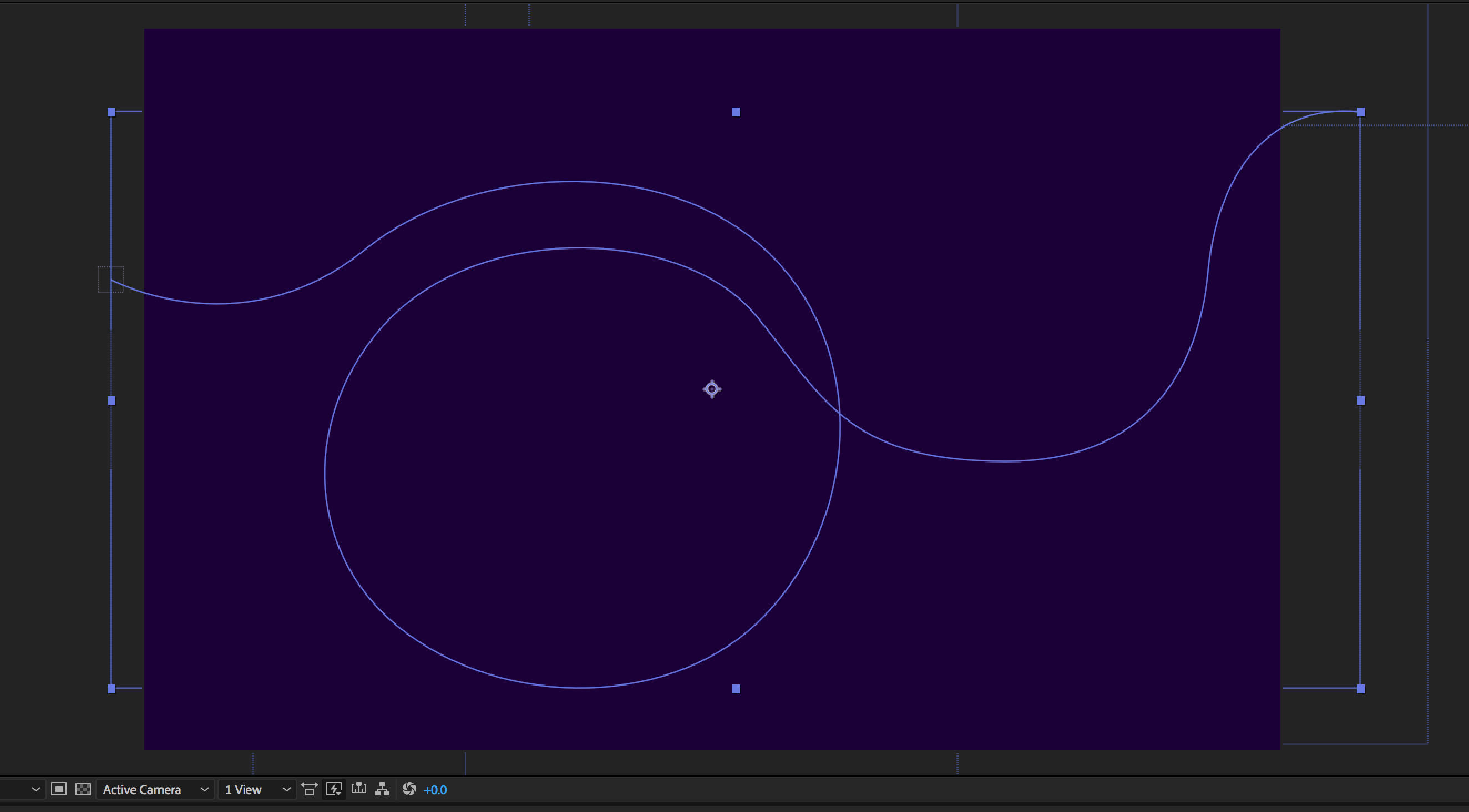
Copy link to clipboard
Copied
Your screenshot does not show us anything that is useful. It looks like the layer might be scaled or repositioned. If the transform properties of the layer with the path are not reset then the motion path will not follow the vector path. I also don't know if that is a mask path or a shape layer.
Here's the procedure. Select the layer with the path and press the "u" key twice to reveal all modified properties. If Position, scale, anchor point or rotation show up reset them.
Next, locate the path you want to copy and set a keyframe for that path. Now cut the keyframe (Ctrl/Cmnd + x)
Now move to the layer that you want to have move along the path. Make sure that the layer's anchor point is in the right place. Press Alt/Option + p to set a position keyframe and then paste (Ctrl/Cmnd + v) and the layer will follow the path.
You have rove over time keyframes for Position. You can just grab the last keyframe and drag it down the timeline to set the timing.
Some folks argue with me about setting and cutting a path keyframe, but that always works. If you just select the path and copy, then try and paste to position sometimes it does not work. Cutting and pasting to an existing keyframe always works.
Copy link to clipboard
Copied
The last little thing you can do is once you have the layer following the path you can right click, go up to transform then Auto-Orient down at the bottom, choose orient to path if that's what you want
Copy link to clipboard
Copied
Thanks I've now got it working.
Copy link to clipboard
Copied
check this useful link, including tutorial and sample file Animate an object to follow along a path |
in the tutorial they show you how to get the path from mask layer anyway you can do same with shape layer just navigate to shape path and select path than copy and past it on the (bird position)
