- Home
- After Effects
- Discussions
- My 3D camera will not stop analyzing...
- My 3D camera will not stop analyzing...
Copy link to clipboard
Copied
Whenever I try to use my 3D camera with my footage in After Effects, I always get an "analyzing in background (step 1 of 2)," which lasts forever. I am very new to After Effects and don't know what to do. Does anyone have any ideas on how to fix this?
 1 Correct answer
1 Correct answer
I checked you shot and did not have any trouble with it when selecting Advanced Analysis. You should also have turned on Auto Delete points across time. There are trackers that show up that will foul up the camera solve like these on the van:

Select them and delete them. You want to remove all trackers that are not attached to fixed geometry in the scene.
The next difficult part is selecting the right points to get a good origin and ground plane. I picked these points:
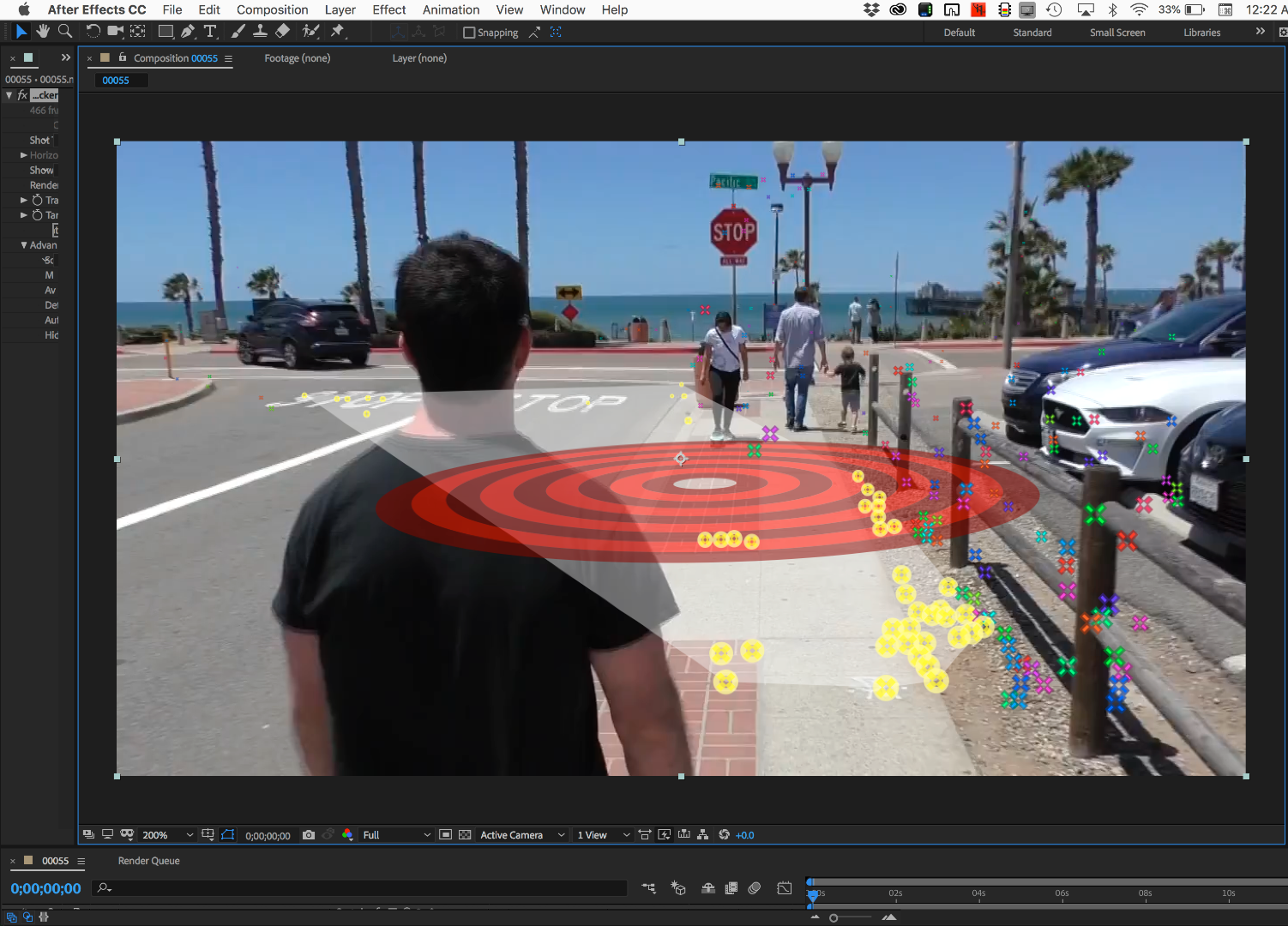
Then expanded the target, se
...Copy link to clipboard
Copied
This could be a number of reasons but the first question I'd ask is how long is the footage? If it's huge, it could take a while. If it finds something to fail in the track, it would usually stop so I doubt that's the case here.
Eric
Copy link to clipboard
Copied
Well, the video is about 15 seconds long. Is that too long?
In the shot, I'm following my subject (my friend) down the street.
What I wanted to do was to have three lines of text, one after the other, down the street. I wanted my subject to pass each text as he walked by them.
Copy link to clipboard
Copied
No, that isnt terribly long. Can you post a link to part of the clip? I'd suggest listing your system specs too here too for others to analyze. And some screenshots of what you are doing and seeing.
Eric
Copy link to clipboard
Copied
IMHO, 15 seconds is a long time for a 3D camera track if somebody is walking down the street. I assume you want to add some elements to the frame. If the thing you want to add to the frame is going to be in the shot for the entire shot then you are stuck with trying to solve for the camera using the entire shot. Let me give you an example.
An actor is walking down the sidewalk passing several shops in a 15-second take. In front of the coffee shop, there is a lamp post. You want to add your own sign and attach it to the lamp post. The lamppost is in the shot for only the middle 5 seconds. The most efficient workflow is to split the layer just before the lamppost comes into frame and just after it exits the frame. Now you run a camera track on the middle 5 seconds. Set an origin and ground plane, add a camera and a placeholder solid attached to the lamppost, then add the artwork for the sign, make the sign layer 3D, hold down the shift key and parent the sign layer to the placeholder solid, fine-tune the rotation of the sign, turn off the placeholder sign, and trim the camera's in and out points to match the in and out points of the layer you just tracked.
Here's what can go wrong with a shot like that.
- Reflections in windows - The 3D Camera Tracker will try and calculate the camera movement when there is geometry moving in one direction in the reflections and the other direction everywhere else and that equals a failure or an endless loop of calculations trying to solve for the camera
- Lens distortion from a wide angle lens - AE's camera has a perfect lens with no distortion, real lenses almost always have some distortion. The wider the lens the more distortion you have. This means the geometry at the edge of the frame is moving at a different rate than the geometry in the center of the frame. This also creates an endless loop of calculations or an Analysis Solve failed.
- Lots of moving things in the shot, like the ocean or a windy day near a wheat field, or even a crowded sidewalk. Without a significant amount of fixed geometry that has sufficient detail to find edges and define planar surfaces, the software will once again go into an endless loop or fail to solve for a camera.
- Lots of motion blur or general lack of detail in a shot will have the same effect. You have to have a significant amount of fixed geometry in a shot that doesn't have reflections before your shot will solve.
- A perfectly planned and executed shot with lots of fixed geometry and lots of detail that is just too long will also cause the software to fail because the system just runs out of resources.
There are possible solutions to most of these five common problems. They involve masking and pre-composing, trimming the shot, better planning, removing lens distortion, or creatively using another method to track movement.
Without seeing your shot it is really difficult to determine exactly what is causing the problem. The latest build of all current versions of AE does not have any showstopper bugs with the camera tracker. I use it almost every time I work on visual effects shots. There is more than a 90% chance that something about the way the shot was made or the length of the shot is causing the problem. There is about a 10% chance that there is just too much noise or compression in the shot or the format is incompatible with production. I suspect that there is just too much going on in the shot of your friend walking to get a successful camera track of the entire 15 seconds. I did a long walk and talk a while ago that had more than 20 nested comps with their own camera track and camera to make what looked like a single shot. It sounds like more work, but it was a lot faster to break things up than try to do it all with one layer.
Show me the shot and I'll show you how I would handle it.
Copy link to clipboard
Copied
Hey Rick,
Sure thing. Here is the clip. does this help clarify?
I think you may have been right. There is a lot going on in the shot.
I wanted my subject to have three lines of text, one after the other, with my subject passing each piece of text.
The tutorial video that I was using is unfortunately on Skillshare, so unless you have a subscription to that I don't think you will be able to view it. 😕
Copy link to clipboard
Copied
Sure thing. I've attached them below. Does this help?
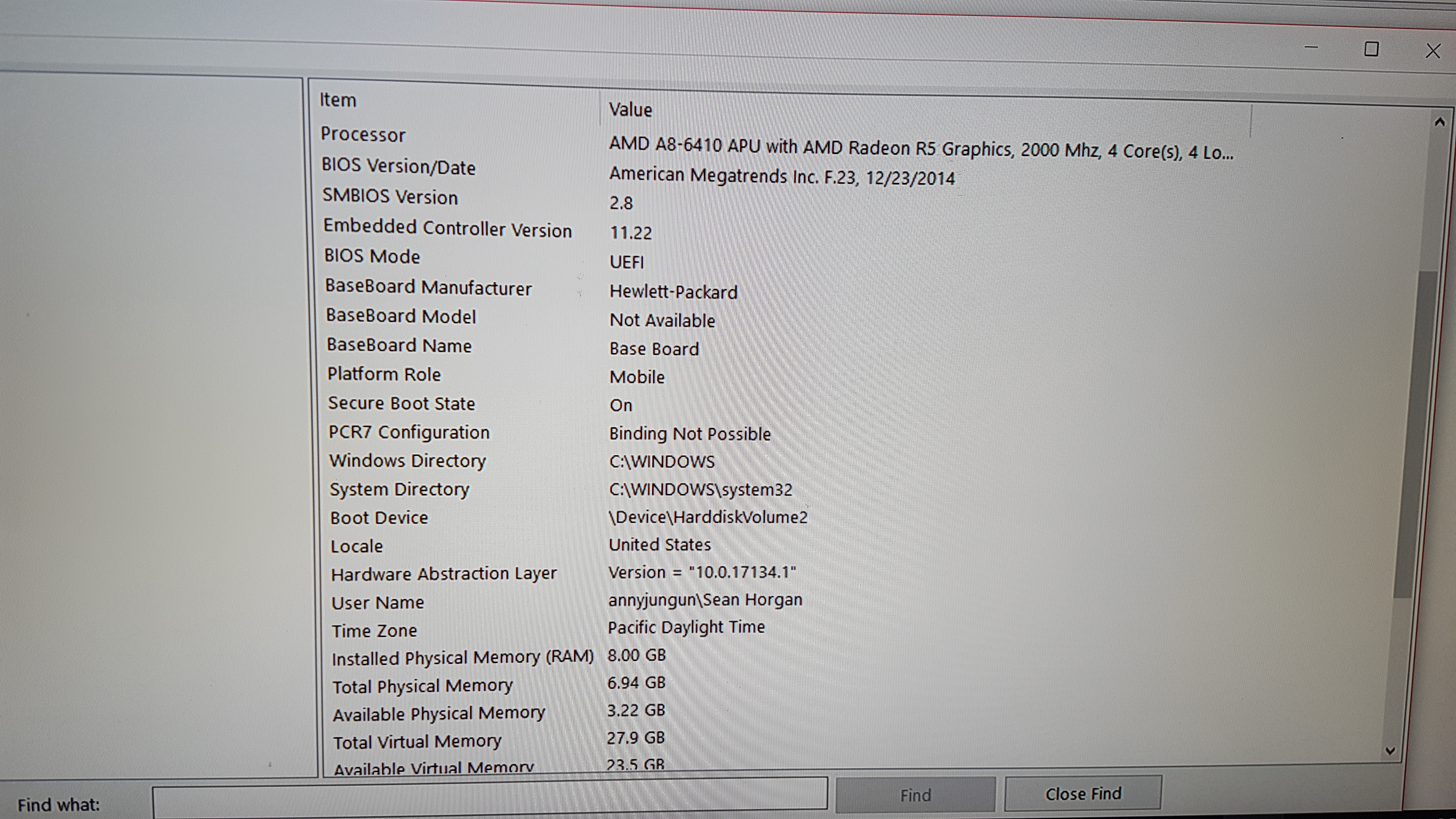
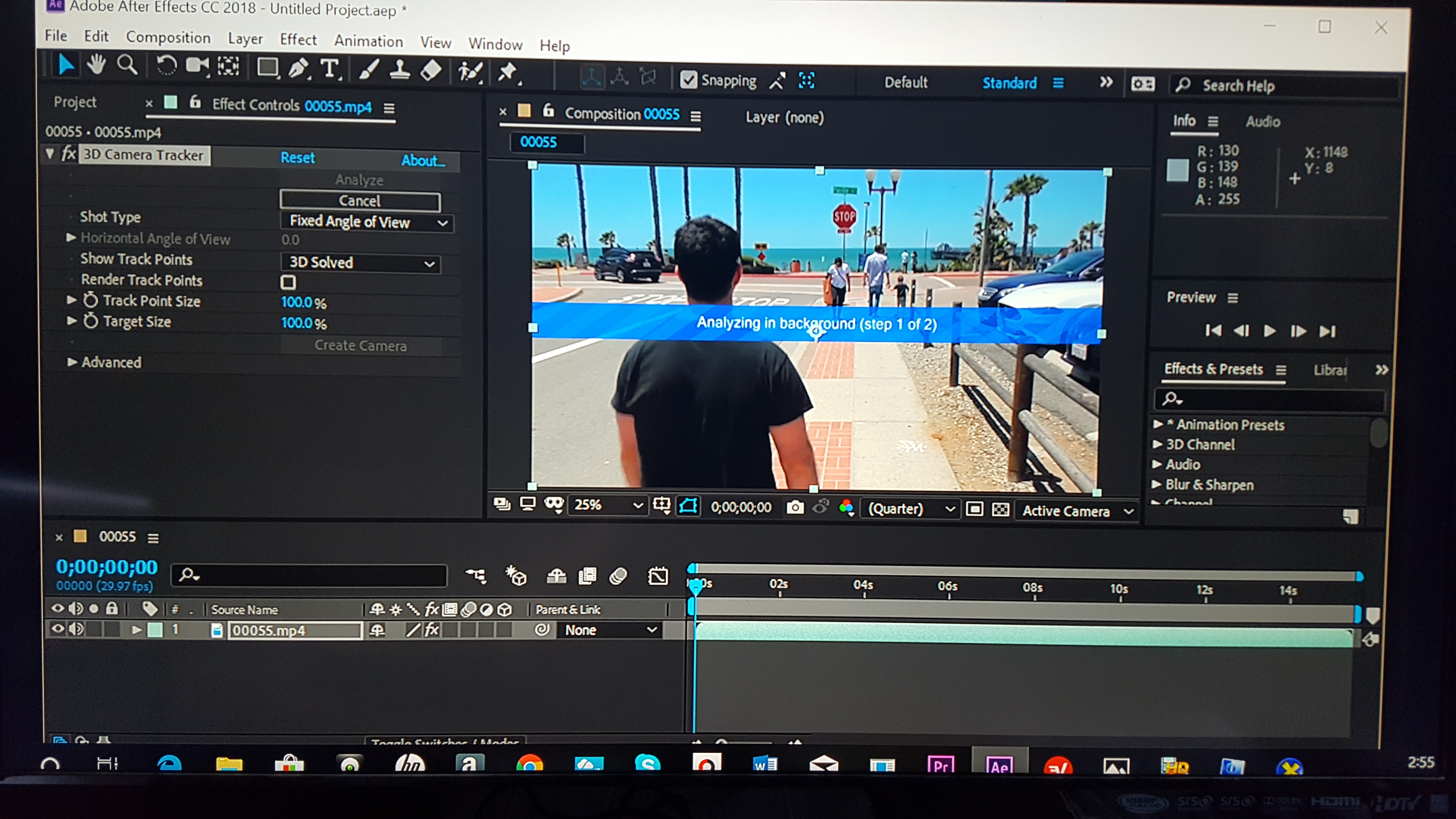
Here's the link to the clip.
Copy link to clipboard
Copied
If you're using AE 15.1 (or 15.1.1), there have been reports of issues with the Camera Tracker. If this is your case, then look at using AE CC 14 for this task.
Copy link to clipboard
Copied
I am using AE 15.1, is it possible to downgrade back to AE CC 14?
Copy link to clipboard
Copied
Most advanced users install multiple versions of AE - for compatibility reasons. Another, critical, reason is to have a stable version at all times, while updating/upgrading to a new, un-tested version. Having multiple versions of AE on your system will not create any untoward issue(s).
In your Adobe CC App window, go to Prefs and then click on the Creative Cloud label/name. Then, enable Show Older Apps. Then exit Preferences and you should see previous versions of AE, other than the most recent version. Additionally, when installing any version of any app with Adobe CC, ensure you click on Advanced Options to make the proper selection to not allow Adobe CC to delete other installed versions of the app you're about to install.
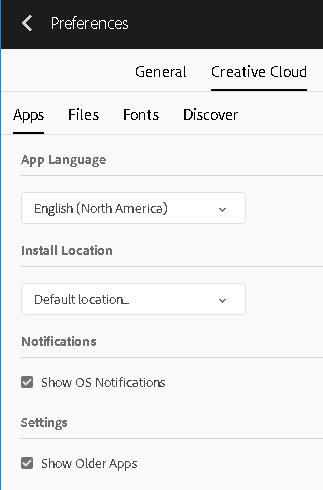
Copy link to clipboard
Copied
I checked you shot and did not have any trouble with it when selecting Advanced Analysis. You should also have turned on Auto Delete points across time. There are trackers that show up that will foul up the camera solve like these on the van:

Select them and delete them. You want to remove all trackers that are not attached to fixed geometry in the scene.
The next difficult part is selecting the right points to get a good origin and ground plane. I picked these points:
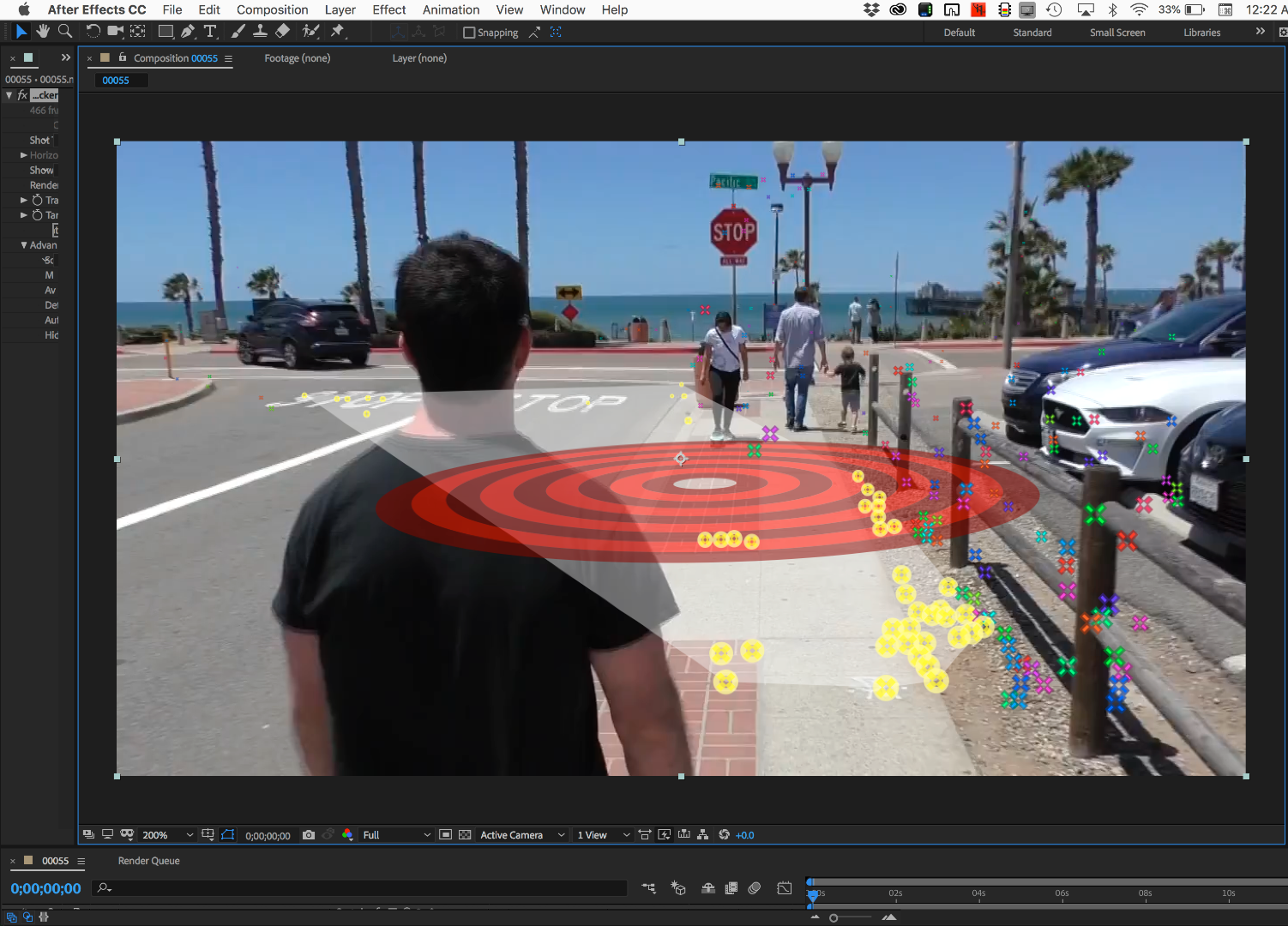
Then expanded the target, set the origin and ground plane, then added a camera and a solid. I made the solid a lot bigger and added the grid effect so I could check the accuracy of the shot. I was able to do all of this on the first frame, which is pretty unusual. I always set a timeline marker where I set the Origin and Ground plane and reference solid so I can easily go back and check things out.
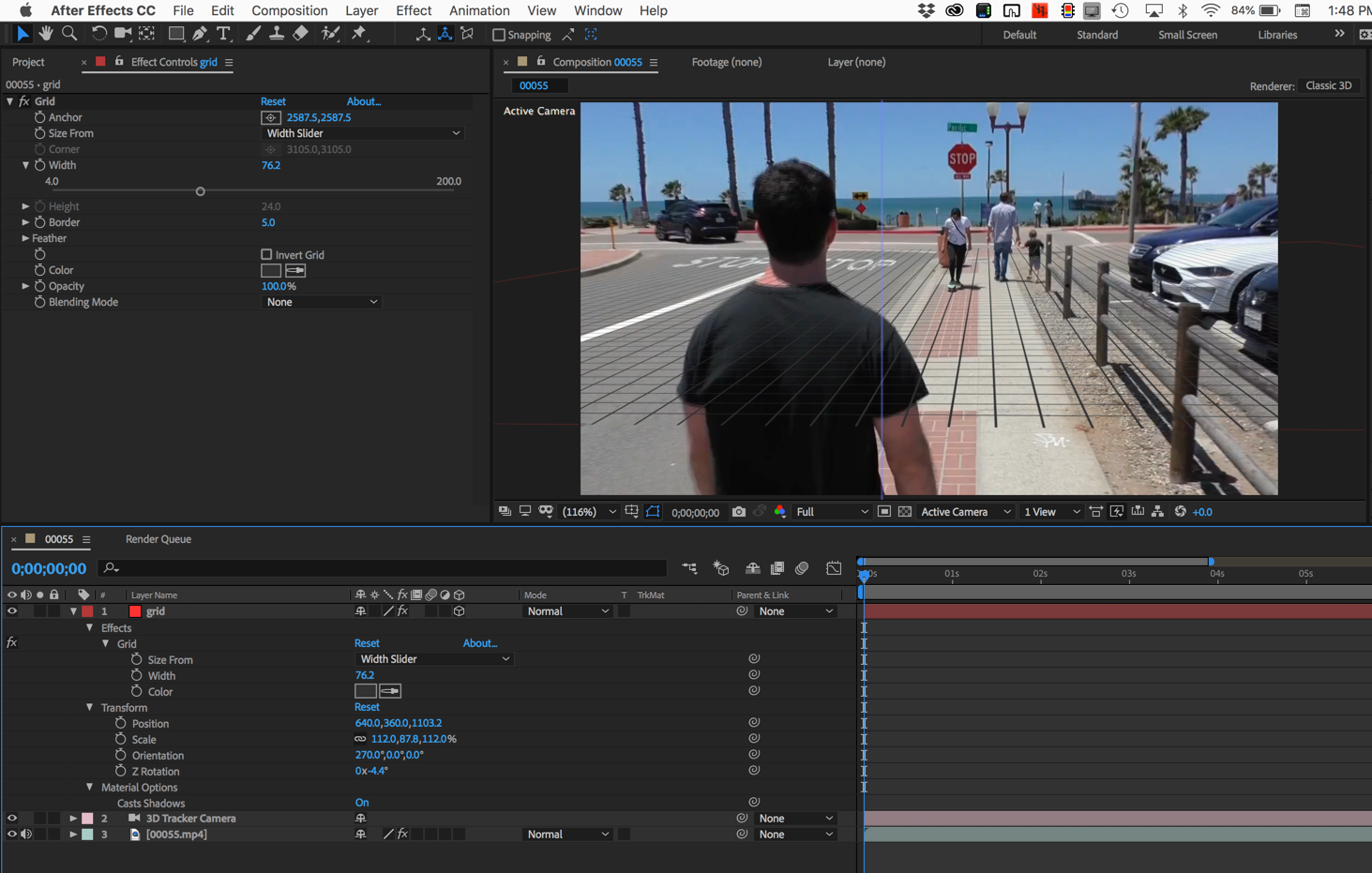
The grid lines lined up pretty well until they got right next to the edges of the frame, then they started to drift. If this was a critical project and the placed objects need to track to the edge of the frame the lens distortion would have to be fixed and Track Camera would have to be run on the fixed footage.
A jerk in the camera move on the last few frames was also not correctly captured so you'll have to do some hand animating if you have to have one of your placed objects in the scene.
The grid will also help you line up other elements in the scene, There are not very many objects in the scene that have good markers so you're either going to have to line up the placed layers using the grid as a reference or pick things like the fence poses or the front of the cars to place your 3D layers. When you have everything lined up you can just turn off the grid layer. I hardly do any Camera Tracking projects that do not include a grid to check the shot. You'll find tracking errors faster with a grid than anything else.
In the future, you'll have a lot easier time if you plan your shot a little better. Find a location that has plenty of detail in the fixed geometry in the shot so you have lots of options.
Copy link to clipboard
Copied
Thank you so much! This will help me tremendously with future projects!
Find more inspiration, events, and resources on the new Adobe Community
Explore Now