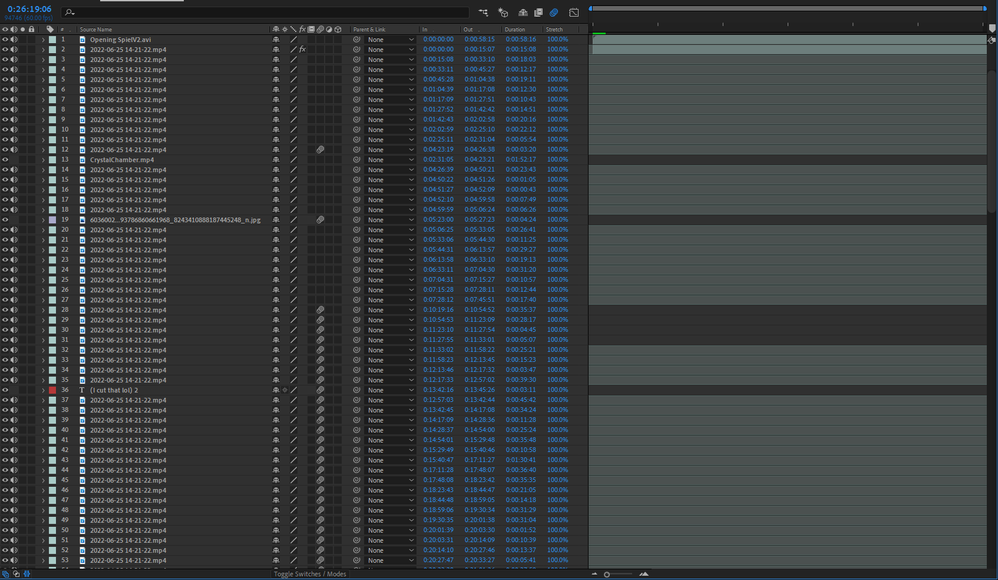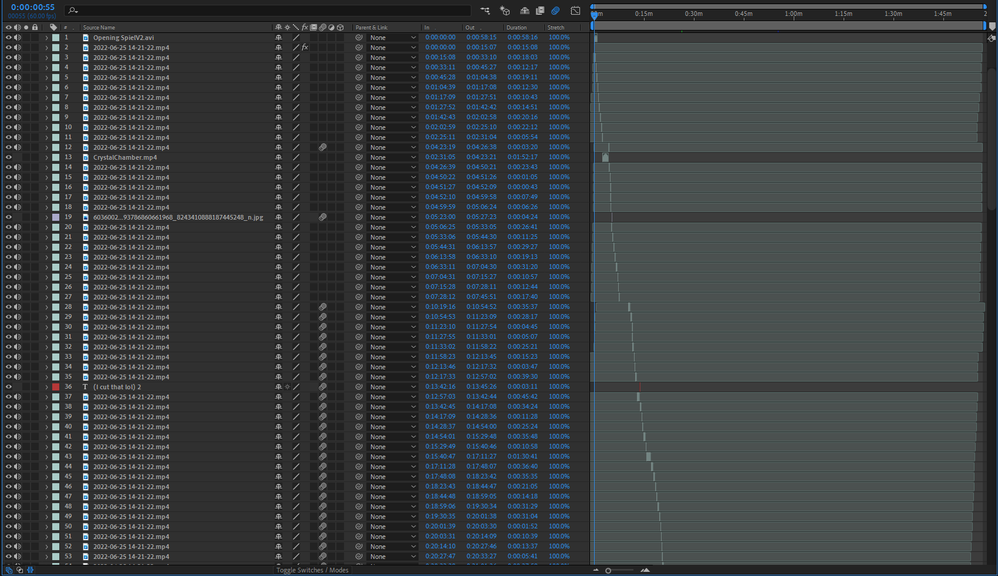- Home
- After Effects
- Discussions
- Overflow Converting Ratio Denominators (17::19)
- Overflow Converting Ratio Denominators (17::19)
Copy link to clipboard
Copied
As the title says, I'm experiencing an 'Overflow Converting Ratio Denominators' error, specifically the annoyingly rare '17::19' variant. I have zero idea as to what could have caused it- as I haven't touched the composition itself for the past two days. However, the resulting error is having far more reaching issues that I would have expected.
The first issue the error is causing is that it, in essense, wipes my timeline. Whilst all of the layers are still present, all but two of the visible ones are 'empty' - and only the top two can be manipulated; the other half being below the maximum depth my timeline now goes, meaning I can't interact with them.
You can see from the above screenshot the 'empty' layers, and the top two being the only ones I can manipulate. There are at least another 50 or so layers below the bottom one, that like I mentioned, are essentially cut off from the rest of the timeline.
And I know this because of the second issue that the error is causing:
Pressing the spacebar (play), I can 'restore' the 'empty' layers- and see how they were originally cut together. I can even still watch my edit, however I still can not access the rest of the layers that are below the cut off point. Screenshots below.
As you can see from the above screenshots, like I mentioned, my edits are restored- however the rest of my edits are still there, below the cut off of my timeline.
Now, after looking about to try and find some solutions to this issue; since apparently the '17::19' is so rare, I only found a couple of posts putting forward any solutions- one of which was that it was caused by a resolution/framerate change to a layer with an active mask. It sounded dumb enough that I figured that it would have actually caused it, so I went to check, however upon checking to see if any of my layers had masks...
My entire project crashed.
That's right; the final issue this error is causing is that upon pressing 'M', the whole studio crashes. See the enclosed screenshot.
So yeah, I'm not sure how to fix this- and would appreciate any and all help you could give me. The issue came about when I attempted render out a portion of my timeline in Media Encoder, like I have countless times before- only this time it told me there was an issue connecting to the dynamic link server.
I am running CC 2019 for both my Media Encoder, and my After Effects.
 1 Correct answer
1 Correct answer
I tried your method of shortening the composition, however unfortunately it did not work. The issue continued to persist. However, that does not mean I have not come across another solution. By creating a brand new AE project and importing the old, broken one into said new project, I was able to manually copy over all of the files that I could see from my broken composition, into a new one.
I do want to add here, for anyone else that may be struggling, that you can not use ctrl+a to select the l
...Copy link to clipboard
Copied
Without any actual system info, details about how and where the footage was generated and things like how many quadrizillion layers there are actually in your comp we can't tell you much. To me this looks like game footage, so the first thing to do would be to actually verify it and run it through a tool like Handbrake to ensure it is compliant with standard specs. Screen recording tools employ all sorts of dirty tricks that produce at best questionable streams. That aside, the things to do in AE would be to clean out the caches and check hardware acceleration stuff. Everything else will require more info.
Mylenium
Copy link to clipboard
Copied
Alright, well since I'm unsure as to quite what specs you need, I'll just list out all of them, and let you pick out what is actually neccesary. So first, onto my actual rig specs:
- My processor is an Intel Core i9-9900k, with a code name of 'Coffee Lake', and a max TDP of 95.0W. The package is a Socket 1151 LGA, and has 8 cores and 16 threads.
- My motherboard is a Z390 AORUS PRO WIFI-CF made by Gigabyte Technology. It's bus specs are listed as a PCI-Express 3.0, with a GT/s speed of 8.0.
- I run DDR4 memory, with an active dual channel, and I have 32gb worth of it- with 10gb of it not currently being used for any sort of program or game.
- My graphics card is a NVIDEA GeForce RTX 3060, with a built in memory of 12gb- which has been perfectly fine to run all three of my monitors, plus my virtual reality headset before without issue.
I didn't include these specifications before, as I have been editing like this for years now- and my parts in all of that time have not changed, so I had assumed that it was not a hardware issue. Moving on to the capture software I have used, I can tell you with almost complete certainty it was not caused by that. I use OBS, which is practically the industry standard for livestreaming, and recording gameplay footage. Something, again, I have been doing for a while without issue. I have not touched the output settings of the program since I had first set them up, and I rarely update the software, more admittedly out of my own lazyness than anytyhing else.
But, as for the specs at which all of my footage is captured:
- I record my footage as an MP4 file, and encode the footage with your standard x264 encoder.
- The footage itself is in no way rescaled upon encoding- and is recorded in your standard 1920x1080 size.
- The bitrate at which the footage is recorded is kept consistant all throughout, using the 'CBR' preset built into the OBS program- with a set bitrate of 40000/Kbps
- The keyframe interval under CBR is set to '0', meaning the interval will automatically adjust itself, and the CPU Usage Preset is set to 'superfast', meaning the encoding will take up less of the CPU than were it set to something much slower.
Again, I doubt that it would be an issue with how the footage used was generated, as I had been editing the footage together perfectly fine up until this point; it's a composition I had been putting together for several days up until now, and the issue only came about after I had tried to actuall render a portion of my timeline out. Speaking of the timeline however, next up I'm going to list out my actual After Effects settings:
- My 'Video Rendering and Effects' setting is set to use only Mercury Software, for the main reason that for the longest time now- in an issue separate to this one- setting it to work alongside my GPU would prevent a good few of my plugins from working.
- The expressions engine that After Effects is set to work with, is set to 'JavaScript'.
- My 'Path Point and handle Size' is set to 5 pixels.
- Show Tool Tips is enabled.
- Create Layers at Composition Start Time is enabled.
- Switches Affect Nested Comps is enabled.
- Default Spatial Interpolation to Linear is disabled.
- Preserve Constant Vertex and Feather Point Count when Editing Masks is enabled.
- Pen Tool shortcut Toggles Between Pen and Mask Feather Tools is enabled.
- Center Anchor Point in New Shape Layers is disabled.
- Synchronize Time of All Related Items is enabled.
- Expression Pick Whip Writes Compact English is enabled.
- Create Split Layers Above Original Layer is enabled.
- Allow Scripts to write Files and Access Network is enabled.
- Enable JavaScript Debugger is disabled.
- Use System Color Picker is disabled.
- Dynamic Link with After Effects Uses Project File Name with Highest Number is disabled.
- Play Sound when Render Finishes is enabled.
- Show Warning Banner When Project Contains Expression Errors is disabled.
- My Adaptive Resolution Limit is '1/8'.
- Show internal Wireframes is enabled.
- My Zoom Quality is 'More Accurate'.
- My Color Management Quality is 'More Accurate Except Cached Preview'.#
- Mute Audio When Preview is Not Real-Time is disabled.
- No Motion Path is disabled.
- All Keyframes is disabled.
- No More Tah x Keyframes is disabled.
- No More Than '0:00:15:00' is '0:00:15:00 Base 30' is enabled.
- Disable Thumbnails in Project Panel is disabled.
- Show Rendering Progress in Info Panel and Flowchart is disabled.
- Hardware Accelerate Composition, Layer, and Footage Panels is enabled.
- Show Both Timecode and Frames and Timeline Panel is enabled.
- Still Footage is set to Length of Composition.
- Sequence Footage is set to 30 frames per second.
- Report Missing Frames is Enabled.
- Verify Individual Files (slower) is disabled.
- Enable Accelerated H.264 Decoding (requires restart) is enabled.
- Auto Reload is set to Non-Sequence Footage.
- Interminate Media NTSC is set to Drop Frame.
- Interpret Unlabled Alpha As is set to Ask User.
- Drag Import Multiple Items As is set to Footage.
- Disk Cache is enabled.
- Maximum Disk Cache Size is set to 500gb.
- My disk cache folder is set to my C drive, inside of AppData, Local, and then Temp.
- My database is set to: 'C:\Users\MYUSERPROFILE\AppData\Roaming\Adobe\Common'
- My cache is set to: 'C:\Users\MYUSERPROFILE\AppData\Roaming\Adobe\Common'
- My XMP Metadata is set to Create Layer Markers From Footage XMP Metadata.
- Enable Mercury Transmit is enabled.
- Disable Video Output when In The Background is enabled.
- Video Preview During Render Queue Output is enabled.
- Auto-Save is set to Save Every 20 Minutes.
- Save when Starting Render Queue is enabled.
- Maximum Project Versions is set to 5.
- RAM Reserved for other applications is set to 3GB.
I have skipped over the settings which I can only assume would have been of no help, however knowing my luck I've probably skipped over the most important setting. If so, don't be affraid to let me know, and I'll make sure to add it to the list (or replay once again with the setting if post editing isn't a thing on this forum). That aside however, the only extra setting I can thing I might need to cover, is that I use a custom profile in After Effects to allow me to work across multiple monitors.
Last but not least, I want to now list the 'settings' if that is the correct term, of the imported files in the editing project. Admittedly, I don't know how to find these settings for the purely audio files, but as far as the video files go:
- Footage One has a frame rate of 60 fps, and is set to use the frame rate from the original file. Which is, again, 60 fps. It has a start timecode of 0:00:00:00, and is set to use the timecode from the original file- which is, again, 0:00:00:00. Separate Fields is set to Off. Remove Pulldown is set to Off. The Pixel Aspect Ration is set to Square Pixels. The footage is set to Loop 1 Times.
- Footage Two has a frame rate of 60 fps, and is set to use the frame rate from the original file. Which is, again, 60 fps. Though grayed out, this piece of footage has a Drop Frame of 1:56:51:06 with a funky triangle symbol before it. It has a start timecode of 0:00:00:00, and is set to use the timecode from the original file- which is, again, 0:00:00:00. Separate Fields is set to Off. Remove Pulldown is set to Off. The Pixel Aspect Ration is set to Square Pixels. The footage is set to Loop 1 Times.
- Footage Three has a frame rate of 60 fps, and is set to use the frame rate from the original file. Which is, again, 60 fps. Though grayed out, this piece of footage has a Drop Frame of 0:01:55:41 with a funky triangle symbol before it. It has a start timecode of 0:00:00:00, and is set to use the timecode from the original file- which is, again, 0:00:00:00. Separate Fields is set to Off. Remove Pulldown is set to Off. The Pixel Aspect Ration is set to Square Pixels. The footage is set to Loop 1 Times.
- Footage Four has a frame rate of 30 fps, and is set to use the frame rate from the original file. Which is, again, 30 fps. Though grayed out, this piece of footage has a Drop Frame of 0:02:34:29 with a funky triangle symbol before it. It has a start timecode of 0:00:00:00, and is set to use the timecode from the original file- which is, again, 0:00:00:00. Separate Fields is set to Off. Remove Pulldown is set to Off. The Pixel Aspect Ration is set to Square Pixels. The footage is set to Loop 1 Times.
- Footage Five has a frame rate of 30 fps, and is set to use the frame rate from the original file. Which is, again, 30 fps. Though grayed out, this piece of footage has a Drop Frame of 0:00:03:08 with a funky triangle symbol before it. It has a start timecode of 0:00:00:00, and is set to use the timecode from the original file- which is, again, 0:00:00:00. Separate Fields is set to Off. Remove Pulldown is set to Off. The Pixel Aspect Ration is set to Square Pixels. The footage is set to Loop 1 Times.
The rest of the files within my composition bin, are either music tracks- that being audio only, or are nested compositions- or even older projects that I have imported into this one, in order to use files from past editing projects. The actual composition, that my edits are taking place in, has the following settings:
- Width 1920.
- Heigh 1080.
- Pixel Aspect Ratio is set to Square Pixels.
- Frame Rate is set to 60 FPS.
- The Resolution is set to a Quarter.
- The Start Timecode is set to 0:00:00:00.
- The Duration is set to 1:56:51:06.
Strange enough, the thought only came to me whilst writing up this report, that perhaps removing the folder that is, quite literally, just my last editing project, might fix the situation- and upon trying it After Effects once again crashed, meaning it is impossible for me to remove said folder. If you need any more information, please don't hesitate to let me know; I really don't want to have to start this project again, as it has taken me quite some time to get to this point.
Copy link to clipboard
Copied
You need to shorten the comp. There currently is a bug where AE cannot calculate the frames for sampling if comps are too long. Assemble individual segments in shorter pre-comps and then try to render out a final assembly comp only as the last step. Save enough versions and safety copies inbetween.
Mylenium
Copy link to clipboard
Copied
I tried your method of shortening the composition, however unfortunately it did not work. The issue continued to persist. However, that does not mean I have not come across another solution. By creating a brand new AE project and importing the old, broken one into said new project, I was able to manually copy over all of the files that I could see from my broken composition, into a new one.
I do want to add here, for anyone else that may be struggling, that you can not use ctrl+a to select the layers. This will crash you. You have to manually select the files whilst holding shift. After this, you can copy them over to your new composition, and delete them from the old one. This will make it seem as if your old comp is completely empty, but it isn't.
Save your new AE project; close, and then reopen it, and your old comp will now contain all of the layer files that were previously hidden below the maximum depth of your timeline. Do the same with these and copy them over to your new composition, and you should be able to continue on with your editing.
Copy link to clipboard
Copied
I do wish to add an adendum here, in order to clear up one last thing. This method doesn't fix your composition- it only allows you access to your full timeline, in order to have a look around and see just what is causing the overflow error. For myself, I discovered it was due to a layer I have set to play back at 1%, instead of 100%- in order to create a timelapse. So, instead of doing this, I am going to individually render out this piece of my timeline, as to not stress the software.
Copy link to clipboard
Copied
Getting the same issue with an exisiting After Effects project that we are updating from 6 months ago. It has now rendered the file unusable as this error pops up randomly and is unskippable forcing a restart of After Effects.
Get ready! An upgraded Adobe Community experience is coming in January.
Learn more