- Home
- After Effects
- Discussions
- Pausing an animated object on a path.
- Pausing an animated object on a path.
Copy link to clipboard
Copied
Hello. I should start by saying that I am new to After Effects and appreciate any help I can get in this matter. I have searched hi and low all morning and haven't found any answers to my questions as of yet ![]()
In a new composition I added a logo and created a path for it to follow. So far so good. At some point, I would like to "pause" the logo on the path and I am not sure how I can do this. I know I can keyframe it death, but is there an expression or something I can use somewhere? Eventually, I would like to copy and paste this "motion" through several objects/logos, which is why I thought - there has to be any easier way!
Thanks in advance to all who have any input on this. ![]()
(I have a Mac and am using AE CC 2017.)
[Moved from the non-technical Lounge Forum to the Program forum... Mod]
[Here is the list of all Adobe forums... https://forums.adobe.com/welcome]
 1 Correct answer
1 Correct answer
Parenting and expressions come to mind. If everything is in sync then parenting would work for layers you move, it does not work if the parent is the camera because then none of the layers move relative to the camera without keyframes of their own.
If you want to apply the same kind of motion exactly you can always create an animation preset. This will save any property on any single layer. I have about 200 custom ones that I built myself for common tasks, about 150 of those are motion presets. I
...Copy link to clipboard
Copied
It is pretty hard to know how you animated your layer without a screenshot showing the modified properties of the layer in question. Just press the u key twice then Print Screen and Paste to this forum.
Usually, you can set the CTI to where you want the motion to stop then add a new keyframe using the add keyframe button in the timeline, copy the keyframe (Ctrl/Cmnd + c) then you move the CTI to where you want the motion to start up again and Paste (Ctrl/Cmnd + v). You may end up with a ping-pong kind of action when you do this if the layer is moving fairly fast. The easiest way to stop that kind of ping-pong or rebound effect is to change the first keyframe you created into a hold keyframe.
You need to spend some serious time here: Basic AE and spend some time here: User Guide Get quick answers and step-by-step instructions. You will waste days, maybe even months just poking around inside AE and trying to figure out how it works.
Copy link to clipboard
Copied
Thank you for your reply.
I actually do understand that much about keyframes. What I was more wondering about was if I wanted to replicate this exact motion on several different objects on several different layers, would there be another way other than to manually set the CTI (50x) at where I want to start and stop the motion? Maybe I can copy, paste...?
Anyways, thanks for your tip on User Guides.
Copy link to clipboard
Copied
Parenting and expressions come to mind. If everything is in sync then parenting would work for layers you move, it does not work if the parent is the camera because then none of the layers move relative to the camera without keyframes of their own.
If you want to apply the same kind of motion exactly you can always create an animation preset. This will save any property on any single layer. I have about 200 custom ones that I built myself for common tasks, about 150 of those are motion presets. I have also purchased about another 200 animation presets and scripts from other folks to speed up my workflow.
If you can post a screenshot of your project with more of an explanation of exactly what you want to happen we can give you more advice, but from what I understand so far the easiest thing to do is to line up all your other layers in their hero position and then parent them to the layer you have animated. They will all follow along nicely.
Copy link to clipboard
Copied
Thank you! Your help is greatly appreciated!
Copy link to clipboard
Copied
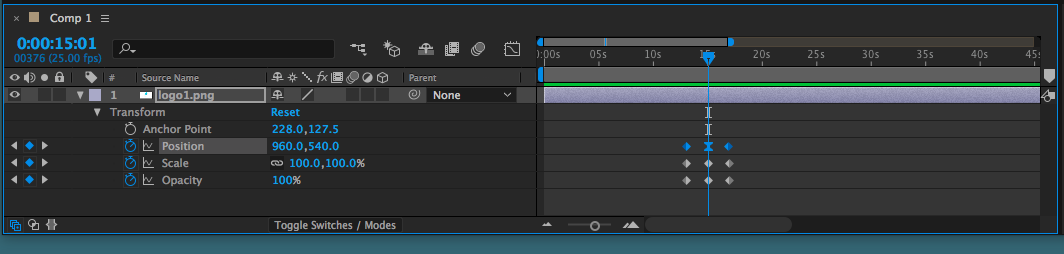
Hi,
This is the position I would like to "hold", "pause" for a moment, I've tried adding the time expression to the position, no surprise, it didn't work. Can you please advise me...?
Copy link to clipboard
Copied
Hi, I am counting on you...
Copy link to clipboard
Copied
if you want the motion to hold then simply copy the same keyframe to a point later in time and as long as these are the same keyframe and the interpolation is linear, there will be no motion.
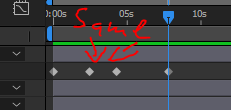
Copy link to clipboard
Copied
This one screenshot and sentence helped me so much
Get ready! An upgraded Adobe Community experience is coming in January.
Learn more