Copy link to clipboard
Copied
Hi,
I'm new to CC 2017. One of the first things I noticed was that lines and edges of vector files appear pixelated and jagged. This applies to .ai files, .eps files, even to text layers in AE. I don't notice any difference when I render my comps, but it's a bit annoying to a perfectionist who likes to see clean lines when designing in AE. I've checked to make sure that continuous rasterization is checked for each vector layer.
Up until last week, I had been using CC 2015 and never noticed anything like this. As far as I know, my preferences and preview settings are set the same way as they were in 2015.
Any thoughts on why this would be?
Here are some screen shots as well as my preview settings and machine info.
Thanks,
Albert
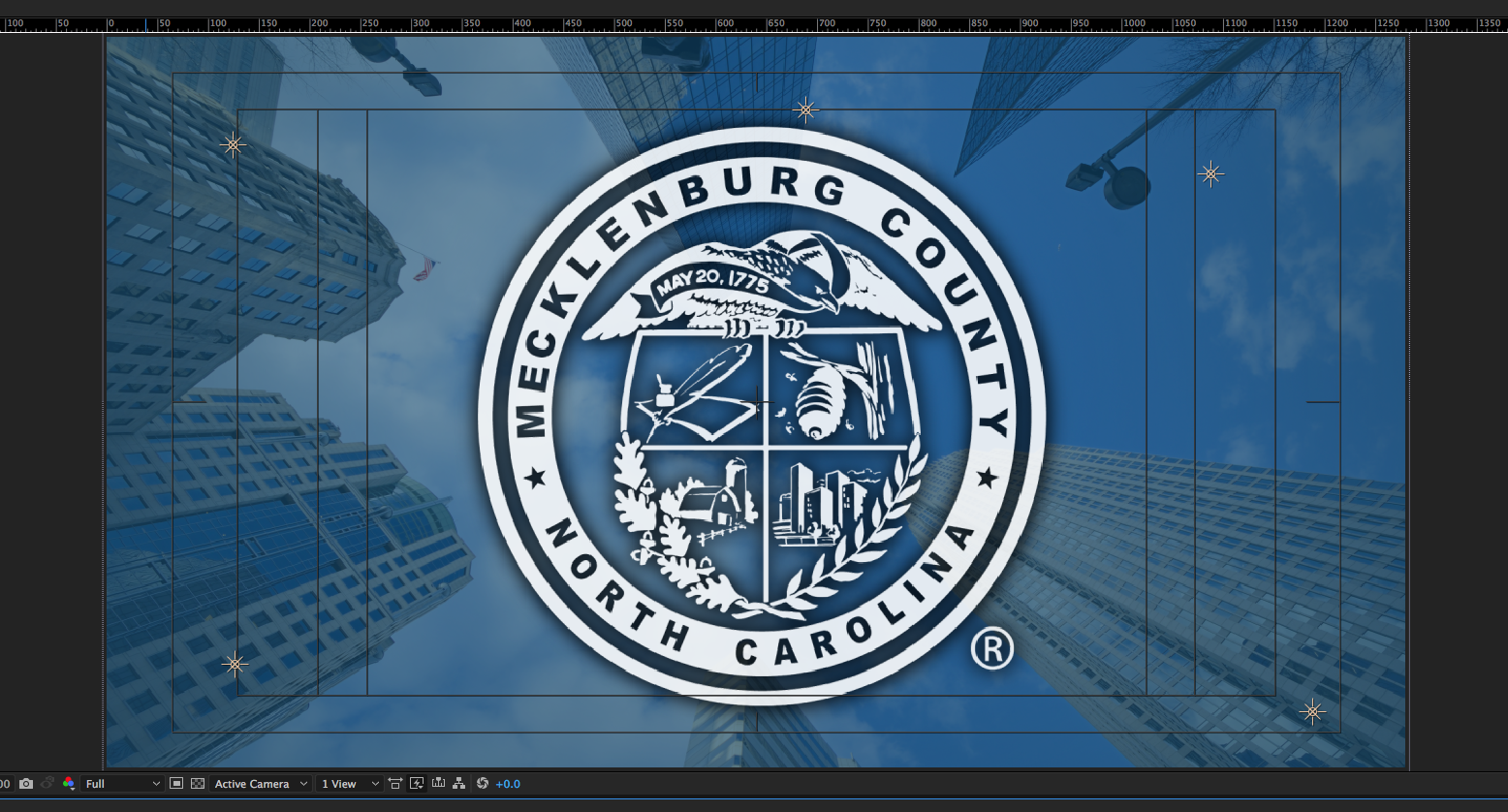
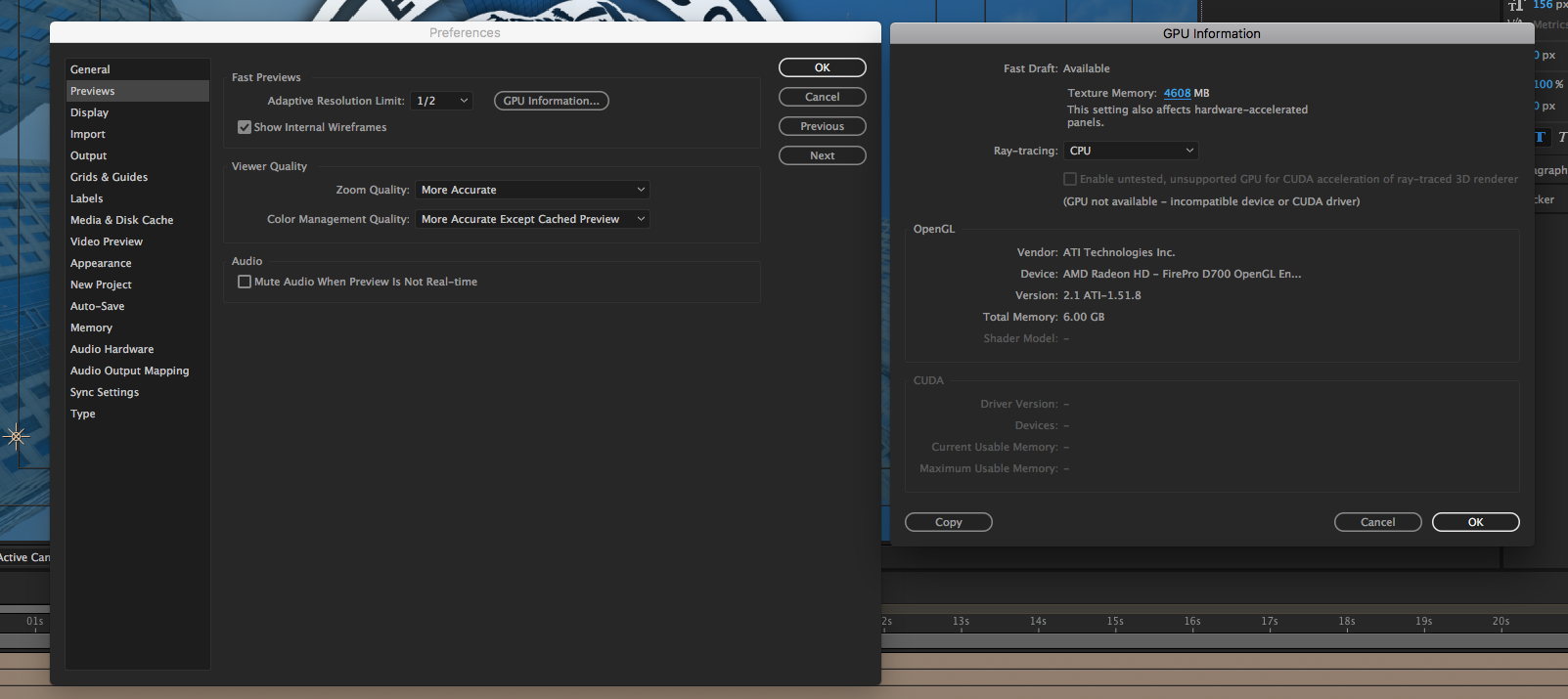
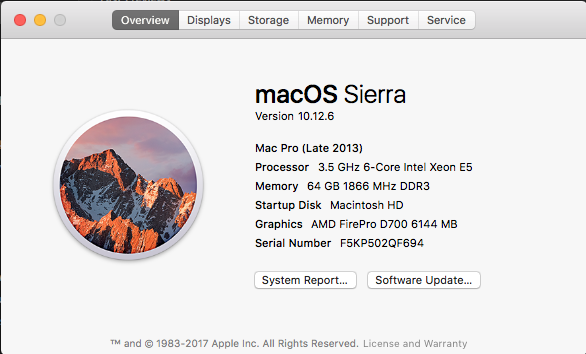
 1 Correct answer
1 Correct answer
it's not a good idea to crop your screenshots. vital information is missing, like the magnification ratio popup that's supposed to show 100%

make sure you are viewing your composition at 100% and then show us a full a screenshot.
Copy link to clipboard
Copied
Moved from Adobe Creative Cloud to After Effects
Copy link to clipboard
Copied
Have you tried outputting to see if the graphic is sharp in the video format?
Copy link to clipboard
Copied
it's not a good idea to crop your screenshots. vital information is missing, like the magnification ratio popup that's supposed to show 100%

make sure you are viewing your composition at 100% and then show us a full a screenshot.
Copy link to clipboard
Copied
Thanks Roei,
That was the solution. In previous versions, I've either clicked "Fit" or "Fit to 100%" and never noticed this difference. When I clicked "Fit to 100%," that seemed to fix it.
Thanks for the tip, won't crop the screen shot anymore!
-Albert
Copy link to clipboard
Copied
Great ![]()
BTW, you might want to check your zoom quality under preview preferences and confirm it's set to "more accurate"
(I cropped the screenshot! but that's a different!)
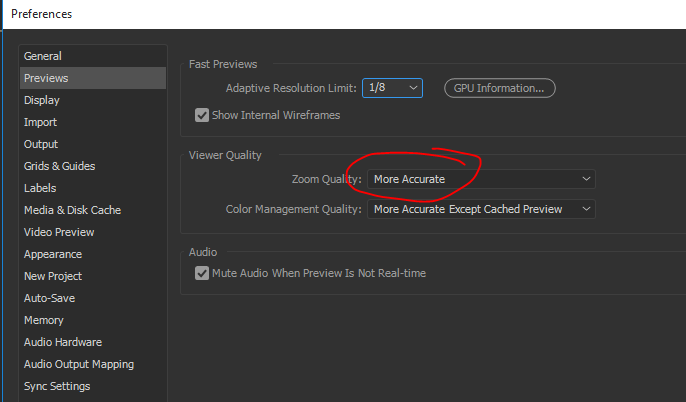
it's supposed to be "more accurate" by default in later Ae versions and it can improve your edges quality when using irregular zoom magnification ratios.
Copy link to clipboard
Copied
Yes, I had thought about that and confirmed that it was set to "More Accurate."
Thanks again, I appreciate it!
Find more inspiration, events, and resources on the new Adobe Community
Explore Now