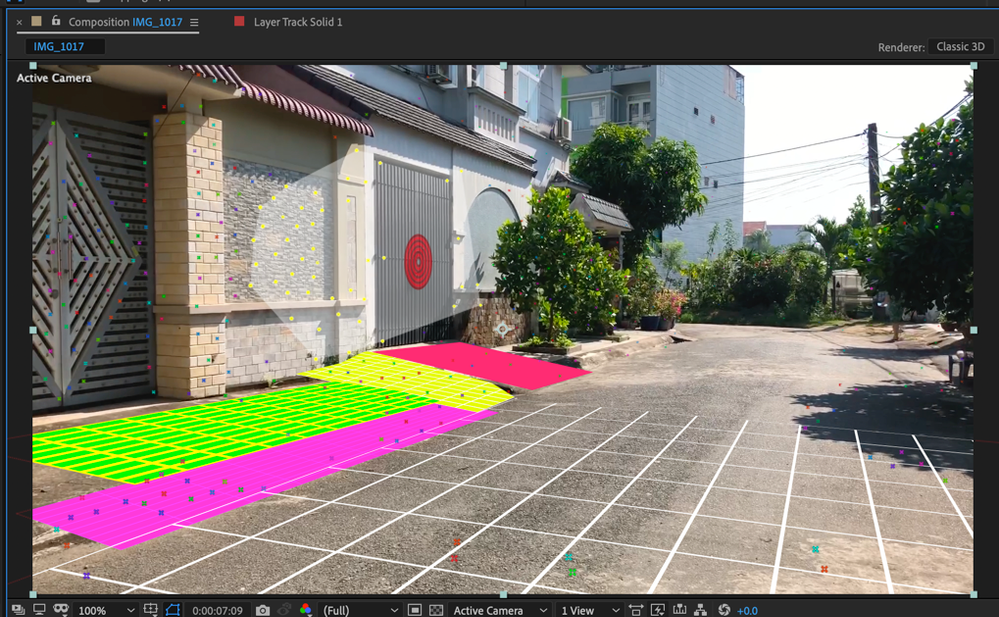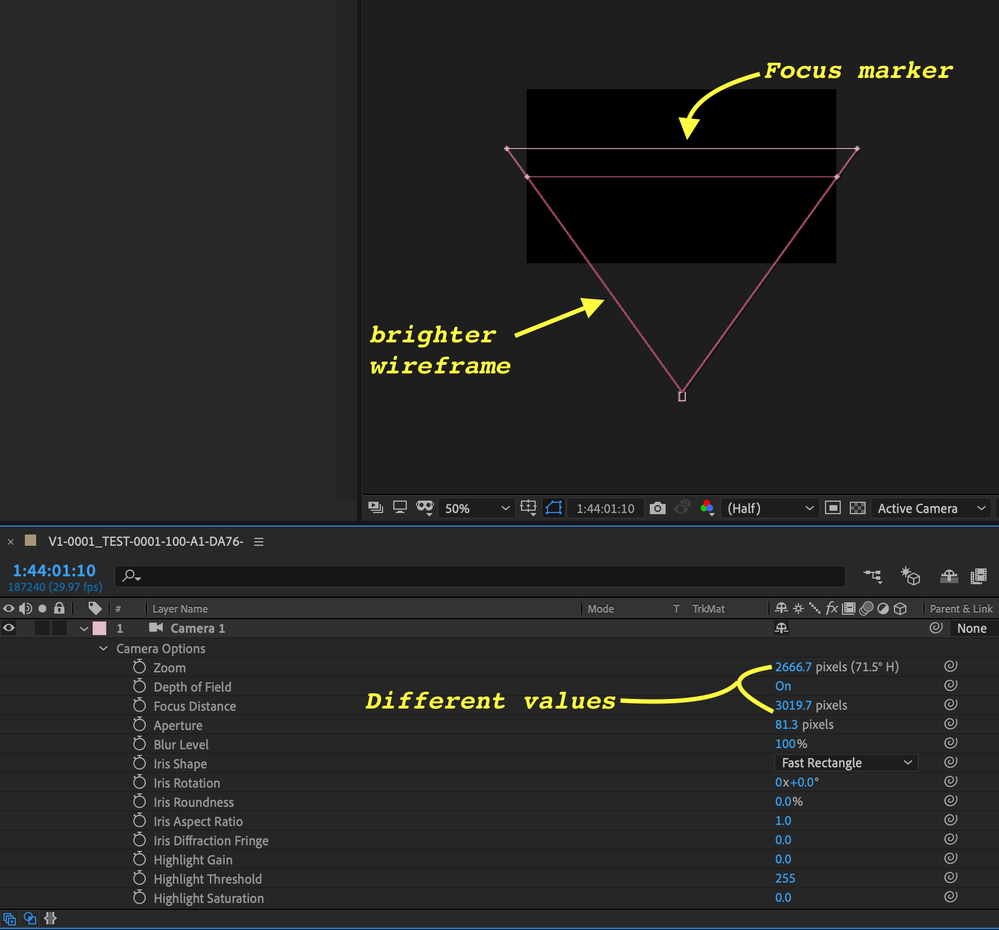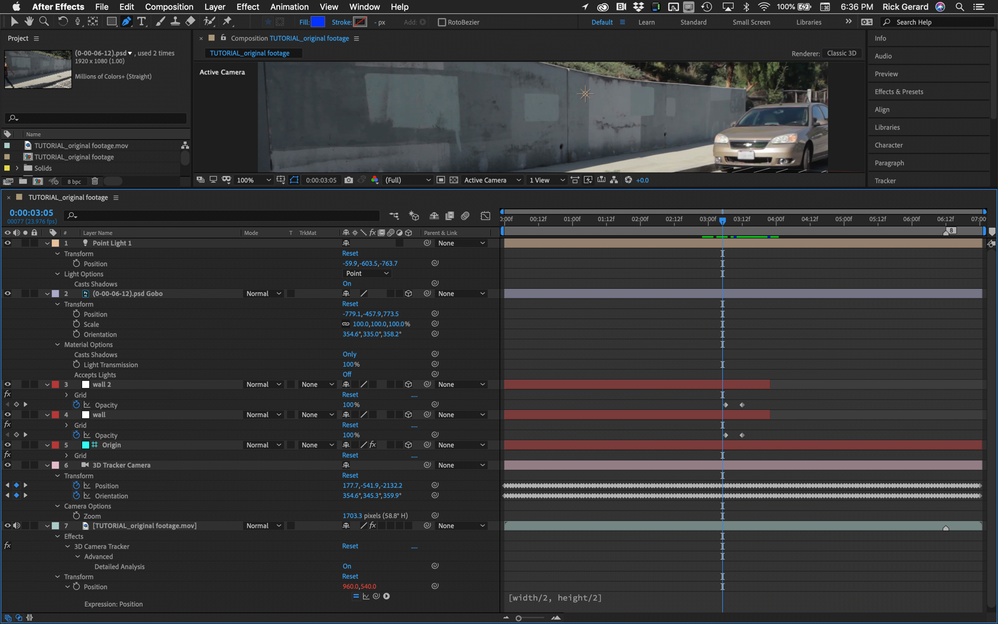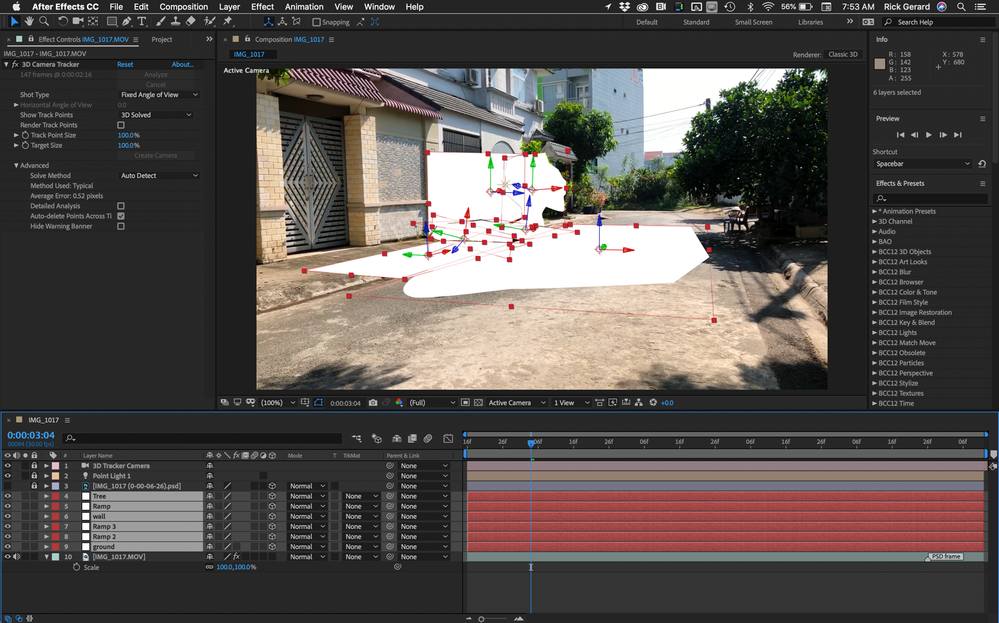Copy link to clipboard
Copied
Hi,
I'm studing After Effects, I need someone help me about project mapping.
I made the layer map and use shadow but the layer is not clear (white circle remark as photo). It always blur like focus and not clear so how can I solve. Please help. Thanks
 1 Correct answer
1 Correct answer
The biggest problem you are having is that you do not understand that the tracking solids you add to the comp must match the surfaces that you are trying to replace. Your 3D layers are not at all where they need to be.
Start over choosing the following options and points:
Then you have to add a new solid for every surface that has to be covered and add masks to fix the overlaps.
When you have all the layers in place you have to start on the masking:
When all of the masks are good, add an expr
...Copy link to clipboard
Copied
I'm not sure what is going on in your composition but if you have one 3D layer that is out of focus then you have probably enabled Depth of Field on the camera. Check that by selecting the camera and pressing the "a" twice. When you look at the camera wireframe in another view (like the top view) the wireframe is brighter when the depth of field is enabled. If the Zoom value is different than the focus distance you will also see an additional line parallel to the front of the camera.
If that does not help select the out of focus layer, press the "u" key twice to reveal every modified property of the layer and start turning off effects.
When you submit screenshots, make sure that the layer that is giving you problems is selected and you are showing us all modified properties (uu). It looks like you are following a tutorial and I think I recognize the shot. It would also be helpful if we had a link to the tutorial. A better workflow description would also help. I'm not sure what you mean when you say "I made the layer map and use shadow..."
If turning off Depth of Field in the camera settings does not help then we need:
- a link to the tutorial you are following
- a screenshot with the layer that is giving you problems selected and all modified properties revealed (uu)
- to see the modified properties of the camera (select and press uu)
- A screenshot with at least 2 views showing the location of the camera in relation to the problem layer and
Copy link to clipboard
Copied
Hi,
Really thanks for spending time to help me.
Yes, I'm following the tutorial as the link but that tutorial has been maken for long time so I don't want to comment there.
Anyway, I attached the photo for your reference, I have maken serveral time but it still same problem. so please help me to get more experience.
Thanks too much!!!
Copy link to clipboard
Copied
That is the tutorial that I thought it was and I've answered the very same question before. Here's the problem. In spite of the huge number of views, the tutorial is pretty mediocre. The presenter did not present the most efficient workflow and he left out a bunch of critical info that has caused you and others that I have helped some problems. One of the biggest mistakes is Warp Stabilizing a shot before you run Camera Tracker. He was very lucky that did no completely screw up the Camera Tracking. If you need Warp Stabilizing that should be applied to the entire comp after all of the compositing and effects are added. That is the only way to get a composite to stick properly to a warp stabilized shot.
The choice of a light source left out critical information and that is almost certainly the cause of your problem. It was the problem for a few of the other people I helped when they tried to follow that tutorial. Scaling the 3D copy of the footage used as the gobo is a bad idea and throwing in Corner Pin is to fix rotation and scale problems another way to introduce errors. Even the Camera Tracking section left out a critical step of using Advanced Analysis checking the tracking error estimation, and setting an origin and Ground Plane. The tutorial is based on a good idea and a common technique that has been around for a very long time. I did a tutorial over at Creative Cow right after AE introduced 3D layers to After Effects in AE 5.5. Here's the tutorial I did in 2002 - about 17 years ago: Using Projection Layers to create gobos and projector effects. Unfortunately, the images and the project files are long gone.
Let's talk about adding the light first. It must be a Point Light, Color must be white, Intensity must be 100%, Falloff must be set to None, Cast Shadows needs to be on, Shadow Darkness must be 100% and Shadow Diffusion must be Zero. Shadow Diffusion is the most likely source of your problem. The size of the Shadow Map (Comp Settings>3D Renderer>Options) can also cause some problems, but I think yours us just Shadow Diffusion.
Let me talk about adding the Freeze frame to a copy of the footage layer to use as the gobo (projector image). Adding Freeze frame may be an OK idea but it complicates things and in the long run, it is going to slow down your render. A more efficient option is to save a Frame as a File using the Composition Menu. This not only gives you the opportunity to do a little cleanup in Photoshop if necessary with the Healing Brush or other tools and the default file name will have the timecode or frame number from where you took the frame.
Now let's talk about setting up the light and the projector. Holding down Shift to Parent the light to the camera is the most efficient way to get there and that is OK. Turning off Parenting as soon as you do that is also important, but if you select both the light and the 3D layer you are using for the gobo (something that you put in front of a light source) and then Shift + parent them both to the camera. This will put both at the camera position and get you set up for the next step. With both the light and the gobo layer at the camera position and at the same orientation you should select the camera layer, press "aa" to reveal the camera properties and copy the Zoom value. The next step is to reveal the position property of the gobo layer. Because it is the child of the camera the position will be 0, 0, 0. Select the Z value by double-clicking and paste the zoom value of the camera. This will move the gobo to exactly the right position and square it up to the camera perfectly. Then select both the Light and the gobo and remove the parenting. There is no need to scale the layer, not need to try and rotate it into position, and no need to add the corner pin. Using the Zoom value for Z position after parenting will always move the gobo layer into perfect alignment with the camera.
The rest of the tutorial is fine, but you can see how leaving out the details of the light settings and explaining what they do cause problems.
If you still have a problem try revealing all modified properties of all layers. Press the "u" key twice, then check the light layer first. You should only see the position property and Cast Shadows showing. If there are any more properties visible reset them and the image should be sharp. This is what the comp should look like with all modified properties of your layers revealed. Notice the Origin layer is set to a guide layer and the grid effect is still turned on so I can verify the Camera Track is good. Note the expression for Position in the footage layer to keep the layer centered in the comp frame. I always do this when I use Camera Tracking.
I saved a bookmark for that tutorial just in case I need to find it again to help someone else.
Copy link to clipboard
Copied
Sorry Rick_Gerard, I have read and followed to explaination during 2 hours but still got the problem.
Please see my photo attach. One more time, thanks too much for your detail support.
Copy link to clipboard
Copied
Open the composition settings, go to the advanced tab and select 3D rendering, then check the options for Shadow Map:
It doesn't look like your 3D solids are in the right place either.
If you would like to check my version of the tutorial with their footage and my PSD here is a link to a zip file that should have everything you need: https://www.dropbox.com/s/3irr3rb7845on2g/Projection%20Tutorial.zip?dl=0
(note: if your browser adds a .txt extension to the zip file you can just delete it)
Copy link to clipboard
Copied
Hi,
1. Your file is error because i'm using windows but your file is for Mac.
2. I changed shadow map to max. 4000, it got the better but it still a little blur (not clear).
3. As you see the photo, if i move the timeline, the map is not match.
Copy link to clipboard
Copied
If you can't open the file it is because you are using an older version of After Effects. It has nothing to do with the OS. The reason the surfaces do not match is that you did not get a good camera track. I can see that in the previous screenshot. You either did not pick the right tracking markers or you did not get a good camera solution.
Share your AE version. If possible collect the files and share your AEP.
Copy link to clipboard
Copied
Hi, Here the link of my project:
https://drive.google.com/open?id=1vgqxXQ7VR_zZ4dVCluC2wDMzYBw0rbNP
Now I'm using CC2018
Thanks
Copy link to clipboard
Copied
The biggest problem you are having is that you do not understand that the tracking solids you add to the comp must match the surfaces that you are trying to replace. Your 3D layers are not at all where they need to be.
Start over choosing the following options and points:
Then you have to add a new solid for every surface that has to be covered and add masks to fix the overlaps.
When you have all the layers in place you have to start on the masking:
When all of the masks are good, add an expression to opacity for all of the 3D layers that points to the opacity of the top layer, animate the opacity to reveal the actor and then as the last step trim all of the 3D layers from the camera and light to the layers so you don't have to wait for rendering on any of the complex 3D layers when you don't need them anymore:
This location and camera angle caused all of the problems you have. When you understand what you have to do to pull off this kind of an effect you can make a better plan for your shot. All you had to do to make this a very simple project with one layer replacing the actor is to move your actor to the right far enough so that no part of the actor was in front of a complex surface.
I hope this helps. You can pull off this shot but you will need to do a lot of careful lining up and masking.
Copy link to clipboard
Copied
Hi, I'm really appreciate for your help and I will try to follow your help with the basic map and 3D track. Thanks too much!!!
Copy link to clipboard
Copied
Hi Rick_Gerard,
Can you please send to me the project that you done? or do you know some toturial link about this 3D tracking mapping like this? I really want to study about this.
Thanks.
Copy link to clipboard
Copied
Almost all of the tutorials I have seen on projection mapping involve simple surface replacement. Because your actor is in front of many different surfaces and the shadow is so long this project became very complex. I do not know of any tutorial that covers all of the steps that are required for this specific shot. The only training I know of that goes over the entire workflow from shot planning, directing, shooting, and then post-production is the training Bootcamp that I will be offering sometime in January. After the Bootcamp recordings of the sessions will be available on my soon to be released website.
For what it is worth here is the quick project that I did with your footage and PSD file. It's not perfect but it will give you the idea. You will not be able to see the tracking markers I selected to add the solids but you will be able to see the final position of the layers I quickly put into a position close enough to create a fair composite. I would not deliver this product to a client because it is not up to my production standards.
Here's the link: https://www.dropbox.com/s/qgm8bznjrh0q1zu/projection%28converted%29%20copy%20cc%20%2815.x%29.aep?dl=...
Your browser may generate a .txt extension to the AEP file. Just delete it and put the file in the same directory as your original so the footage will link up.
Copy link to clipboard
Copied
Hi, sorry for lately reply.
I got it and thanks too much for your kindly support.
Copy link to clipboard
Copied
Just increase the Shadow Map Resolution to 4000 under Comp Setting> 3D Renderer> Option